
IMPORTANT
YOU REQUIRE THE FOLLOWING SUBSCRIPTION PLAN
The aftercare instructions email is available starting from the ‘Bigger studio’ plan.
These options will not be available for you when you do not have this plan or higher.

Into your Tattoogenda studio software,
you can find your settings on the bottom left of your screen above your studio name.
Go to your settings and choose ‘Notifications’
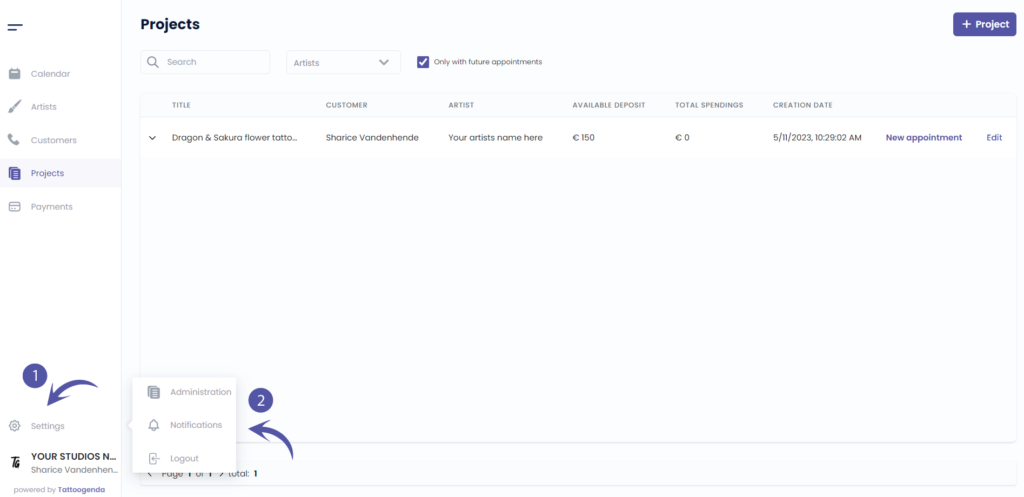
NOTIFICATIONS SCHEMATIC
Your screen could look like the screenshot below.
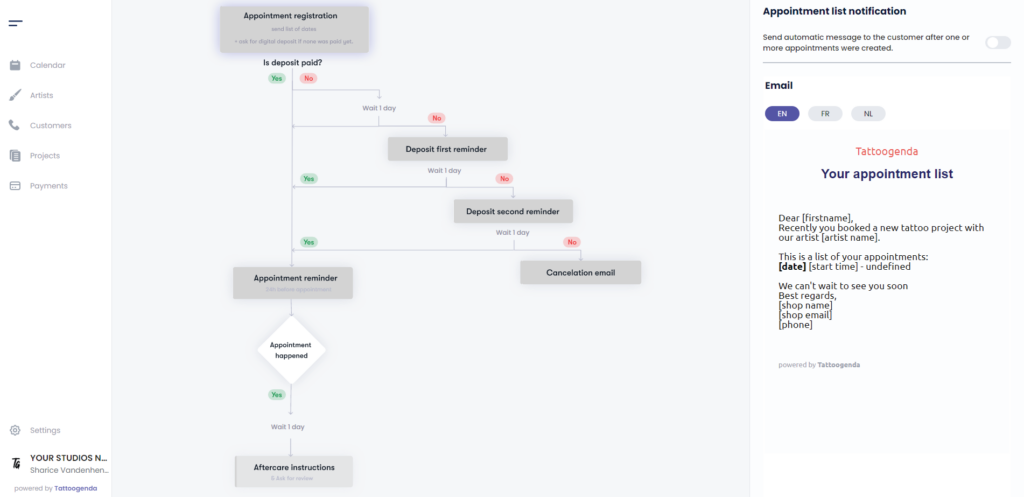
HOW IT LOOKS LIKE WHEN YOUR AUTOMATED EMAILS ARE ACTIVE
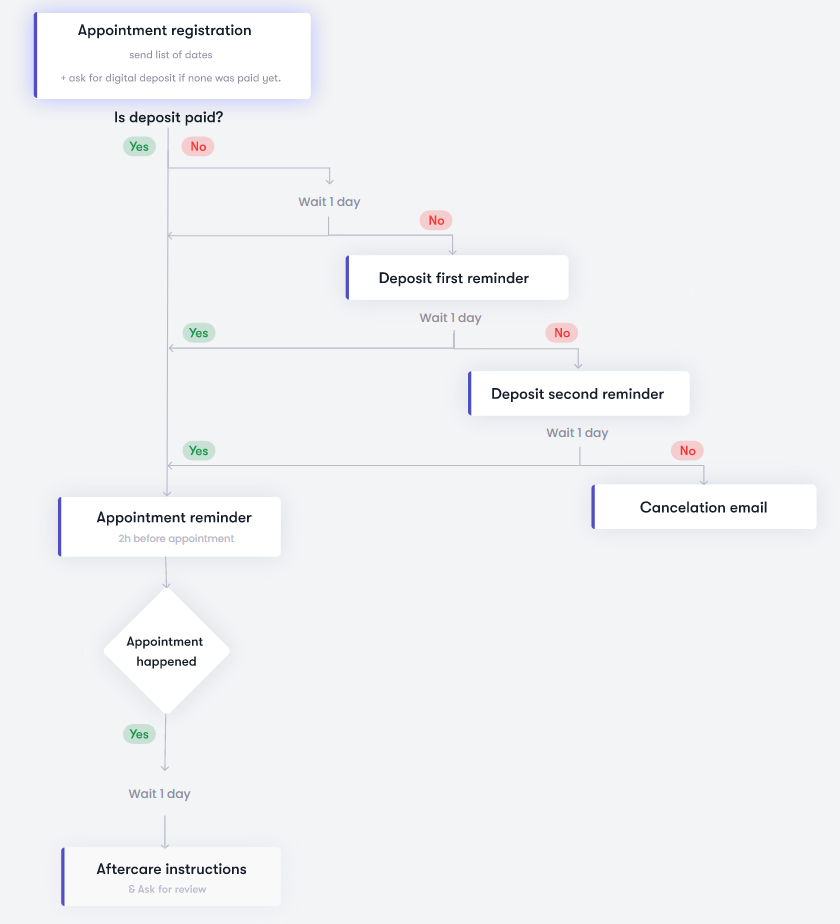
HOW IT LOOKS LIKE WHEN YOUR AUTOMATED EMAILS ARE INACTIVE
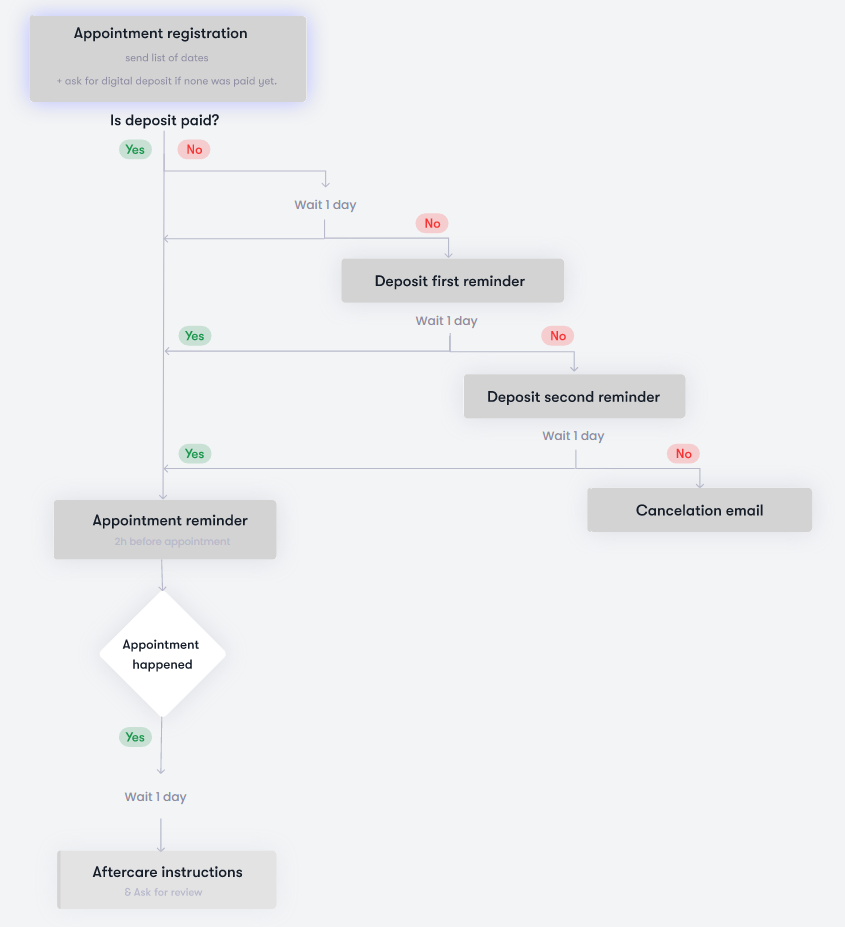
TOGGLED ON
Your automated email or option is active
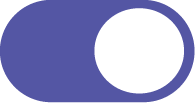
TOGGLED OFF
Your automated email or option is inactive
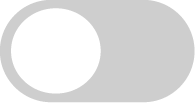

AFTERCARE & REVIEWS CONFIGURATION #
On your schematic click on ‘Aftercare instructions’.
You will see the ‘Aftercare instructions’ appear with two toggle buttons and an input field.
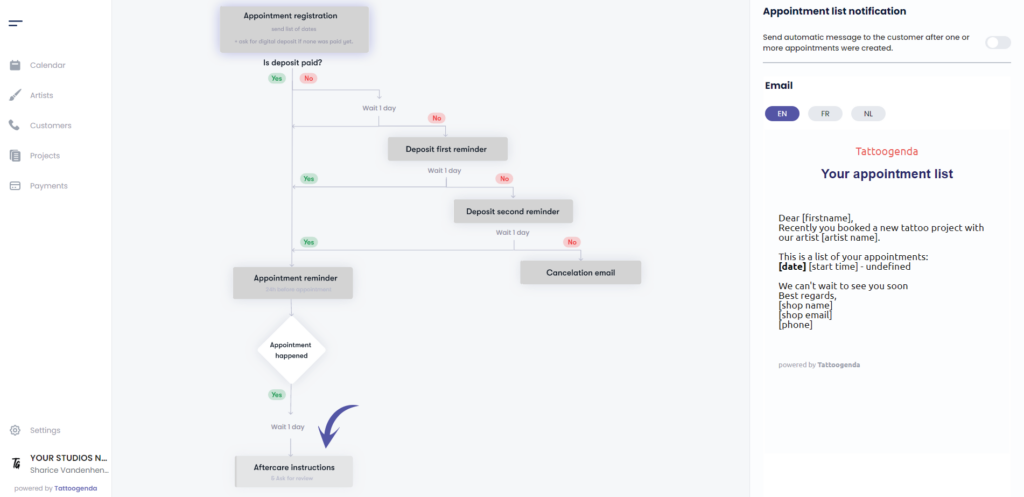
Toggle on your aftercare instructions
Notice that it has turned white on your schematic
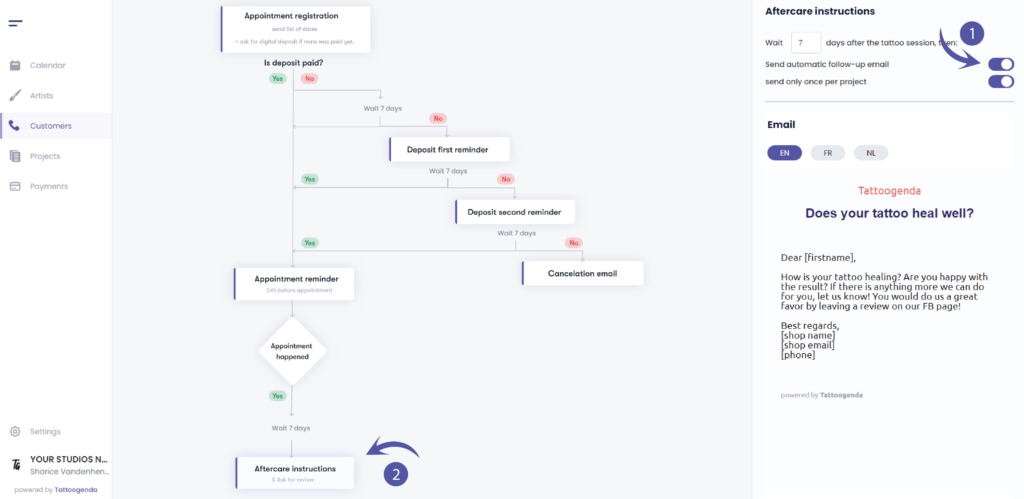
Make sure to toggle on ‘Send automatic follow-up email’ if you’d like your customer to receive one.
You can choose the option ‘send only once per project’ this will only send the aftercare email after the first appointment, but not anymore after next appointments.
If you do not select this option it will send one out / tattoo appointment.
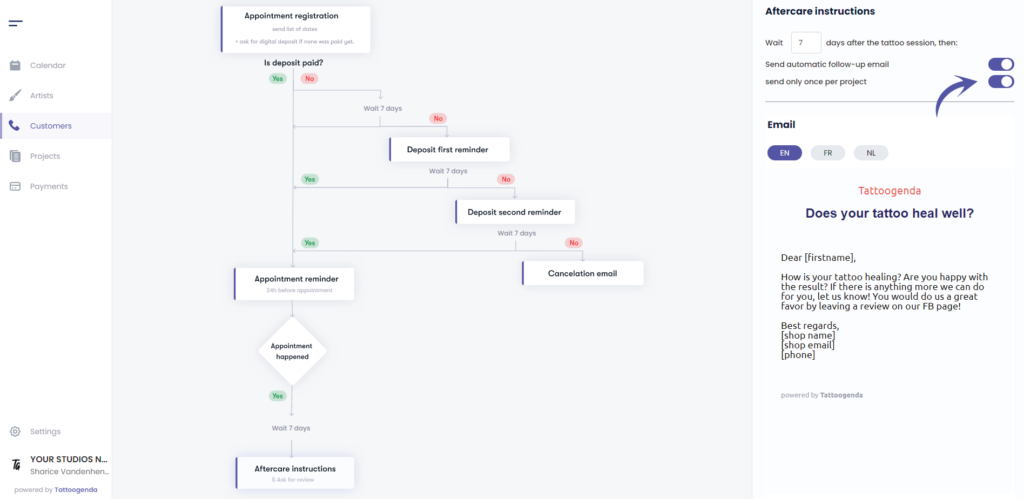
Fill out how many days after the tattoo session you want to send out your aftercare email.
In this email you also ask them to leave a review.
( e.g. In this example we’ve set it to wait 7 days, but 1 day would make more sense)
Notice that it also changed on your schematic.
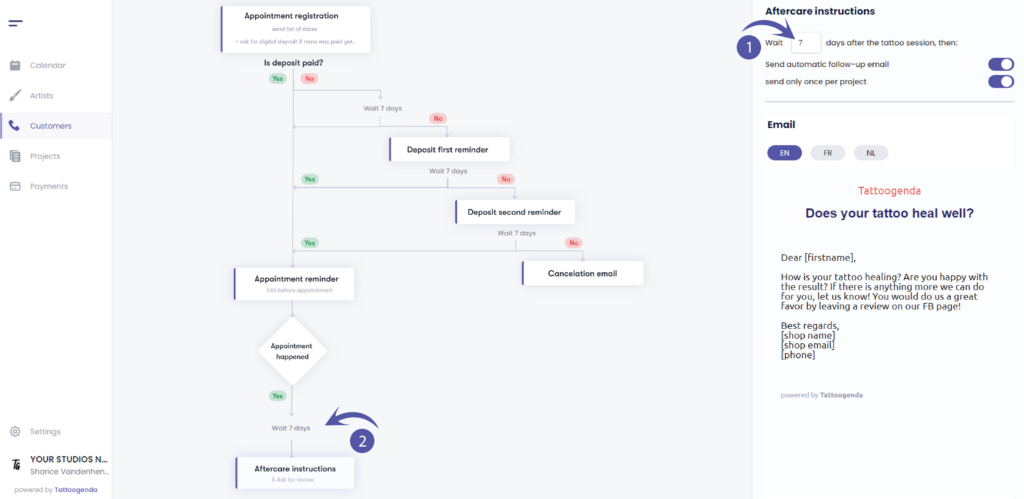
EXAMPLE EMAIL
In this email you are asking your customer if their tattoo is healing well and if they are happy with the results
and last but certainly not least you ask them for a review.
You are also able to fill out your studios after care instructions and other information you wish to share with you customer.
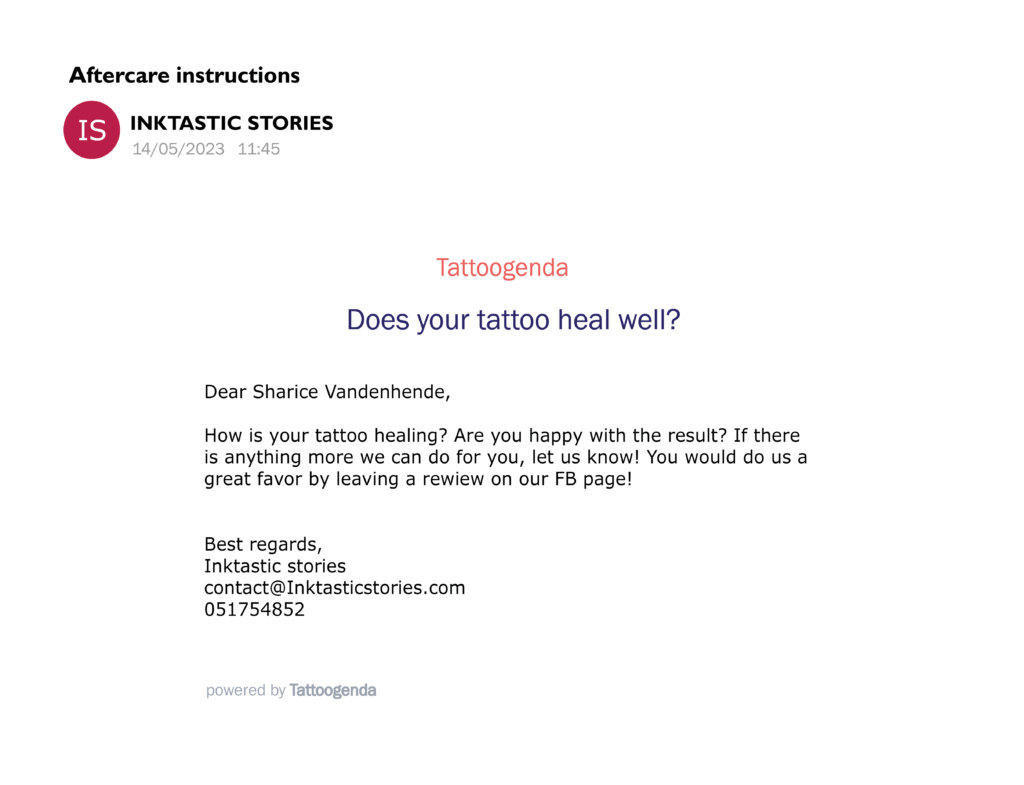

Personalize content #
You are able to personalize your notification emails!
At the end of your notifications email you can add your own content.
Find out more about this in the article below!

Notification languages #

You can select a default language for your shop.
If your shop’s default language is EN, then each new customer will be EN by default.
You can change each customers language to one of the available languages from the list, while creating or editing.
This is most useful for shops in countries where you have to serve customers with different languages.
( e.g. in Belgium we have French and Dutch. )

Every notification is available in multiple languages.
Where you can edit the notification email content, you can do so for each language.
( e.g. If your customers language is EN, they will get the EN emails. If the customer is French, they will receive the French emails, etc..)


DID YOU KNOW?
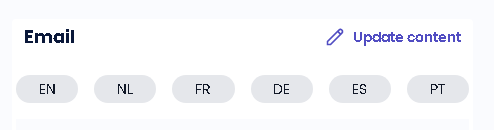

If you’d like to request another language option don’t be afraid to mail us support@tattoogenda.com

You still have a problem or a question?
You can find a little link below called ‘Still stuck? How can we help!’
Written by
Sharice Vandenhende
By Tattoogenda




