
IMPORTANT
Each subscription plan has a certain amount of seats available for artists
More information on how to find out what your current subscription plan is here

Go to ‘Artists’.
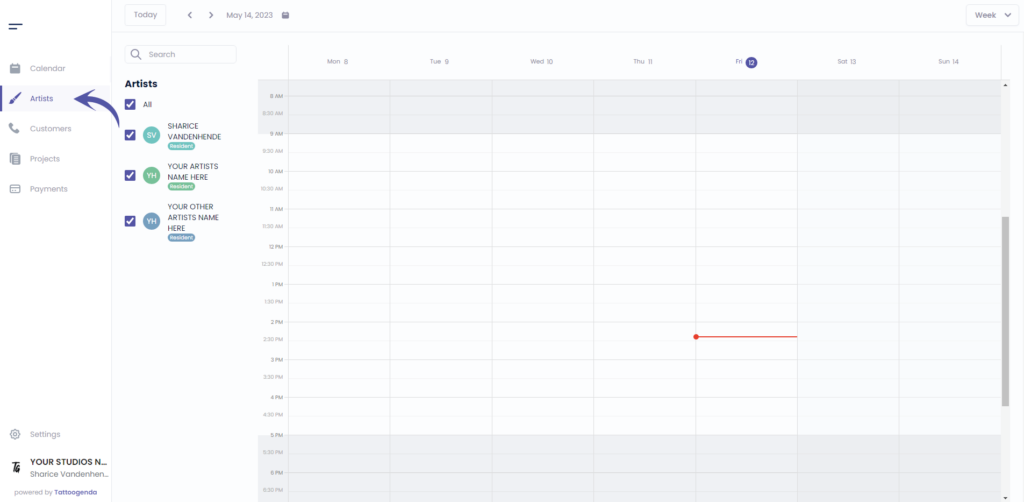
If you are logged in as an artist you will need to go to ‘Profile’. Your menu will look like this instead.
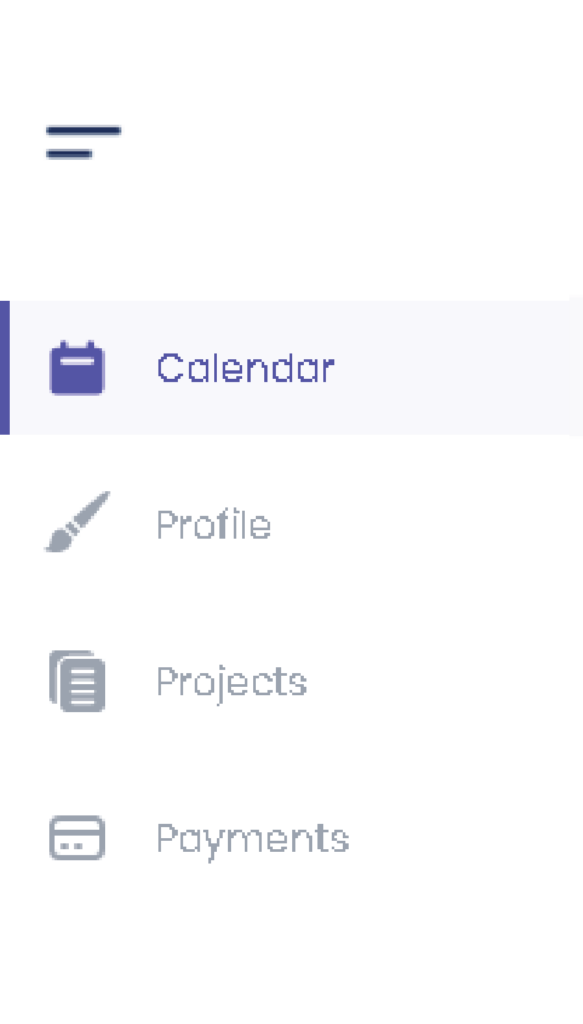
Click on ‘Edit’ the artist , or if you are an artist you will automatically go to your own profile.
In that case u can skip this screenshot.
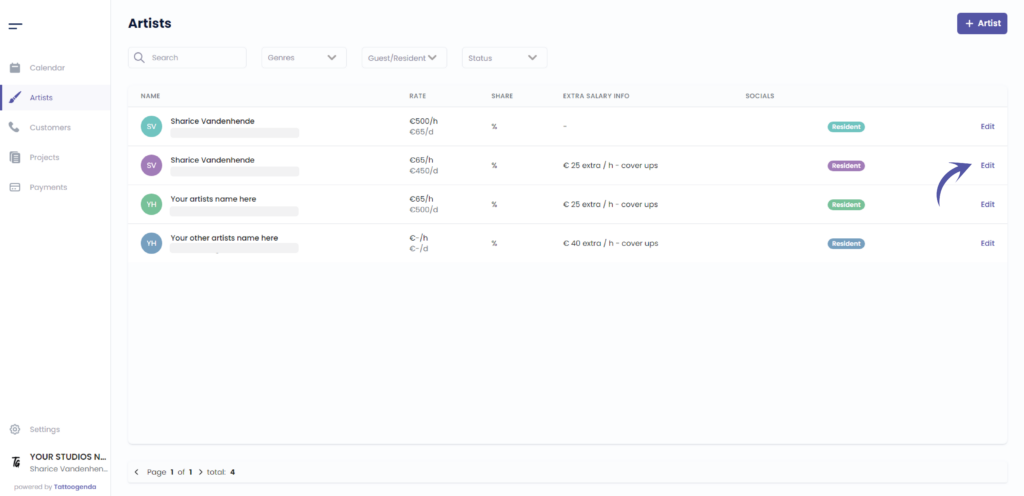

How to resend artist invitation mail. #
If your artist did not receive their email you can click on ‘Resend email’.

Edit your artist according to your needs, you are able to go through all of these tabs.
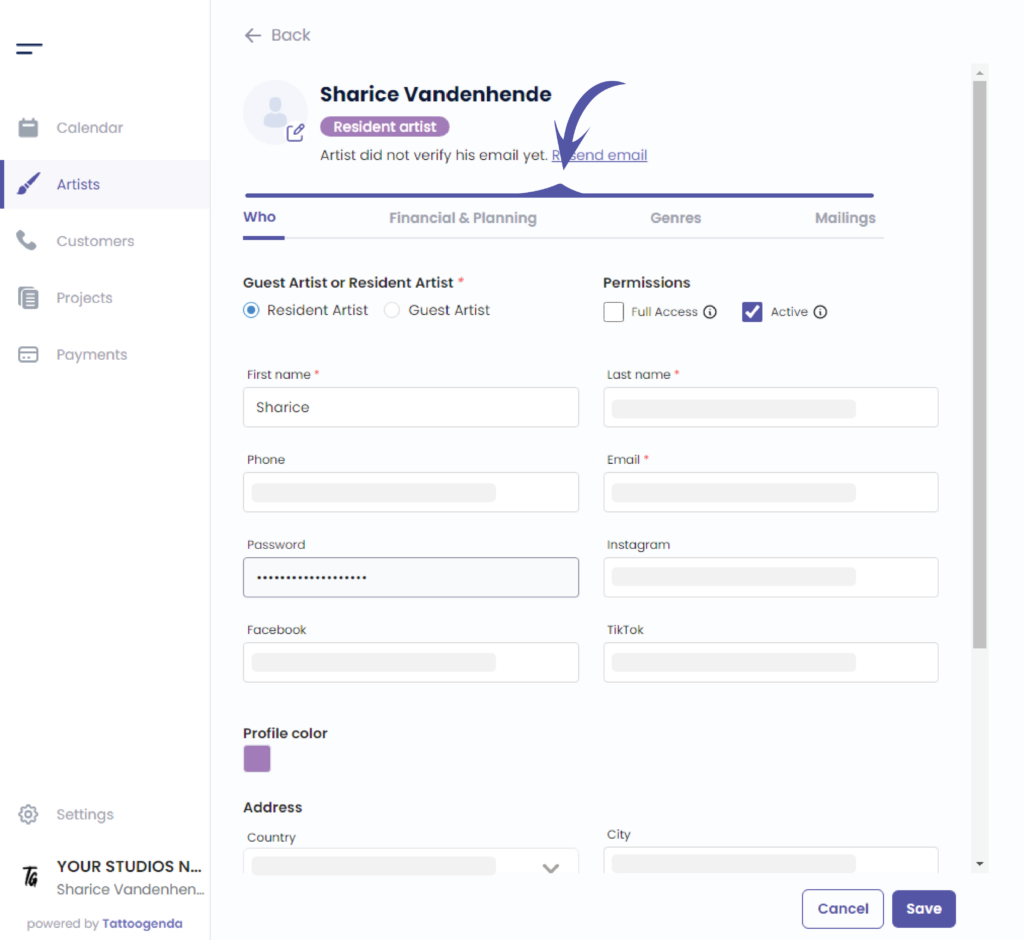

How to add a profile picture per artist. #
You can add a picture for your artist.
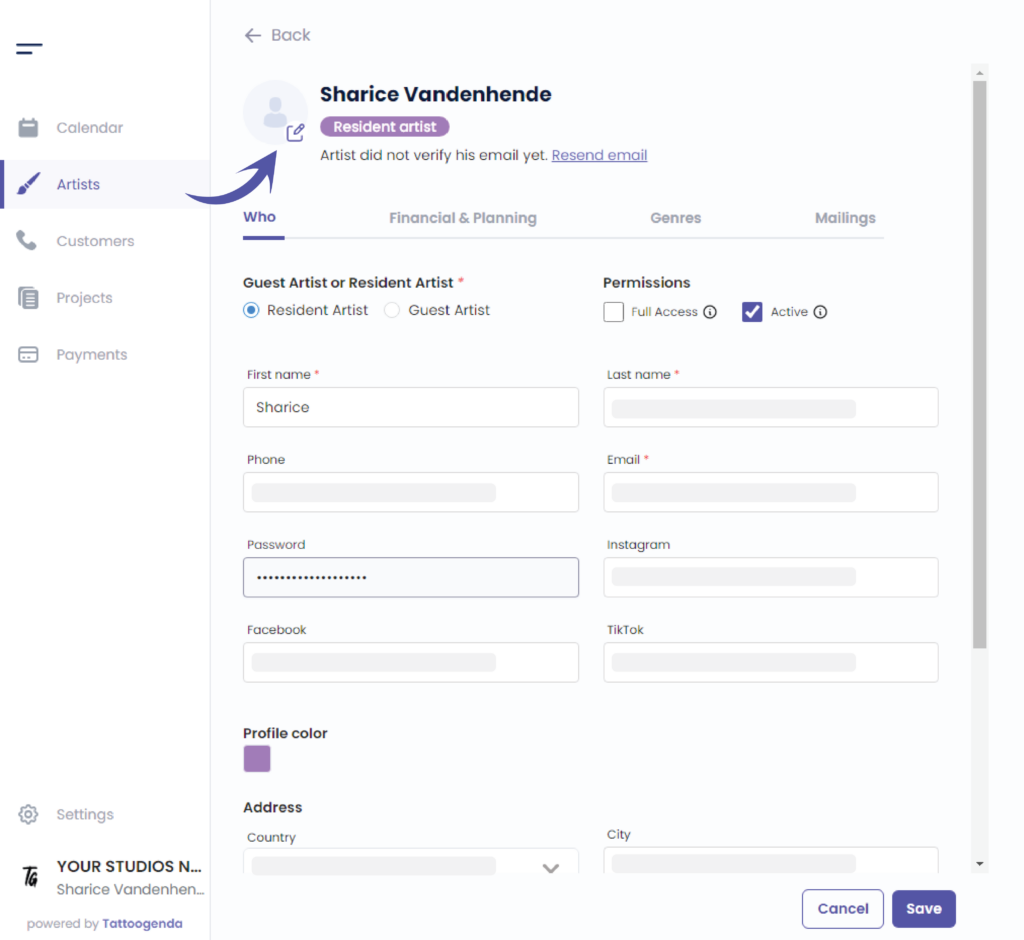

How to change my artists color? #
Edit the color by clicking on the colored square.
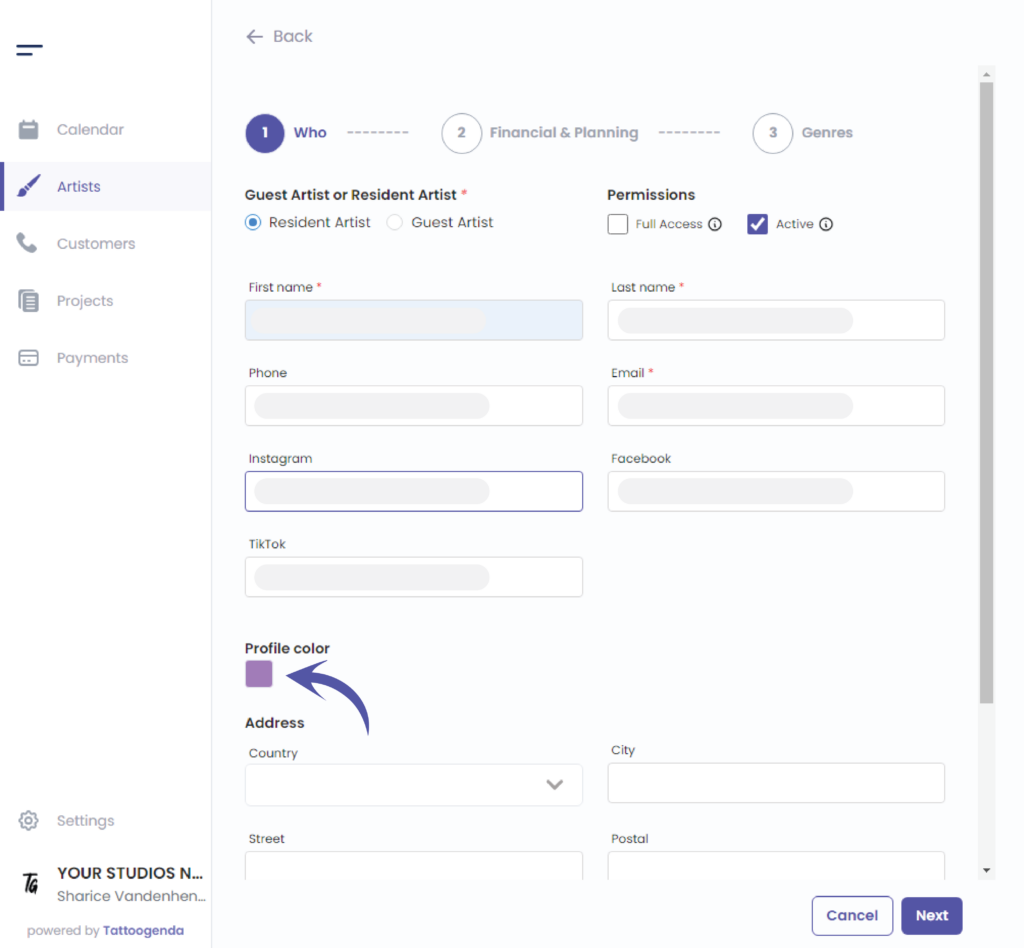
You can choose your color in two different ways.
By the color picker.
By entering a Hex code.
By entering a RGB code.
By entering a HSL code.
You can switch possibilities by clicking on the up or down arrow.
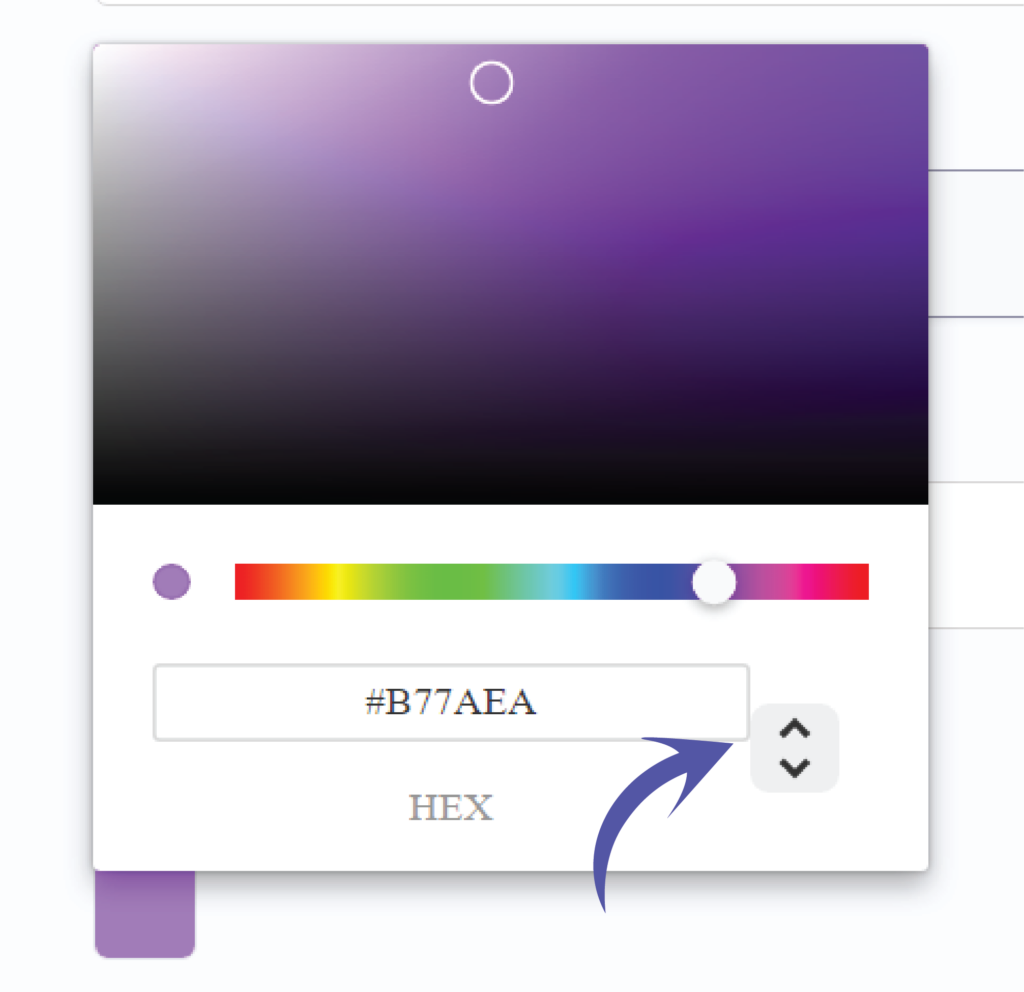
We’ve put the possibilities for you together so you can see the difference.
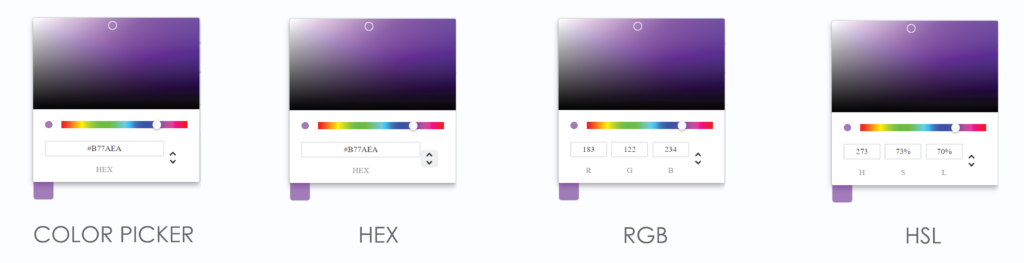
Click on save to save your artists changes.
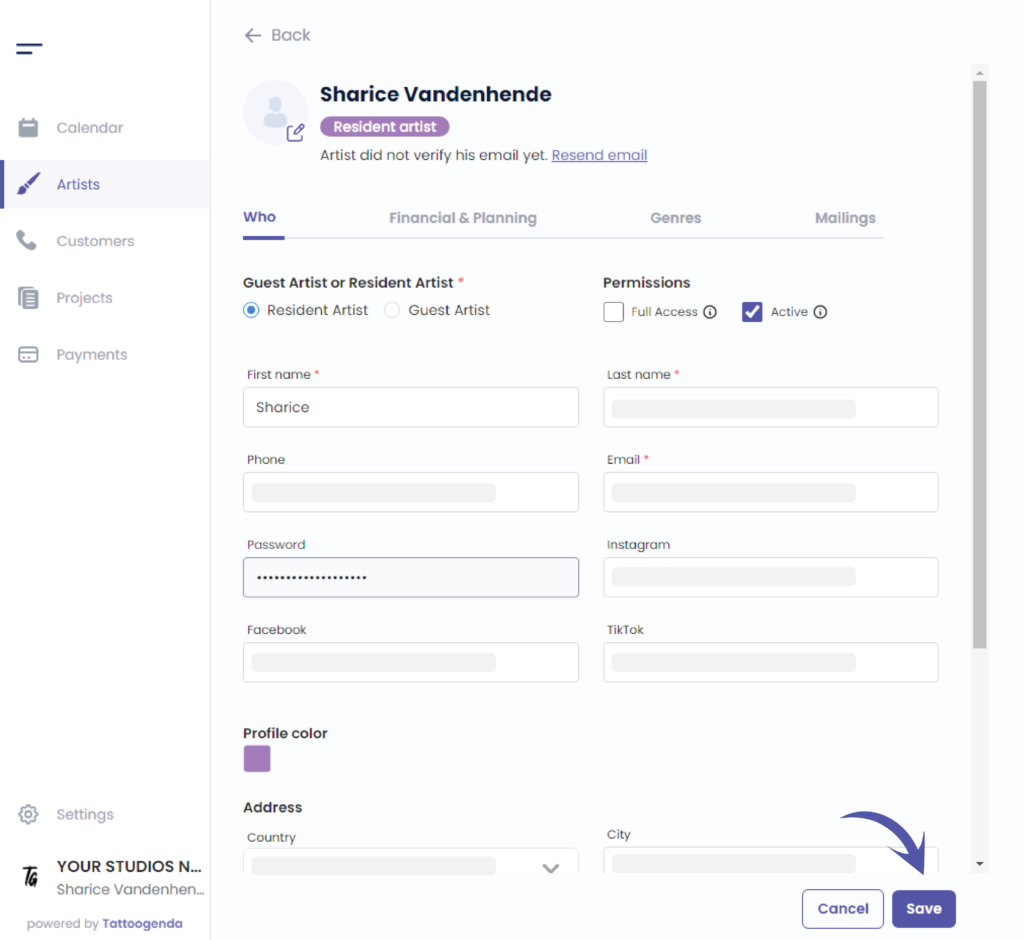
You will see a notification saying that you have ‘Successfully updated your artist’.
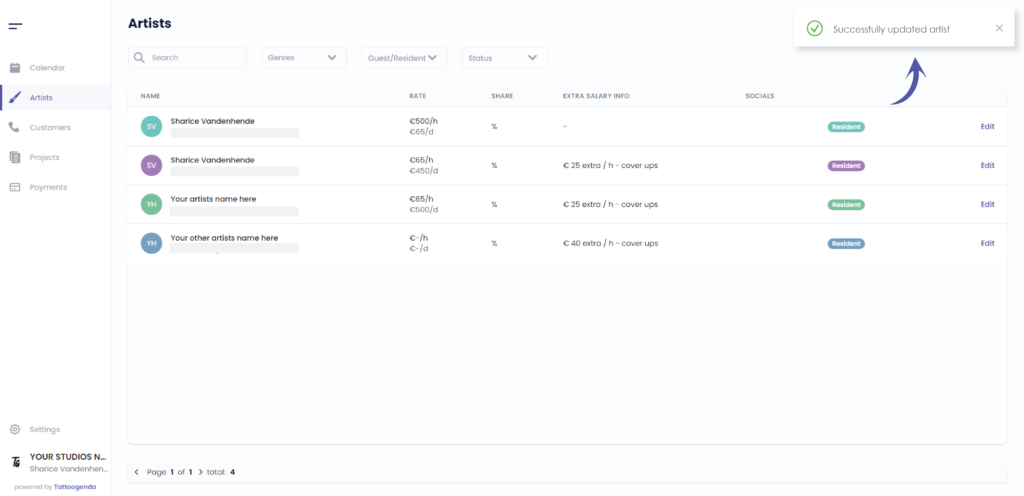

You still have a problem or a question?
You can find a little link below called ‘Still stuck? How can we help!’
Written by
Sharice Vandenhende
By Tattoogenda




