IMPORTANT
Certain features in this guide require different subscription plans
These options will not be available for you when you do not have this plan or higher

EDIT A CUSTOMER THROUGH AN APPOINTMENT #
Go to ‘Calendar’
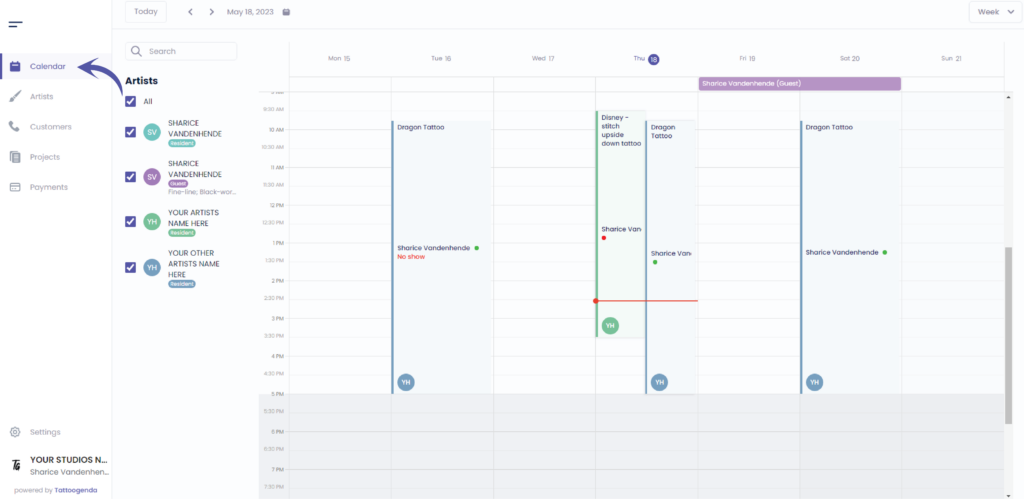
Click on the appointment of the customer

You will see the following pop up screen
The payment tab will not be available for you if you do not own the ‘Bigger studio’ plan or higher.
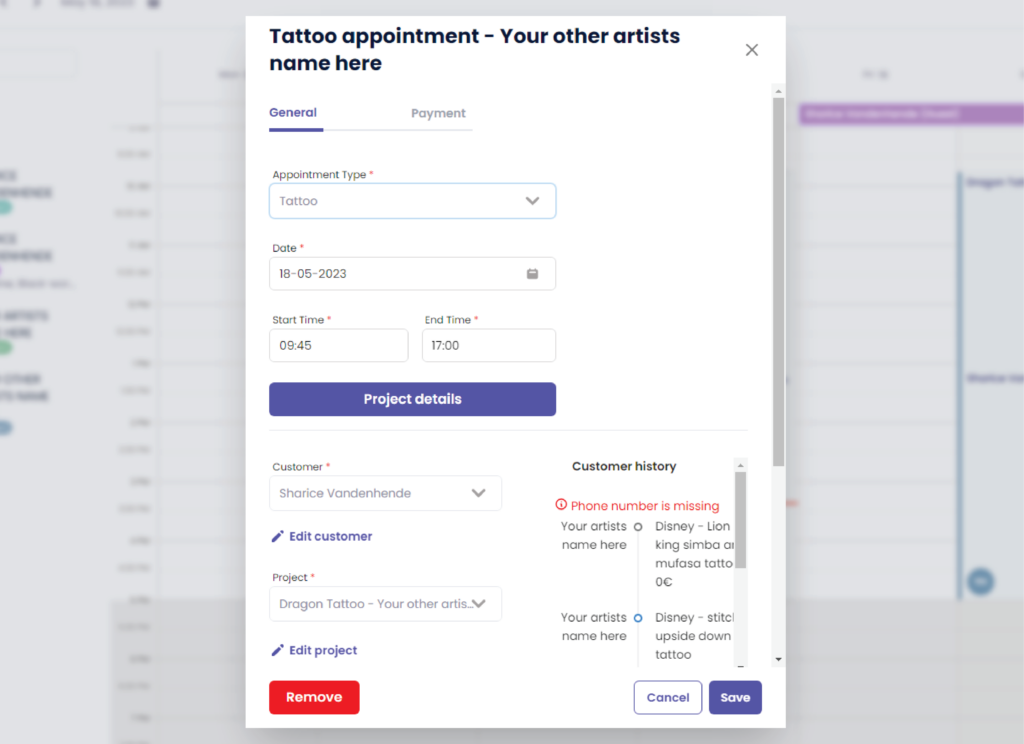
Click on ‘ Edit customer’
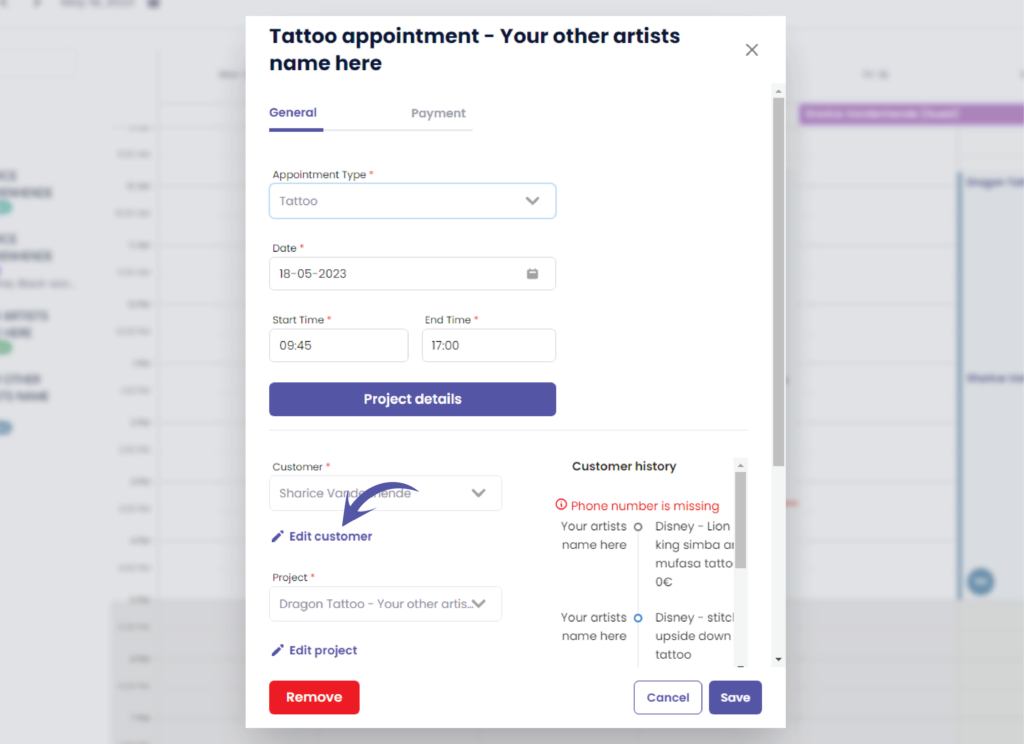
Edit the customer to your needs
You will see the following pop up screen
Some of these fields might not be available for you if you do not own the ‘Bigger studio’ plan or higher.
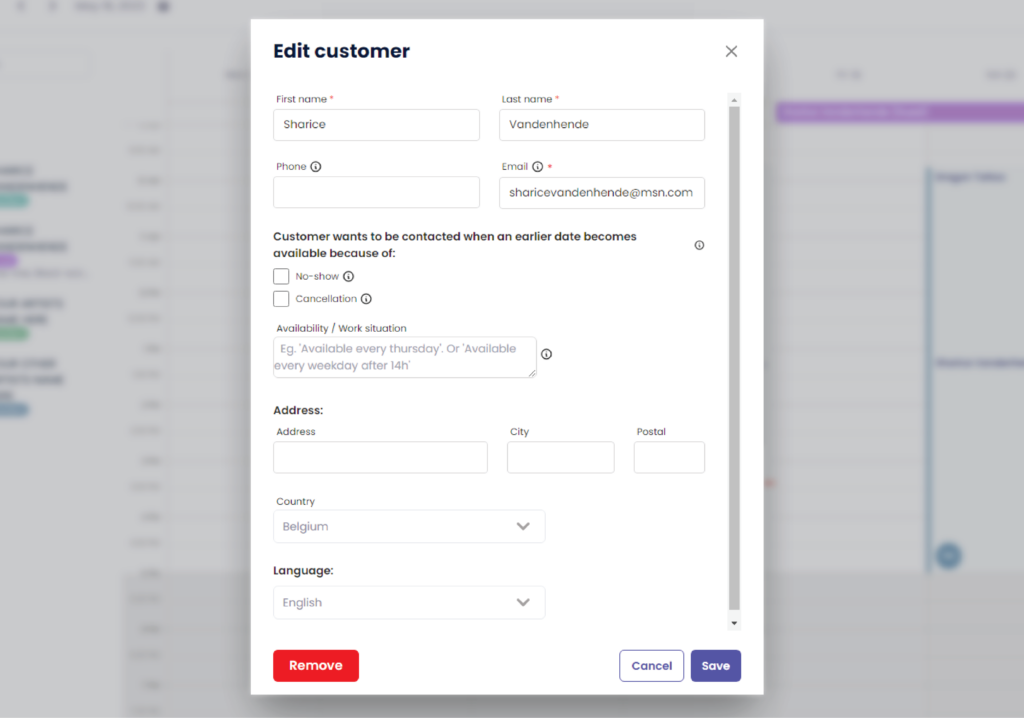
Click ‘Save’ to save your changes
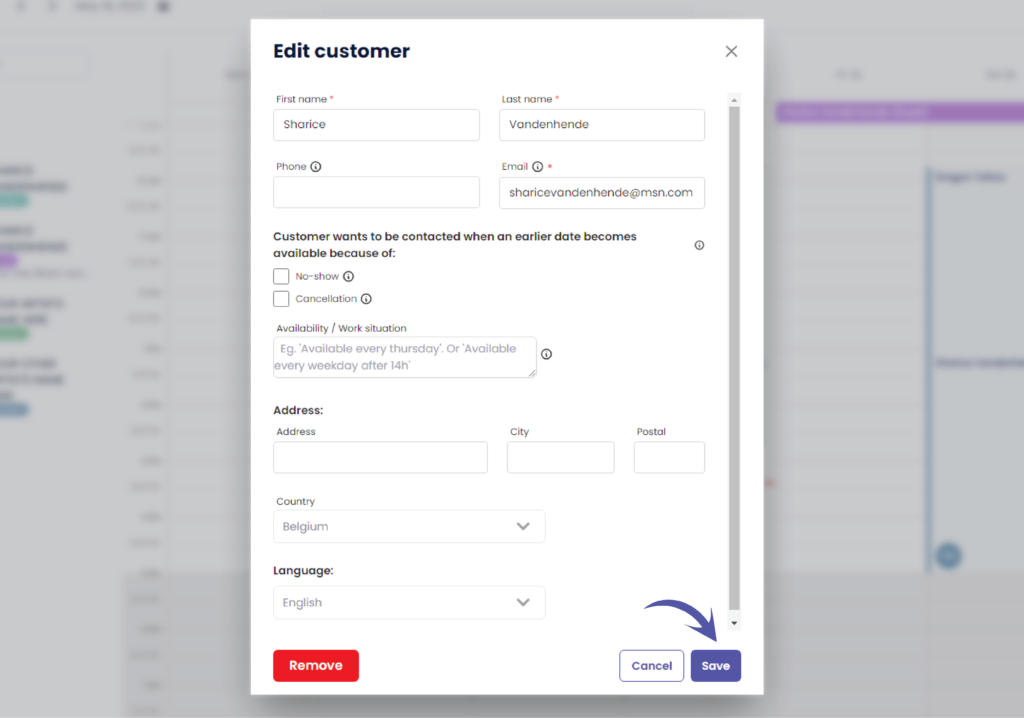

EDIT A CUSTOMER THROUGH CUSTOMERS #
Go to ‘Customers’
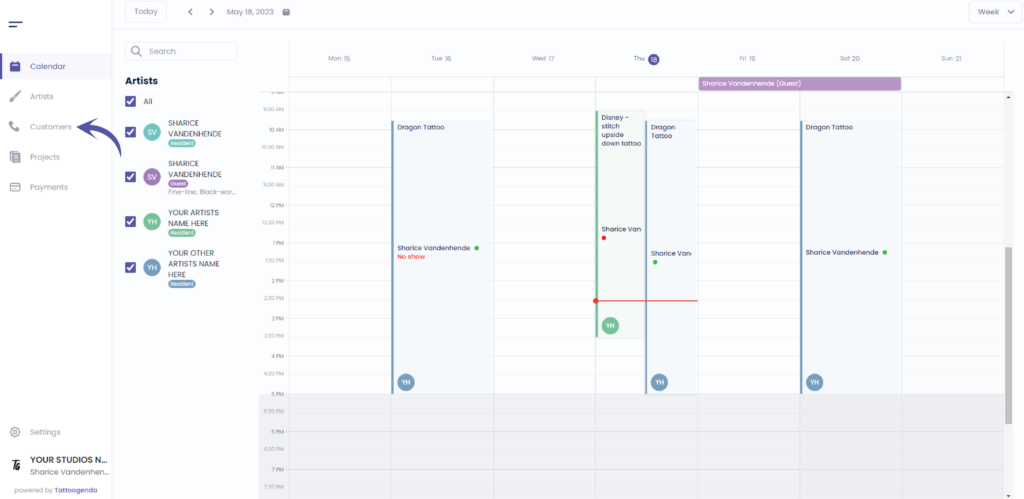
You will see the following screen
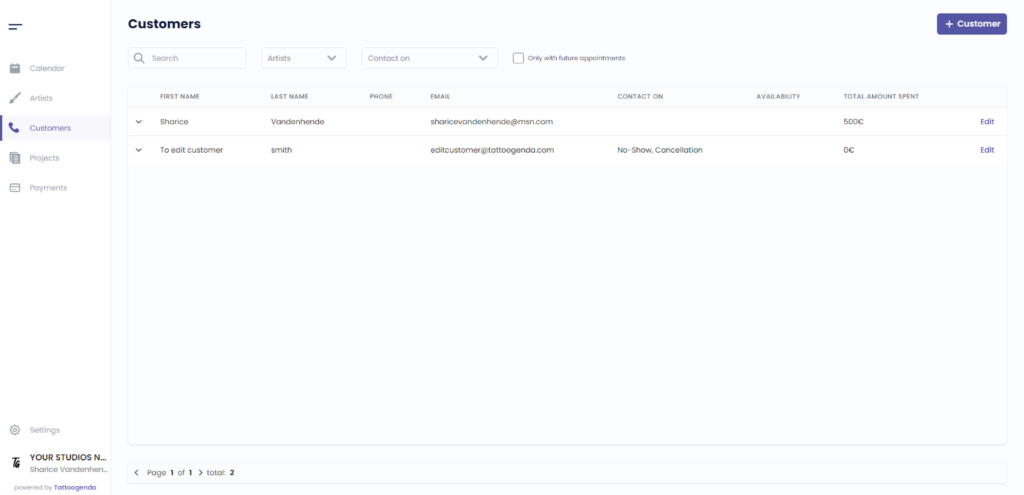
Click on ‘ Edit’
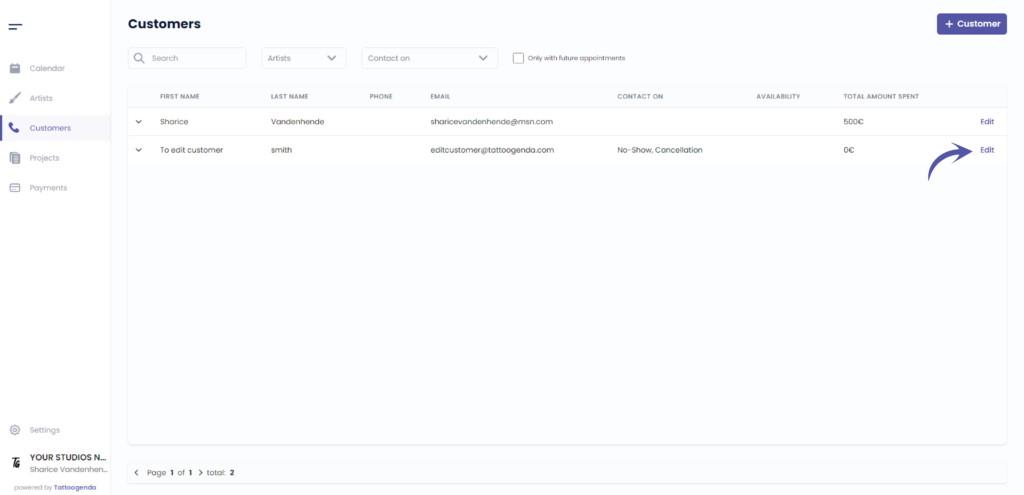
You will see the following screen
You will see the following pop up screen
Some of these fields might not be available for you if you do not own the ‘Bigger studio’ plan or higher.
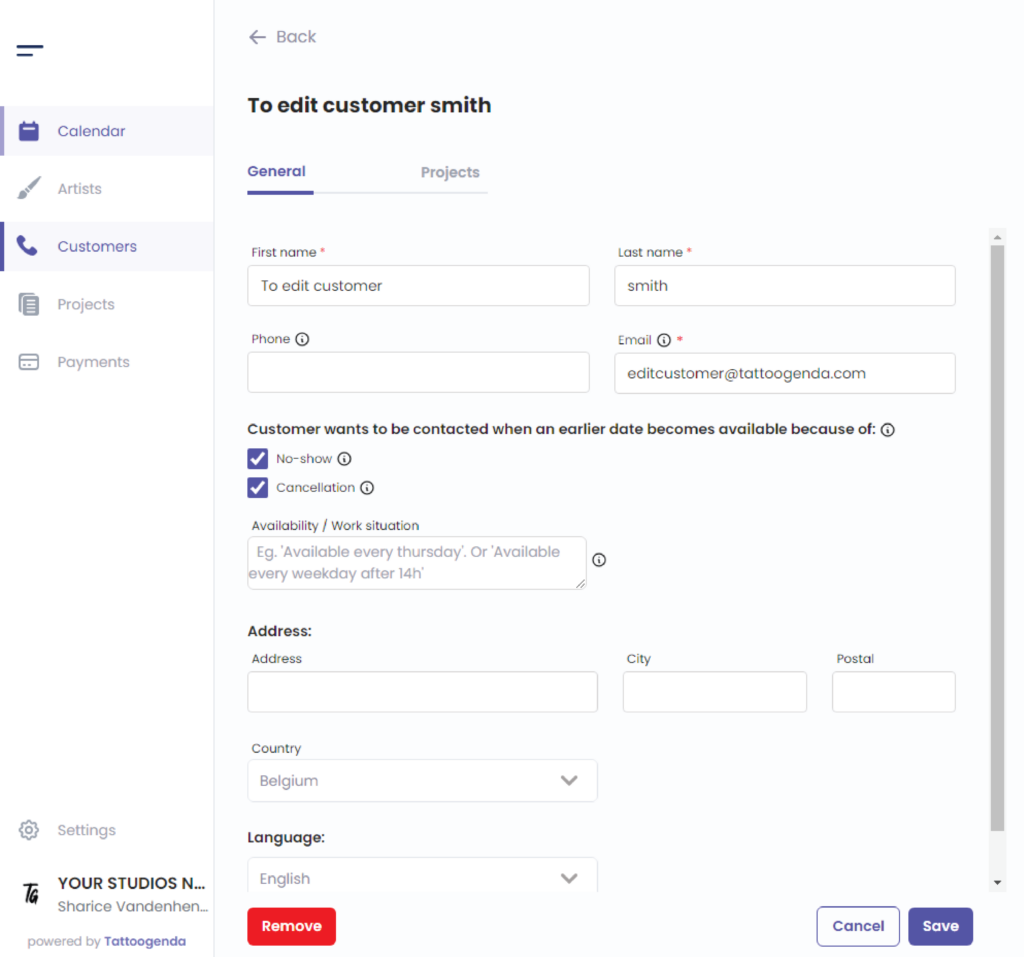
In this example we will change the name and email and click save
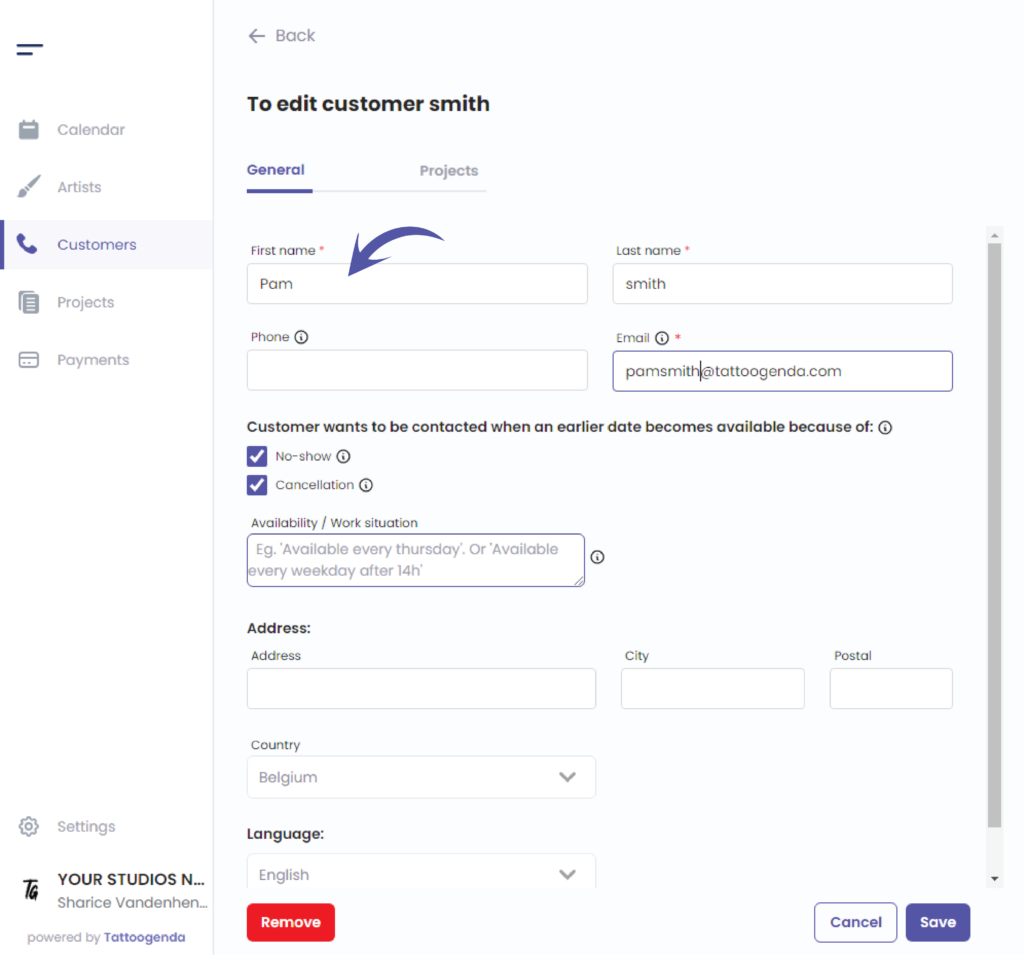
You will see a notification that says you have ‘Successfully updated your customer’
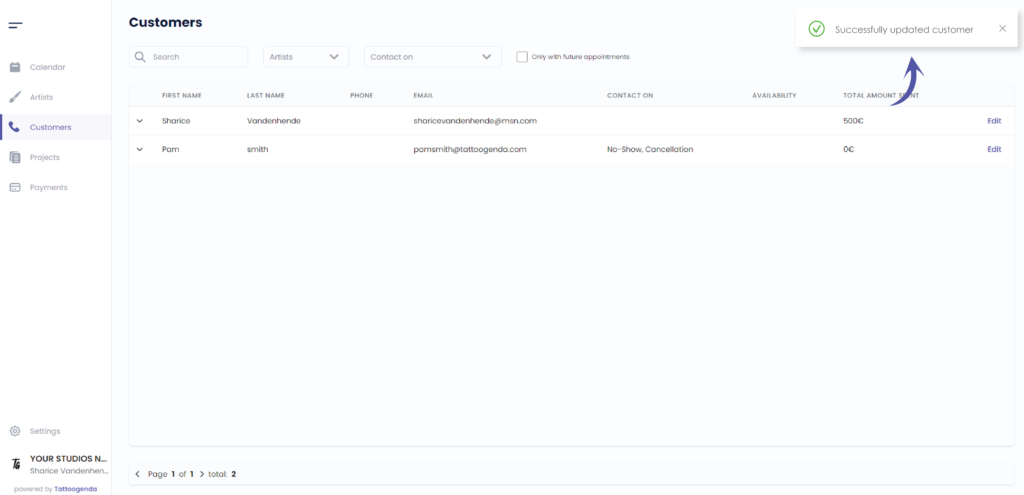
You can see that the name has changed
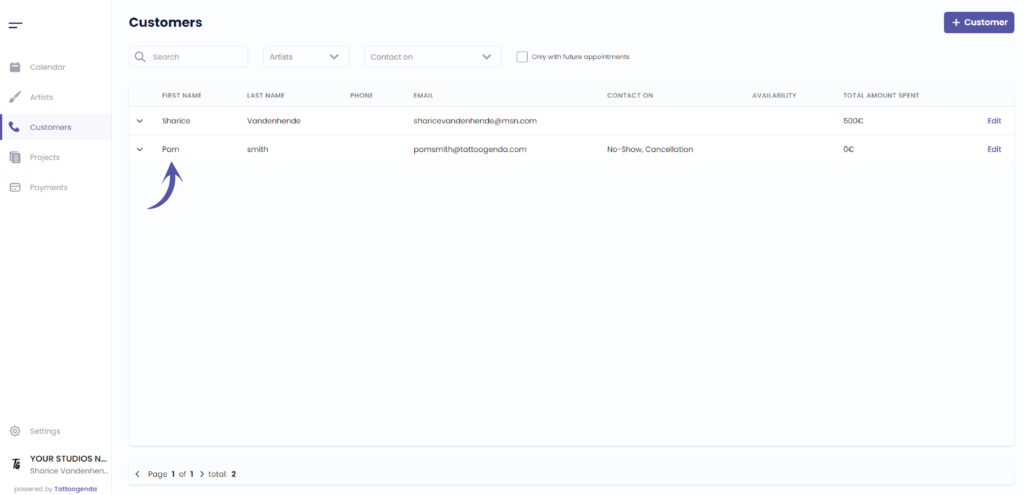

You still have a problem or a question?
You can find a little link below called ‘Still stuck? How can we help!’
Written by
Sharice Vandenhende
By Tattoogenda




