IMPORTANT
YOU REQUIRE THE FOLLOWING SUBSCRIPTION PLAN
Deposits are available starting from the ‘Expert studio’ plan.
These options will not be available for you when you do not have this plan or higher.

Go to ‘Calendar’
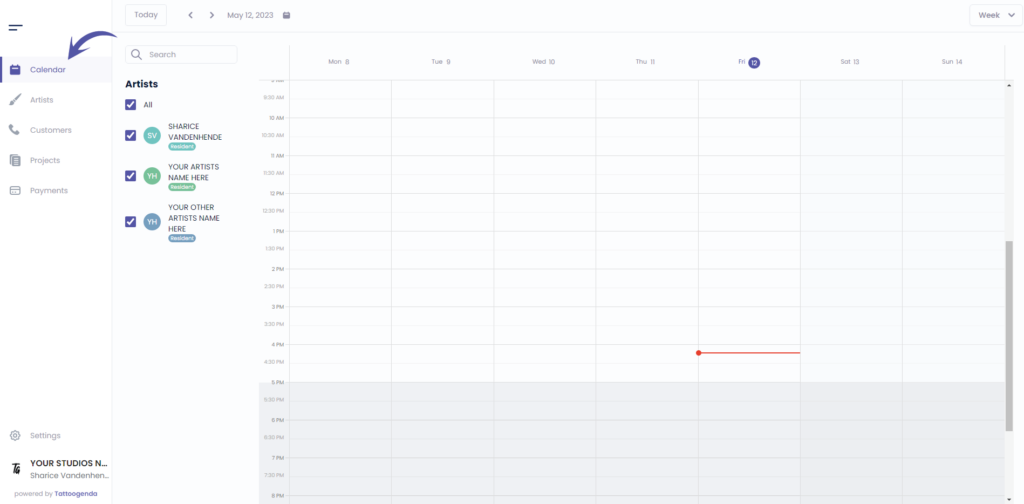
Click on your appointment
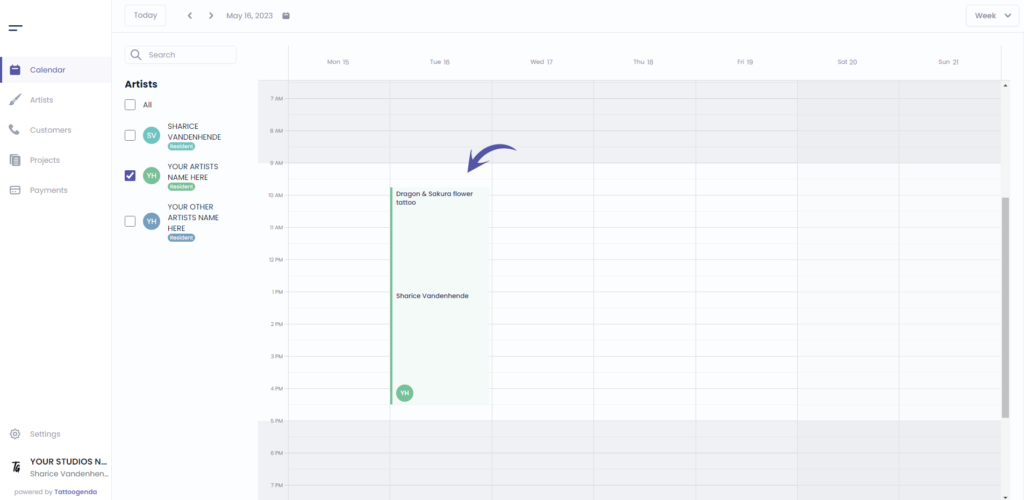
Click on ‘Project details’
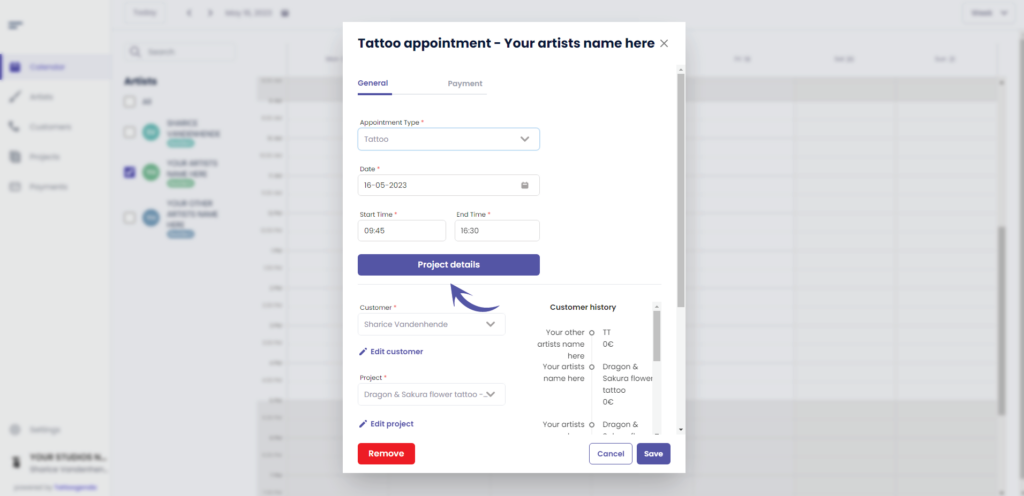
Go to ‘Price’
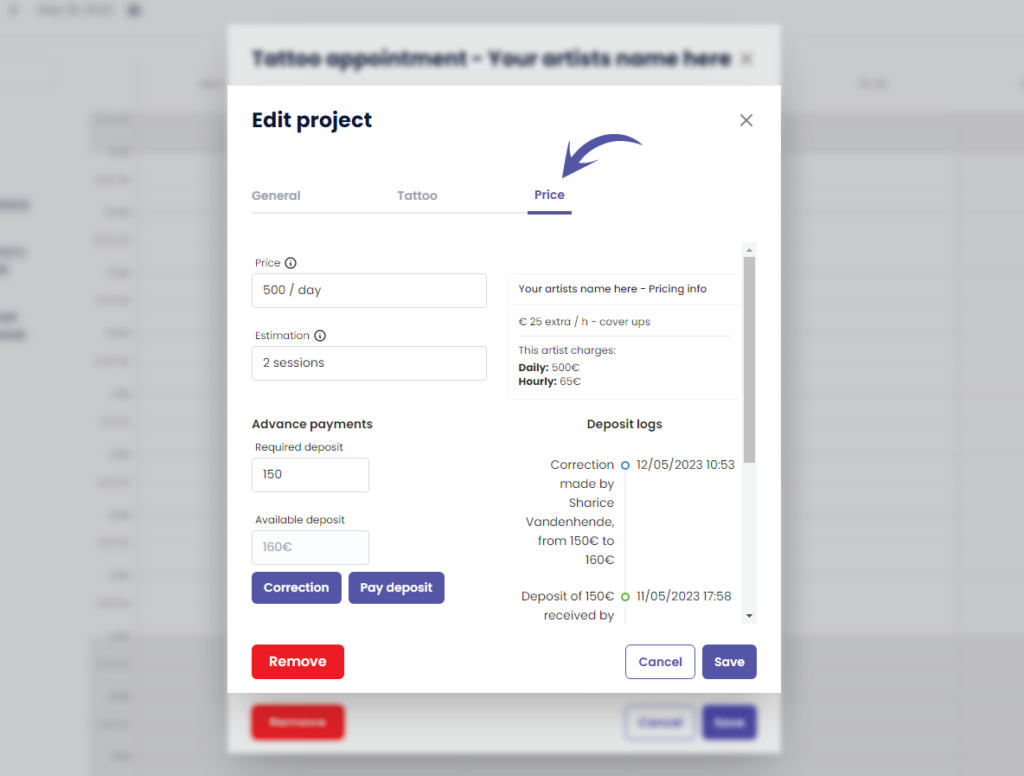
Click on ‘Correction’.
The Correction button is only available for shopmanagers (the one creating the TG account) and receptionist users with ‘edit payment’ rights.
An artist never has this correction button. Unless you have the Single Artist subscription plan, in that case you are artist as well as manager.
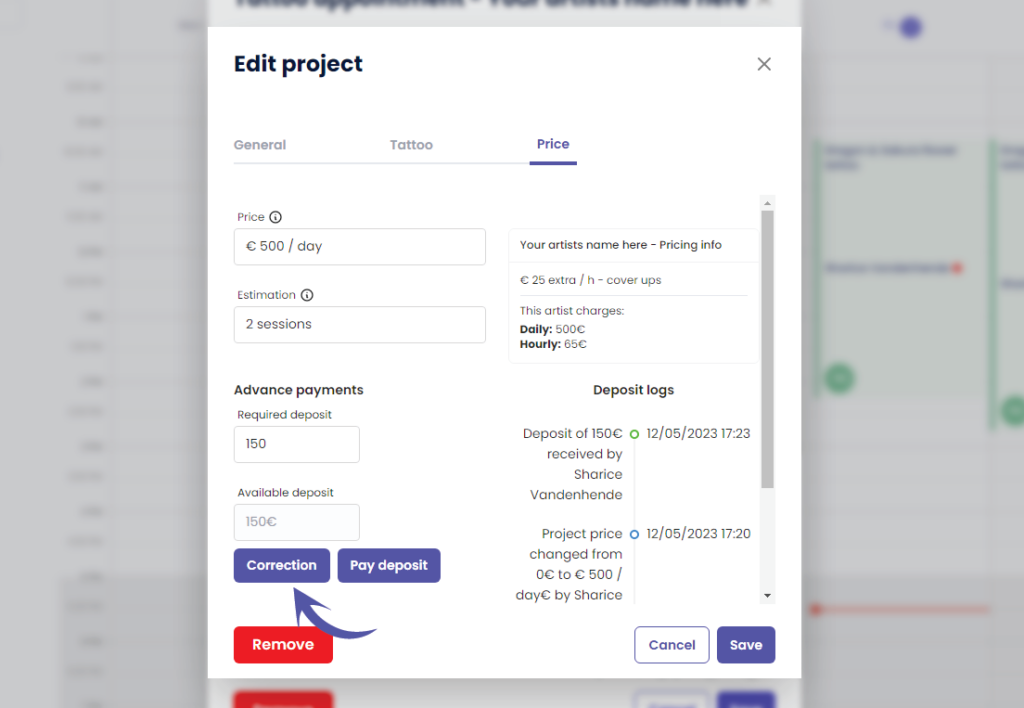
This will take you to the following pop up screen
Notice that the current deposit amount is already prefilled
( e.g. €150 )
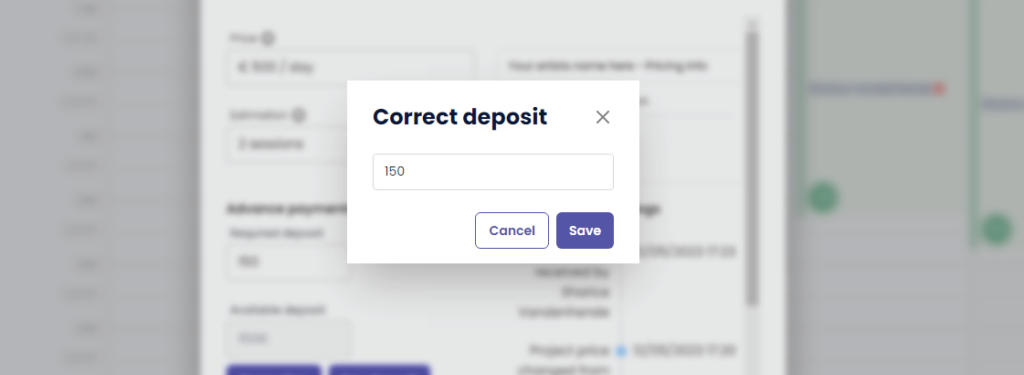
Change the deposit into the desired correction amount
A correction replaces the current amount with this amount!
( e.g. In this example we will change it to €160 )
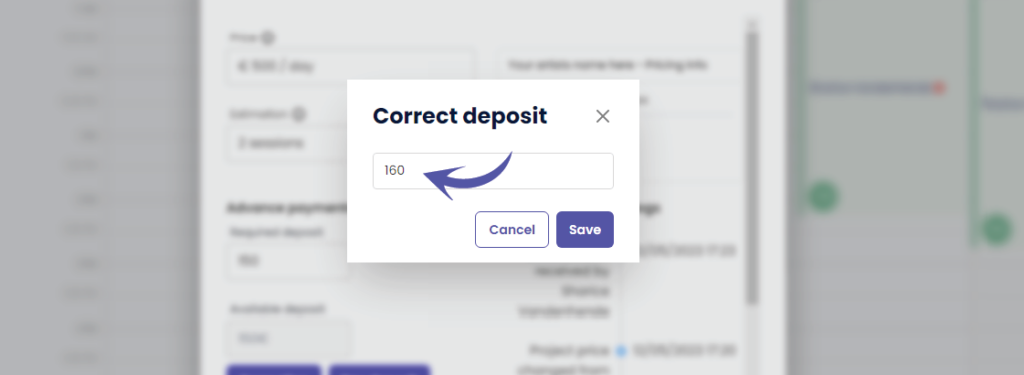
After you click save, you will see that ‘Available deposit’ has changed to the value you have entered
( e.g. We changed it to €160 )
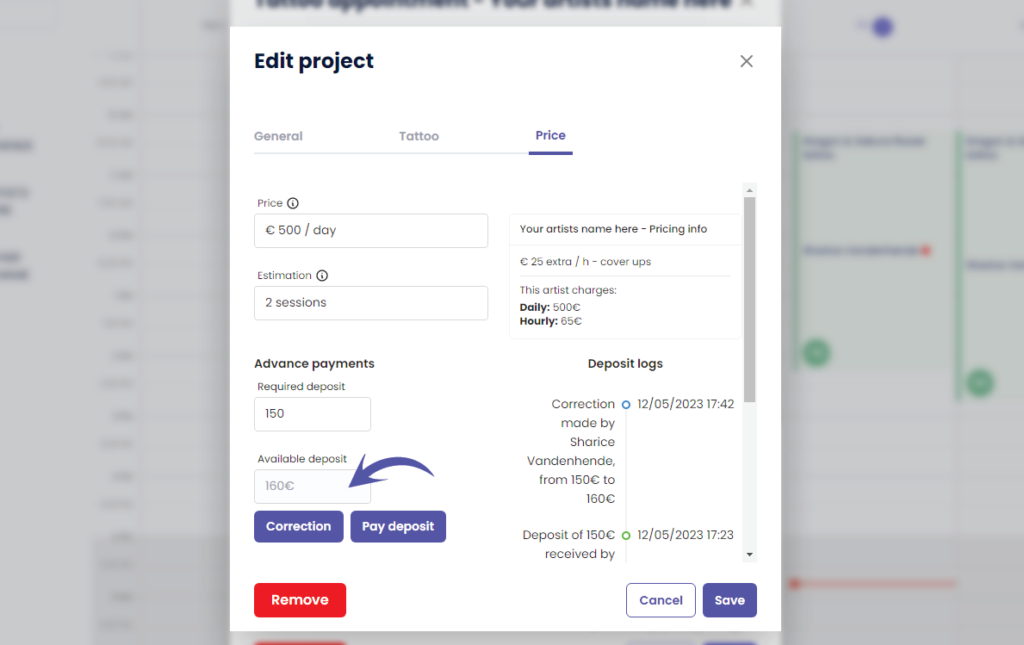
You can see the following in the ‘Deposit logs’
Who made the correction
How much was the original deposit amount
How much is the new deposit amount
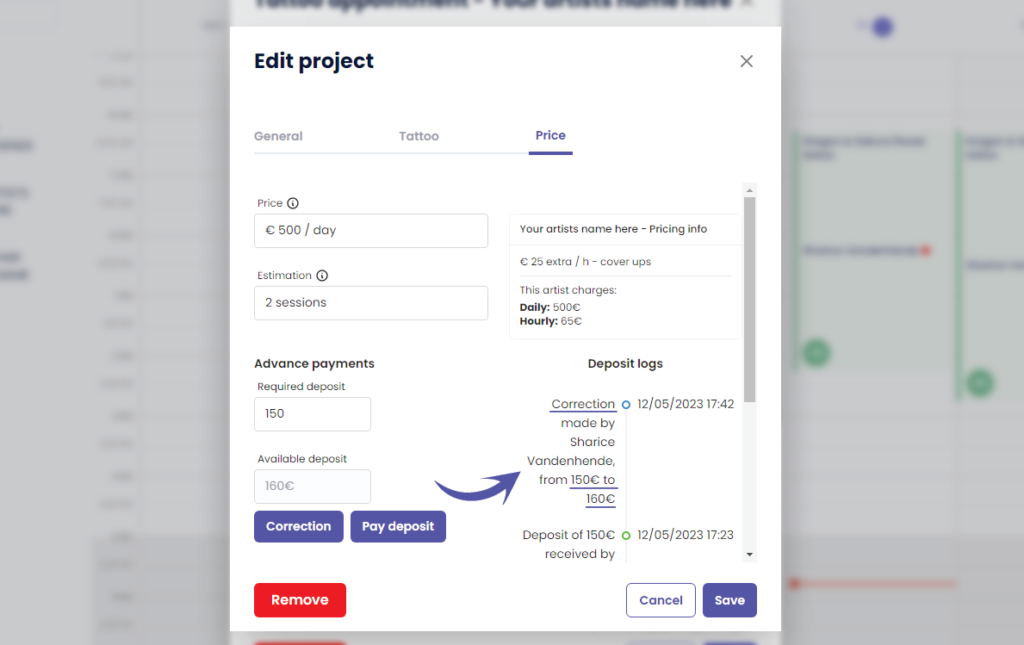

WHY USE A CORRECTION?
A correction can be made when you have made a typo and you do not want it registered into the payments logs
This means that the received deposit amount into your payment logs per day and per artist will simply be replaced into the corrected amount without it logging that a correction was made. The correction will therefore only be registered into your projects deposit logs.
Click on the following articles to learn more about payment logs per day, per artist an per week

You still have a problem or a question?
You can find a little link below called ‘Still stuck? How can we help!’
Written by
Sharice Vandenhende
By Tattoogenda




