
Go to ‘Calendar’
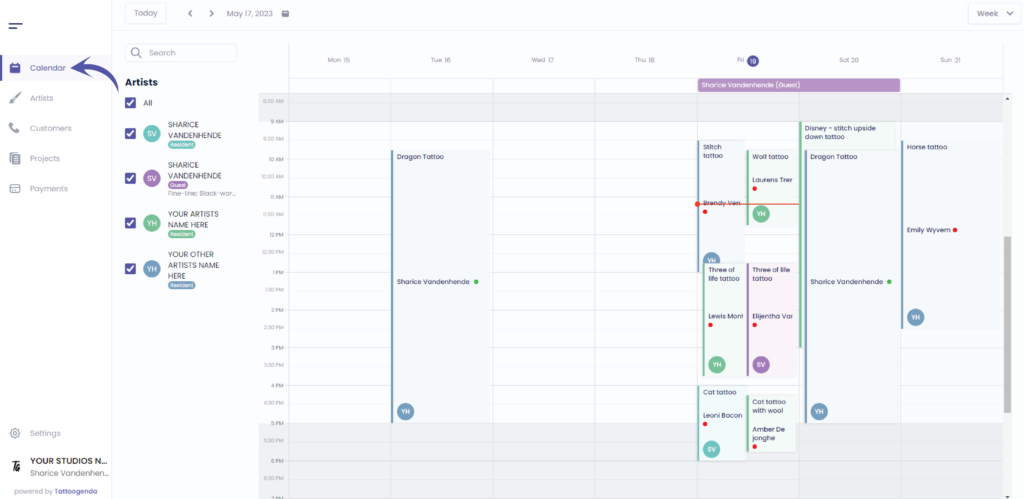
You will see the following screen
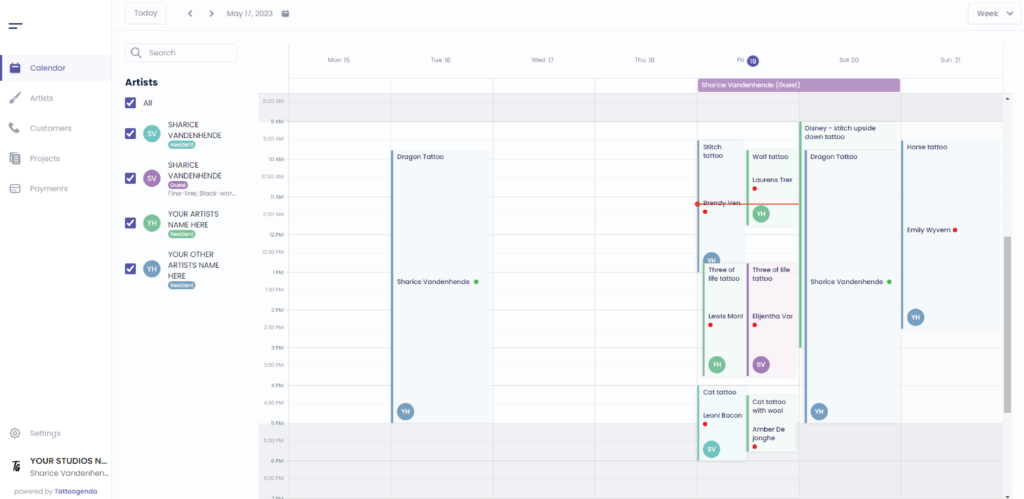
We will select this appointment in this tutorial

You will see the following popup screen
Go to ‘Payments’
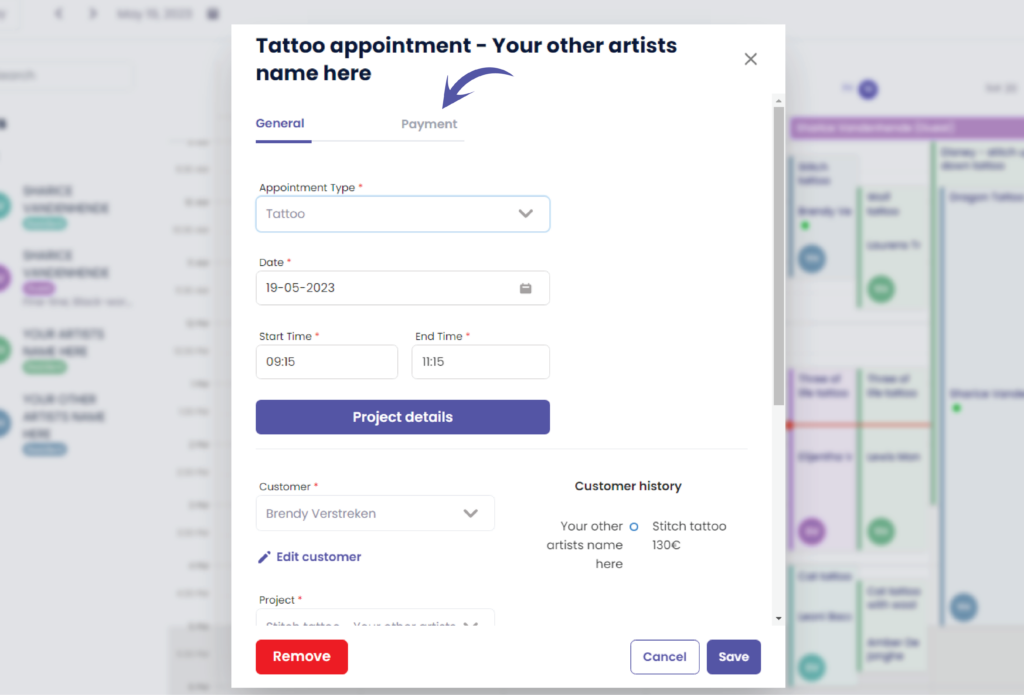
You can see that everything is grayed out , this is because a payment was already made.
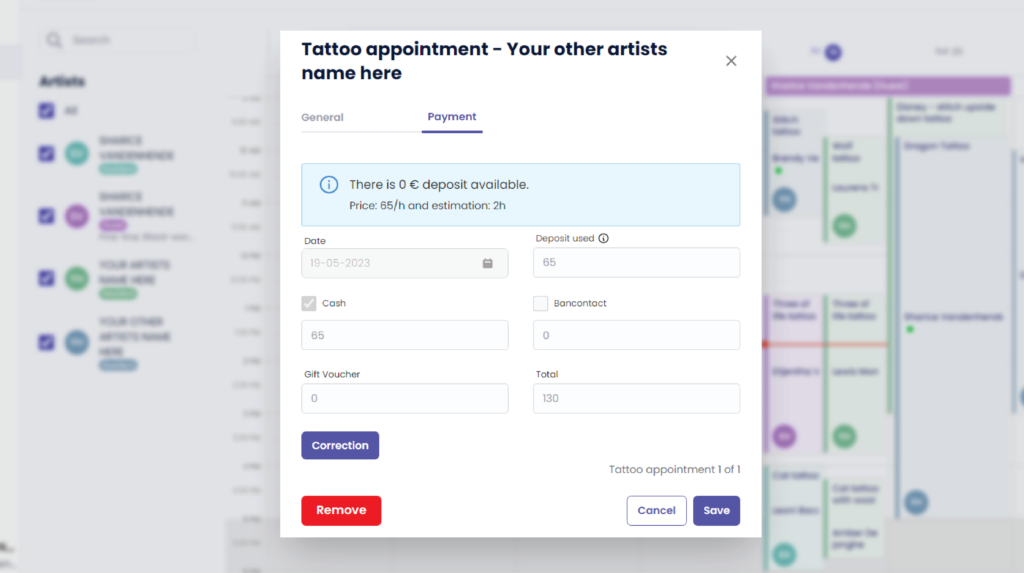
If you made a typo for example you can click on the ‘Correction’ button.
The correction button is only available to receptionists with ‘edit payment’ rights, and to managers (the ones creating the TG account).
Artists are never allowed to change payments.
Unless you have a ‘Single Artist’ subscription, then you are also the manager and artist simultaneously.
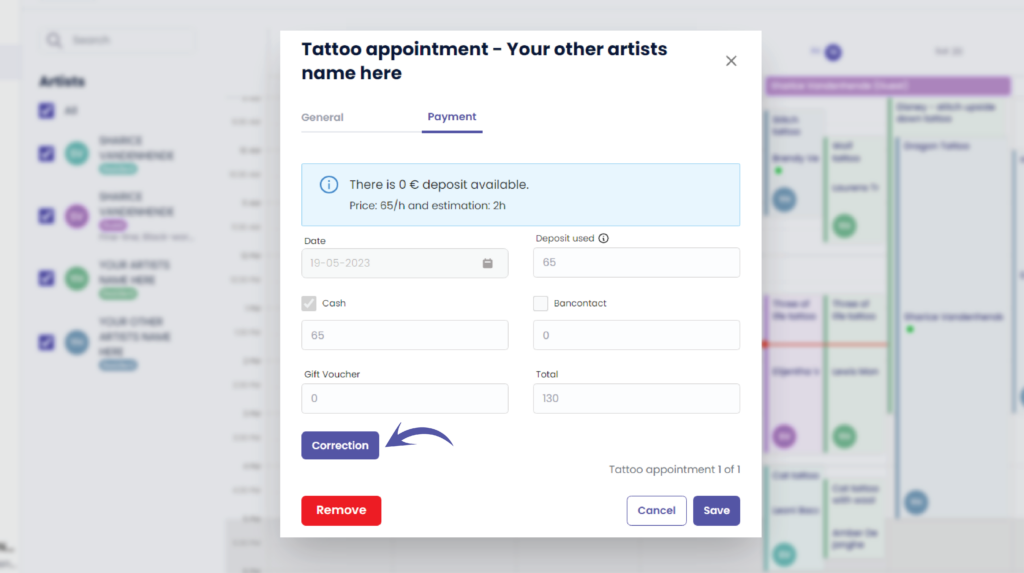
Everything will be prefilled
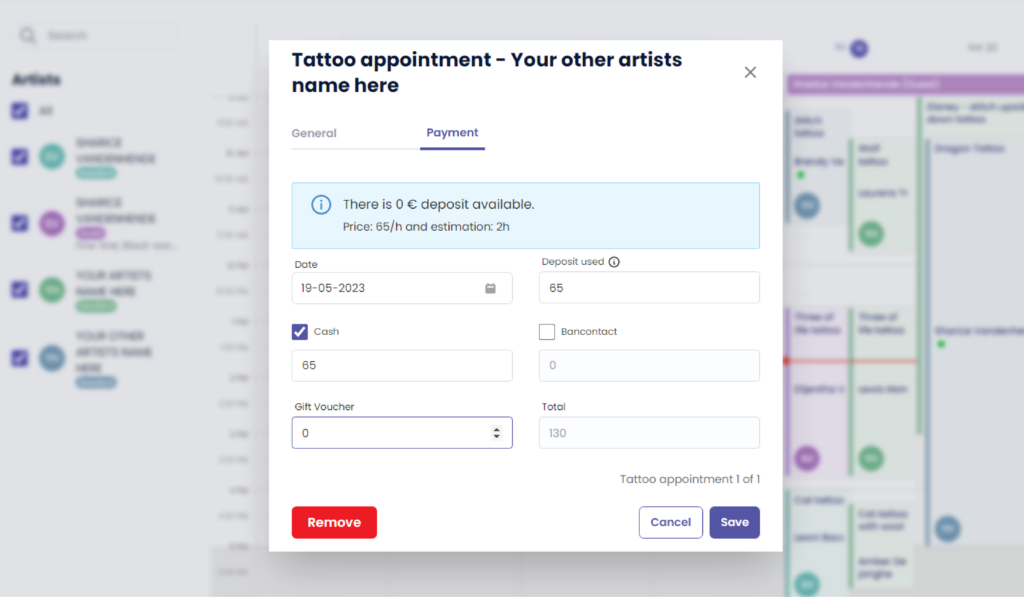
Change the payment details according to the correction needed
( e.g. €70 )
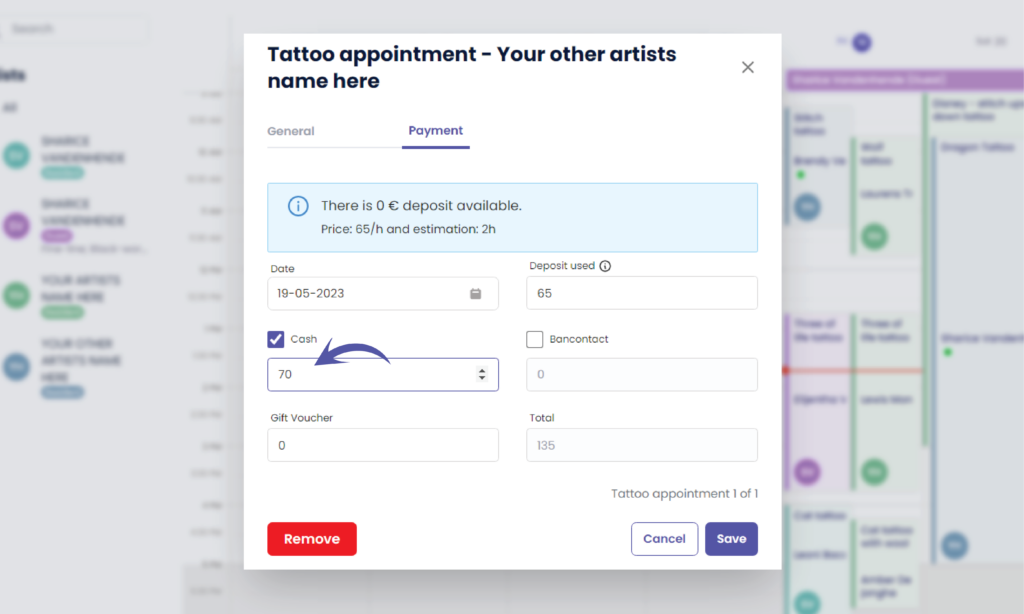
The total amount has automatically changed
( e.g. €135)
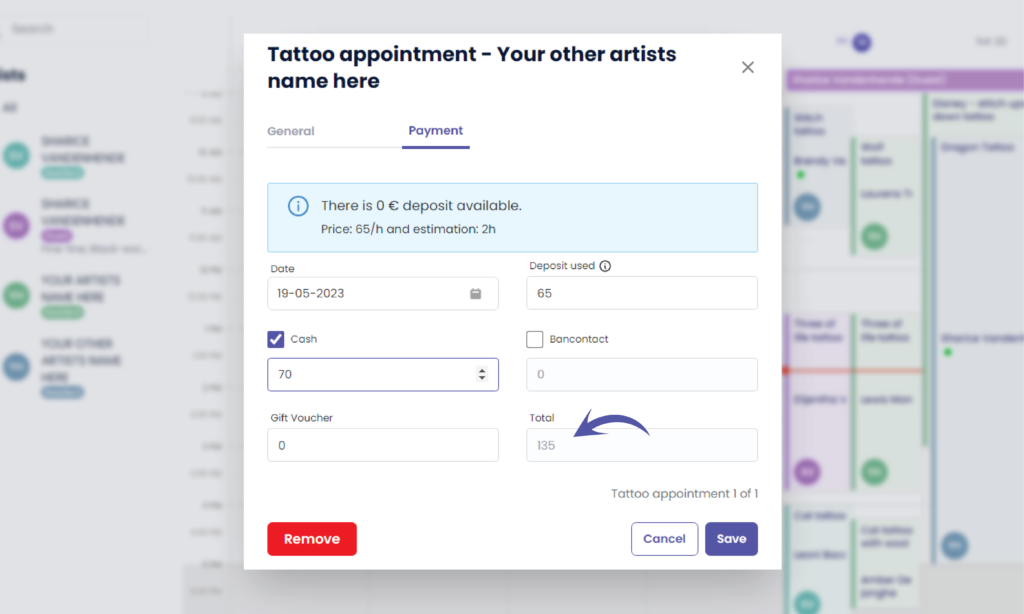
Click ‘Save’ to register your payment correction

You will be brought back to the calendar
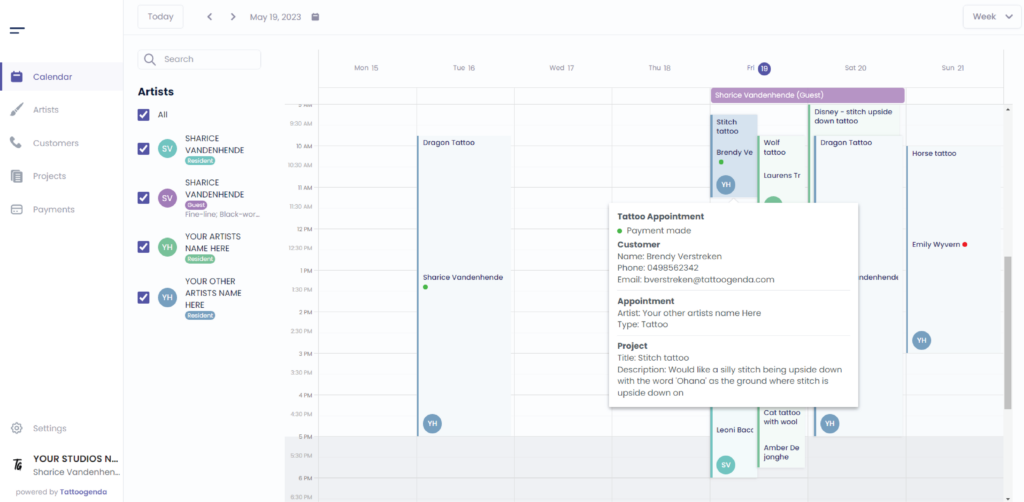

You still have a problem or a question?
You can find a little link below called ‘Still stuck? How can we help!’
Written by
Sharice Vandenhende
By Tattoogenda




