
IMPORTANT
YOU REQUIRE THE FOLLOWING SUBSCRIPTION PLAN
Deposit reminders are only available in the ‘Expert studio’ plan.
These options will not be available for you when you do not have this plan.
TATTOOGENDA & STRIPE OR MOLLIE
Deposits will only work if your Tattoogenda has been linked to Stripe or Mollie.
If you have not connected Stripe or Mollie you will see the following reminder into your notifications.


Click on the articles to learn more about finding your current subscription plan and how to connect Stripe (or Mollie) with Tattoogenda

Into your Tattoogenda studio software,
you can find your settings on the bottom left of your screen, above your studio name.
Go to your settings and choose ‘Notifications’
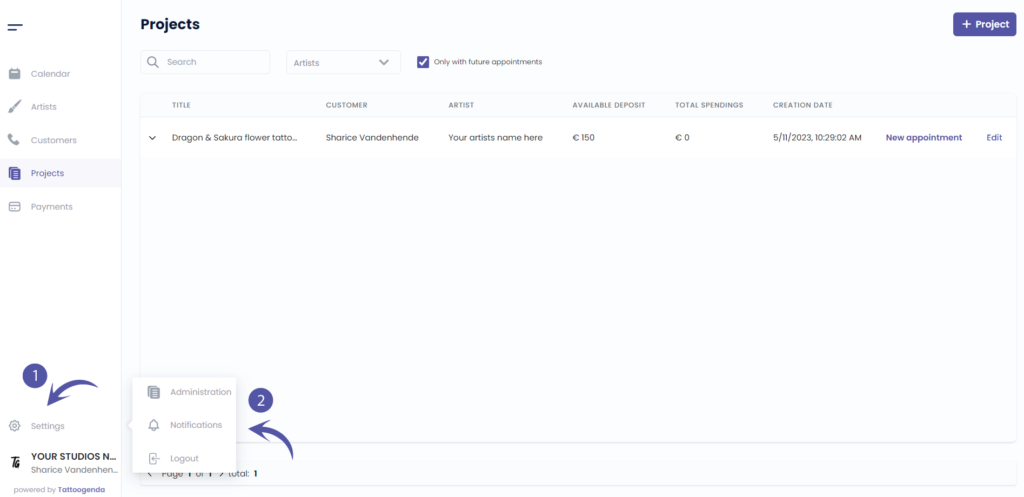
NOTIFICATIONS SCHEMATIC
Your screen could look like the screenshot below.
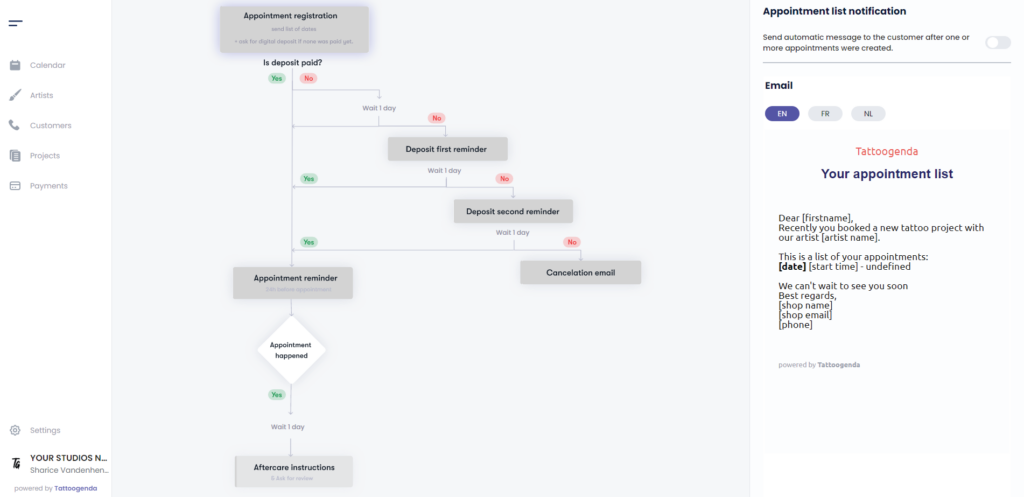
YOUR AUTOMATED EMAILS ARE ACTIVE
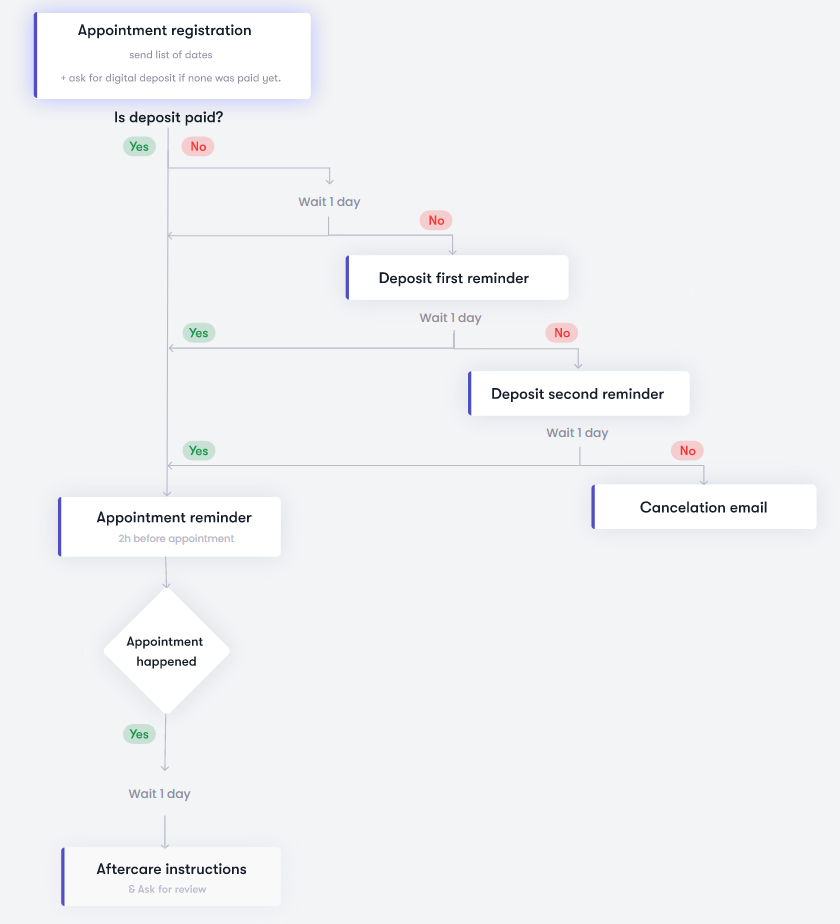
YOUR AUTOMATED EMAILS ARE INACTIVE
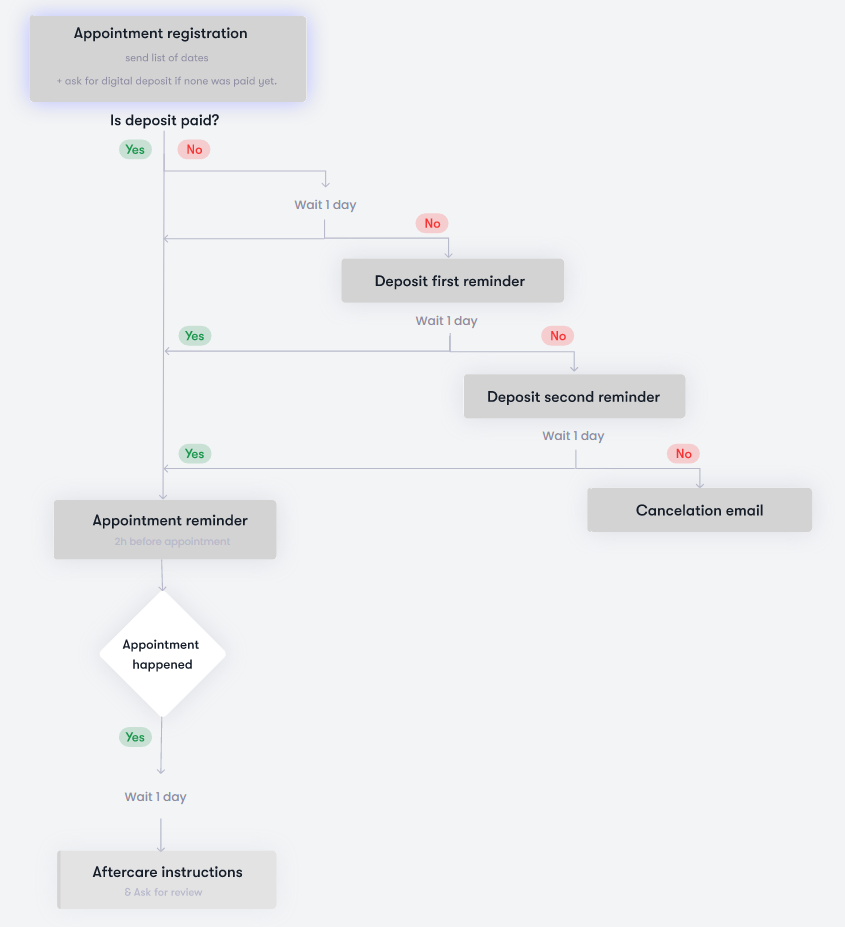
TOGGLED ON
Your automated email or option is active
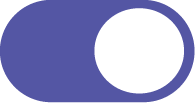
TOGGLED OFF
Your automated email or option is inactive
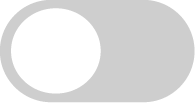

FIRST DEPOSIT REMINDER CONFIGURATION #
On your schematic click on ‘Deposit first reminder’.
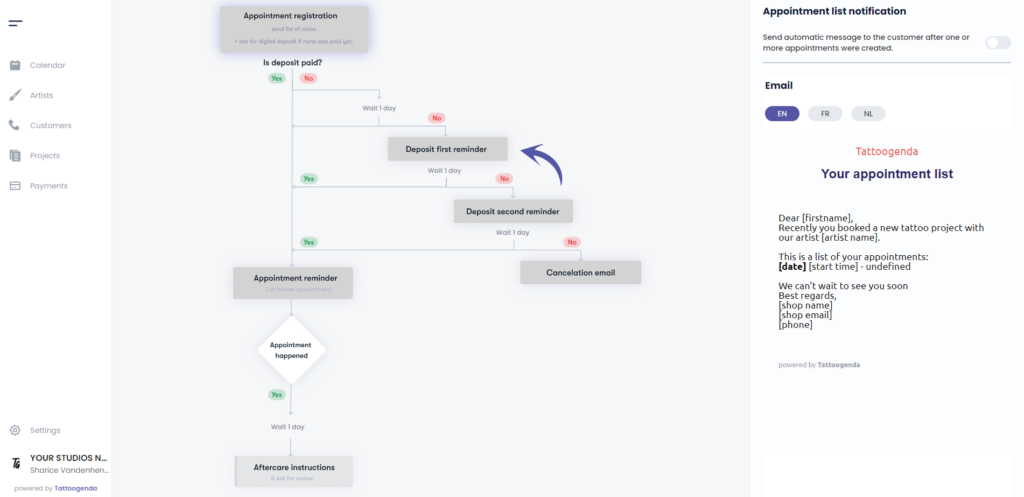
You will see the ‘Deposit first reminder notification’ appear with a toggle button and an input field.
Toggle on the first deposit reminder
Notice that on the schematic it has turned white.
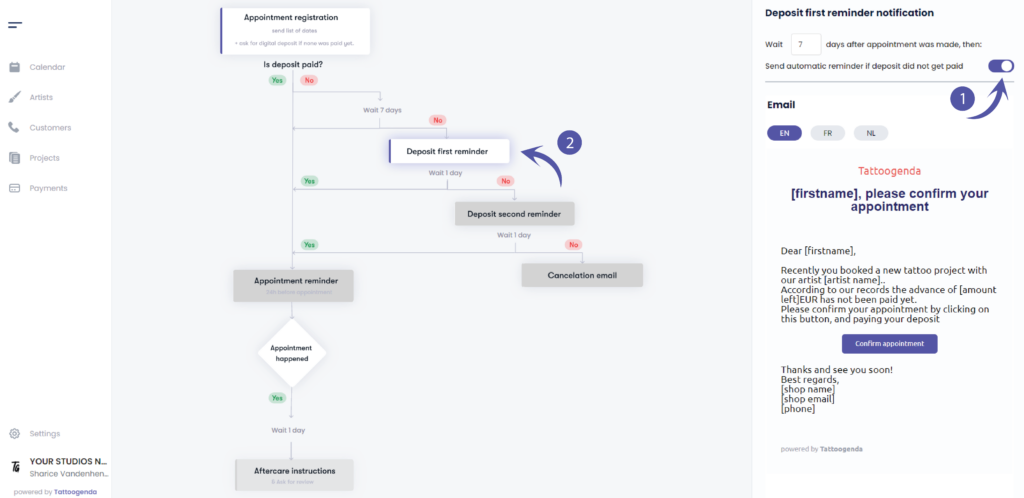
Fill out how many days after an appointment was booked
an email should be send out as a reminder that their deposit has not yet been paid.
( e.g. in this example we’ve set it to 7 days. )
Notice that it has also changed on your schematic
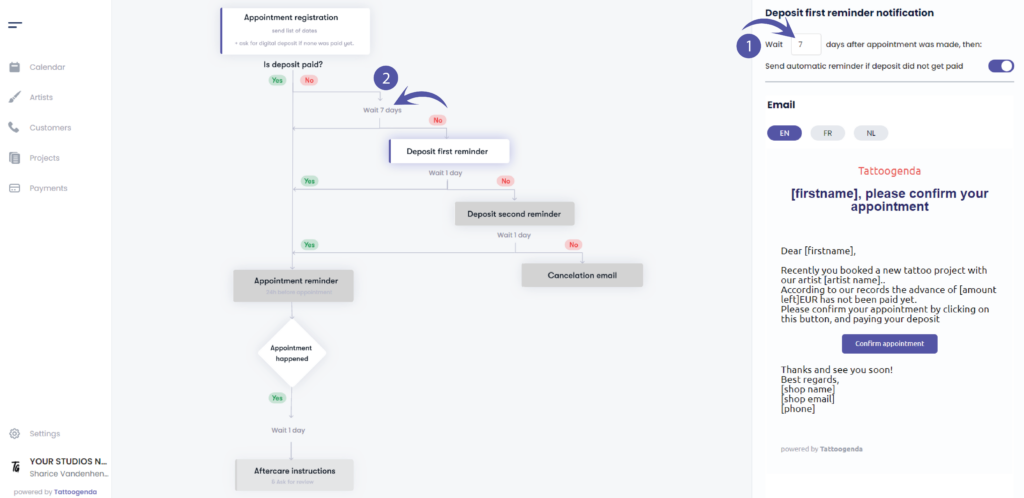
EXAMPLE EMAIL
You can see a preview of how the email could look like.
The square brackets and its content will be replaced with your own data.
e.g.
If your customers first name would be ‘Sharice’ it will say
Dear Sharice,
…
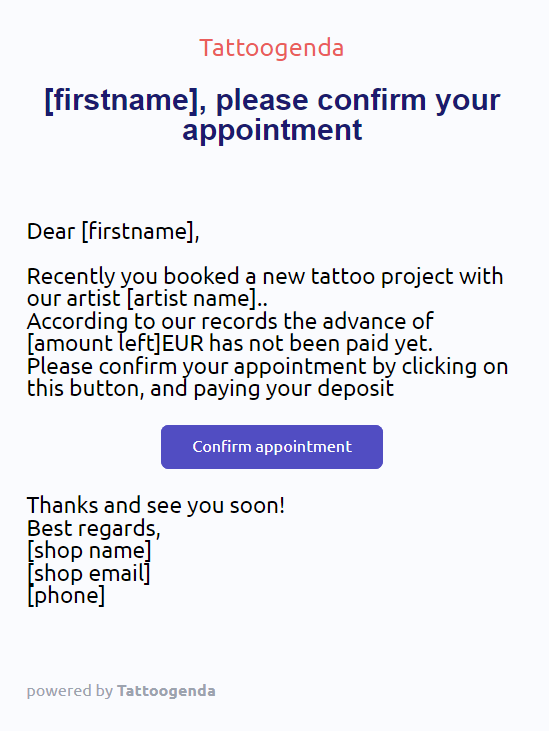
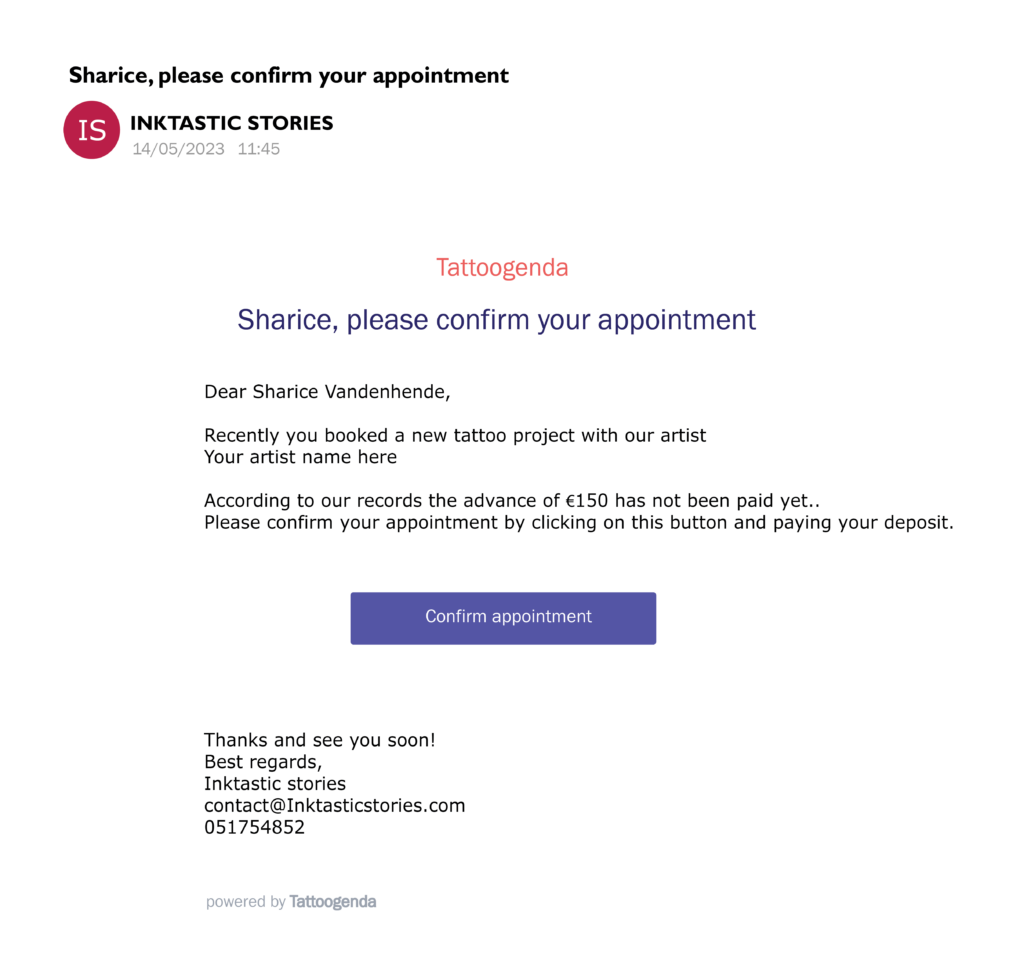

SECOND DEPOSIT REMINDER CONFIGURATION #
On your schematic click on ‘Deposit second reminder’.
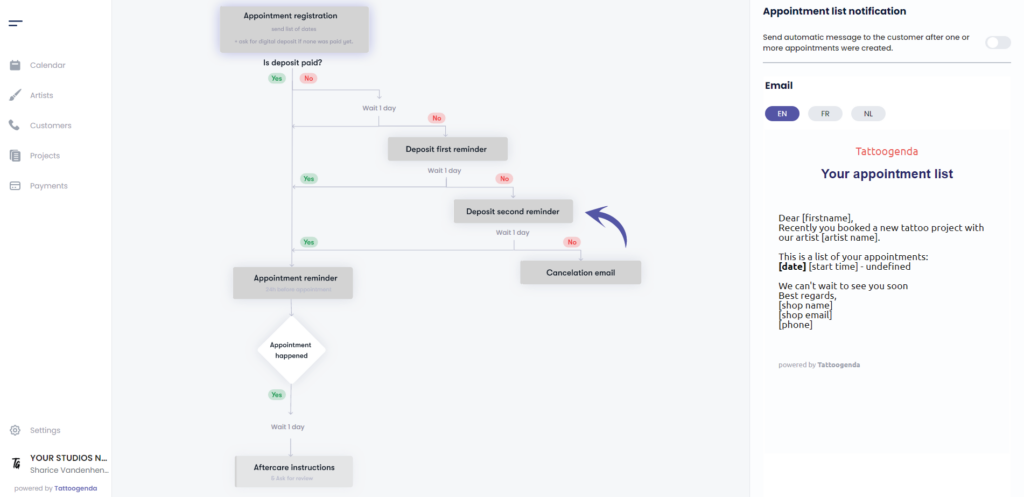
You will see the ‘Deposit second reminder notification’ appear with a toggle button and an input field.
Toggle on deposit second reminder notification.
Notice that on the schematic it has turned white.
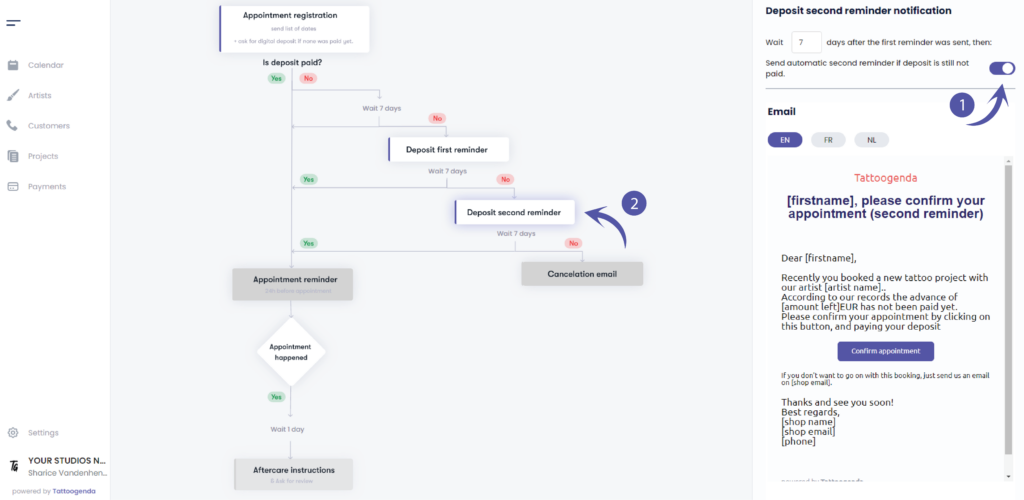
Fill out how many days after the first reminder
an email should be send out as a reminder that their deposit has not yet been paid.
( e.g. in this example we’ve set it again to 7 days. )
Notice that it has also changed on your schematic
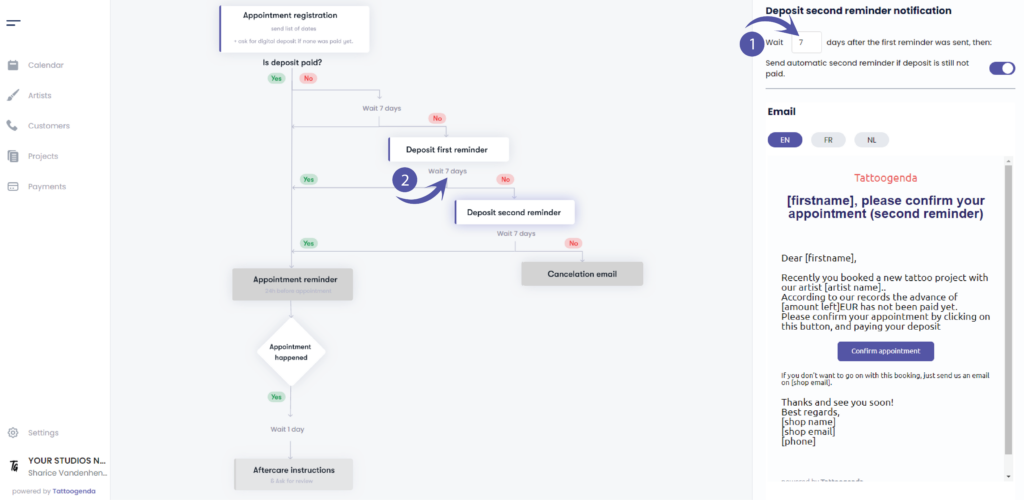
EXAMPLE EMAIL
You can see a preview of how the email could look like.
The square brackets and its content will be replaced with your own data.
e.g.
If your studios name would be ‘Tattoogenda’ and your email would be ‘support@tattoogenda.com’ it would look like this
…
Best regards,
Tattoogenda
support@tattoogenda.com
…
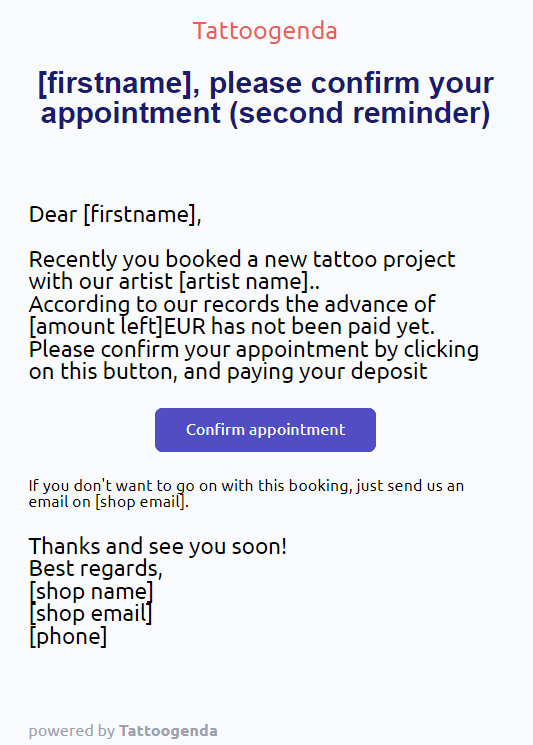
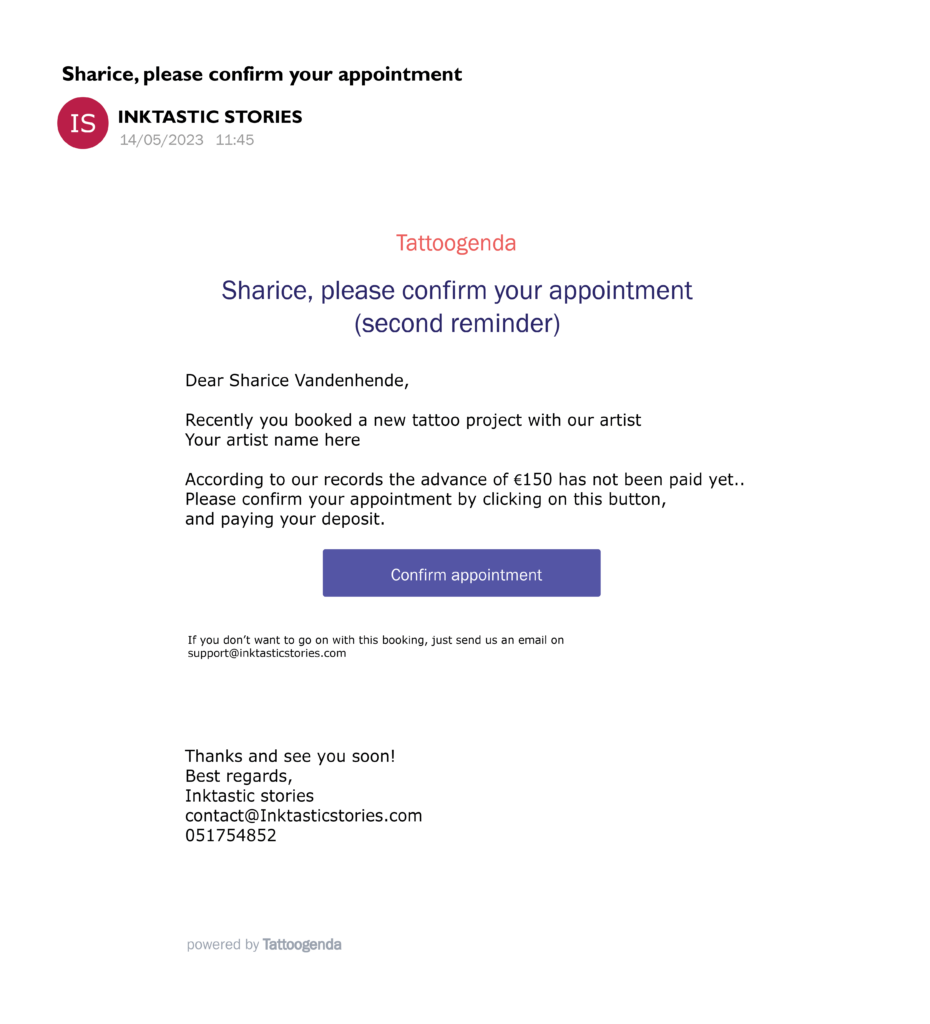

WOULD YOU LIKE TATTOOGENDA TO AUTOMATICALLY CANCEL THE APPOINTMENT WHEN NO DEPOSIT RECEIVED?

Personalize content #
You are able to personalize your notification emails!
At the end of your notifications email you can add your own content.
Find out more about this in the article below!

Notification languages #

You can select a default language for your shop.
If your shop’s default language is EN, then each new customer will be EN by default.
You can change each customers language to one of the available languages from the list, while creating or editing.
This is most useful for shops in countries where you have to serve customers with different languages.
( e.g. in Belgium we have French and Dutch. )

Every notification is available in multiple languages.
Where you can edit the notification email content, you can do so for each language.
( e.g. If your customers language is EN, they will get the EN emails. If the customer is French, they will receive the French emails, etc..)


DID YOU KNOW?
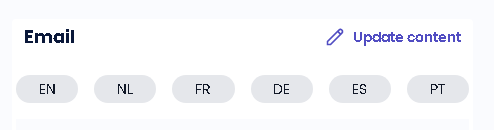

If you’d like to request another language option don’t be afraid to mail us support@tattoogenda.com

You still have a problem or a question?
You can find a little link below called ‘Still stuck? How can we help!’
Written by
Sharice Vandenhende
By Tattoogenda




