IMPORTANT
YOU REQUIRE THE FOLLOWING SUBSCRIPTION PLAN
Automatic cancellation of appointments when no deposit has been received is only available in the ‘Expert studio’ plan.
These options will not be available for you when you do not have this plan.

TATTOOGENDA & STRIPE
Please make sure you have connected Stripe with your Tattoogenda account if you wish to have a ‘Confirm payment’ button into your email.

Into your Tattoogenda studio software,
you can find your settings on the bottom left of your screen above your studio name.
Go to your settings and choose ‘Notifications’
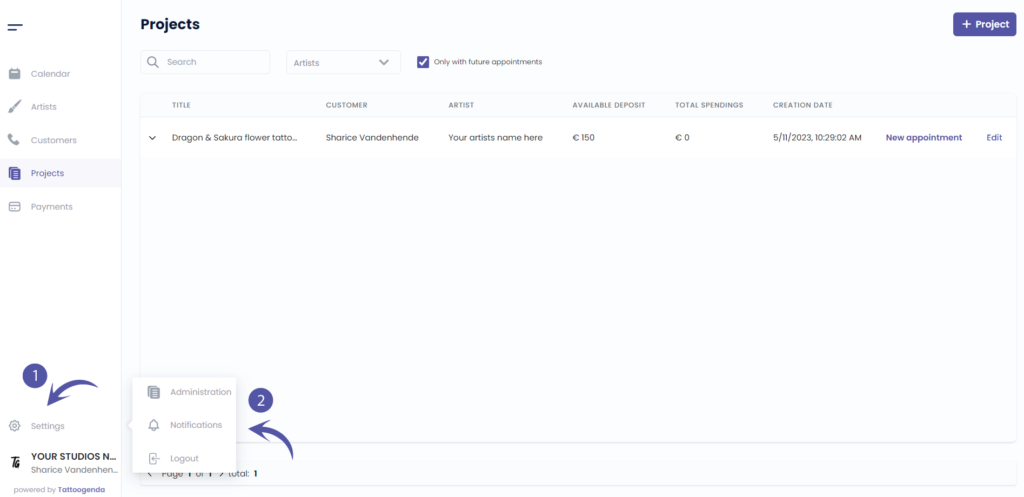
NOTIFICATIONS SCHEMATIC
Your screen could look like the screenshot below.
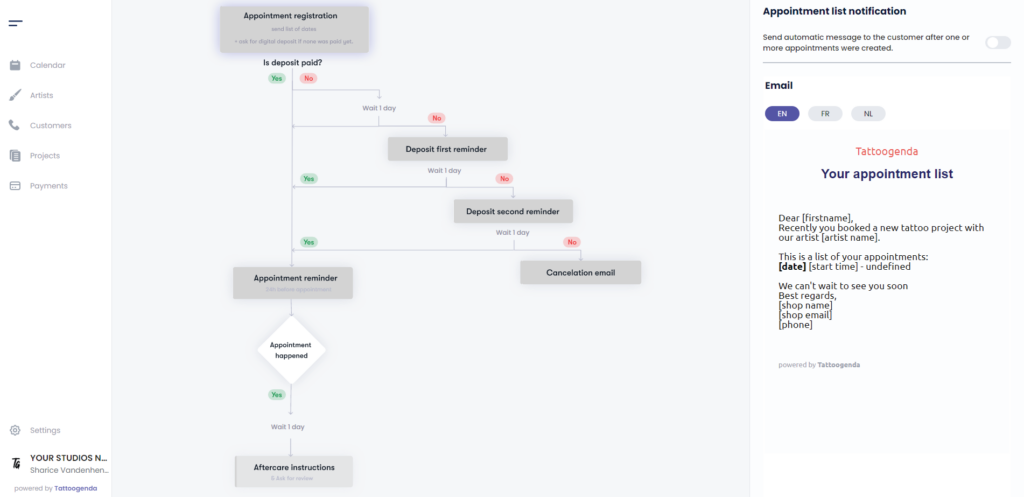
YOUR AUTOMATED EMAILS ARE ACTIVE
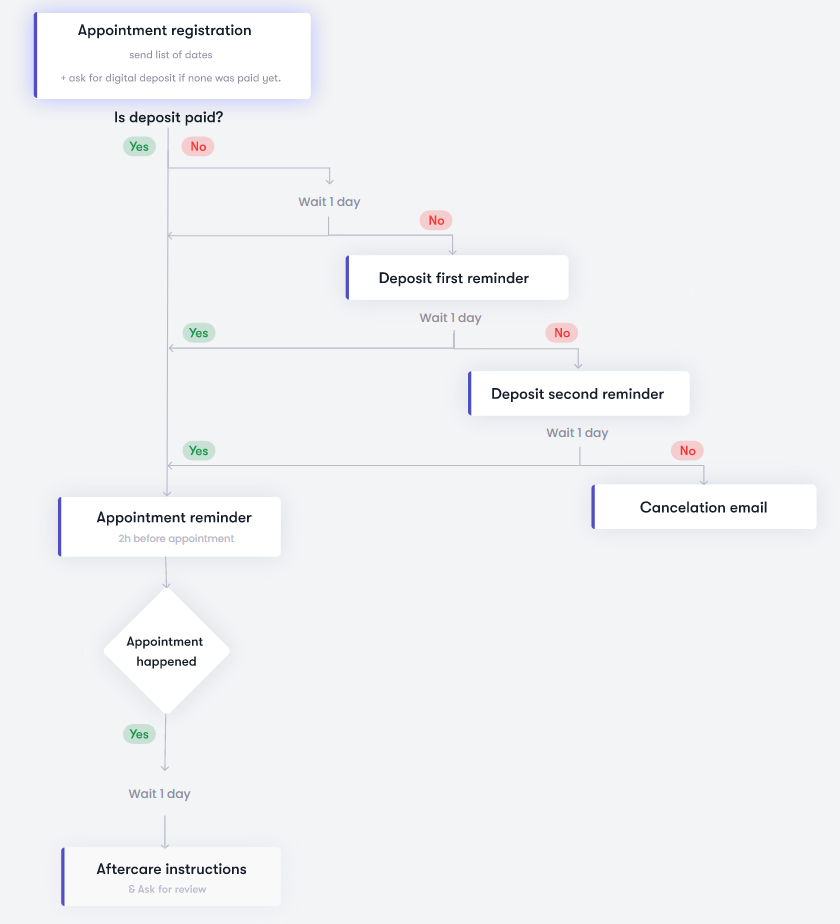
YOUR AUTOMATED EMAILS ARE INACTIVE
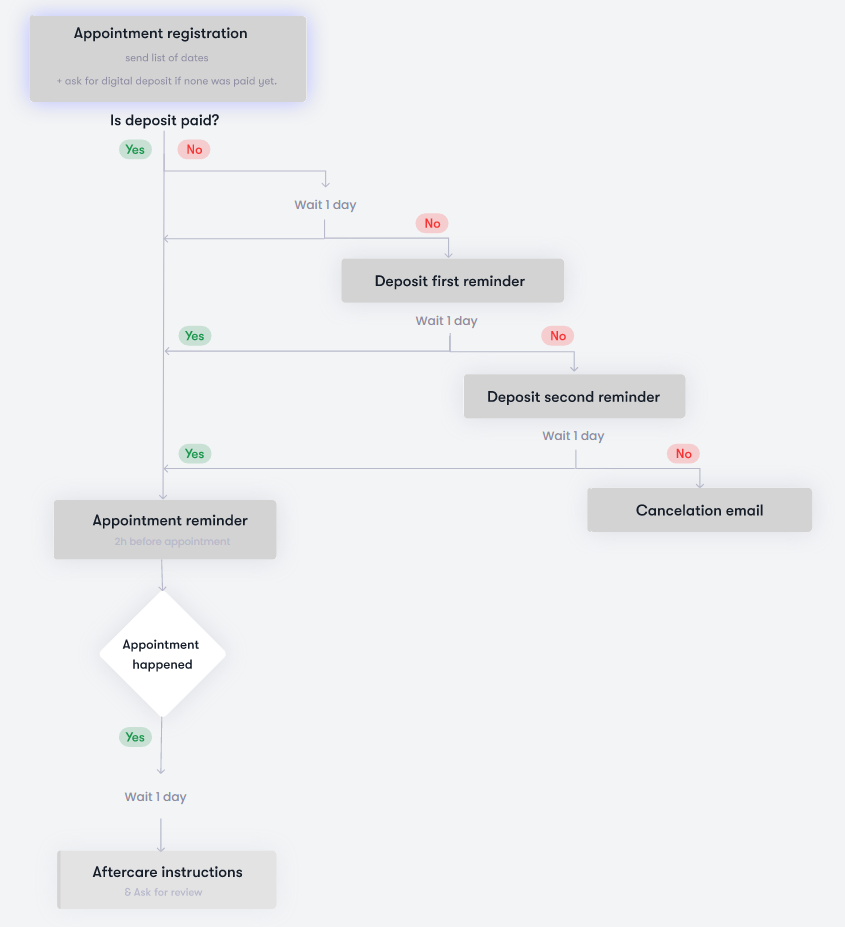
TOGGLED ON
Your automated email or option is active
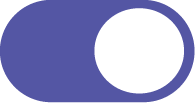
TOGGLED OFF
Your automated email or option is inactive
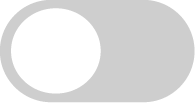

AUTOMATED CANCELLATION CONFIGURATION #
On your schematic click on ‘Cancellation email’.
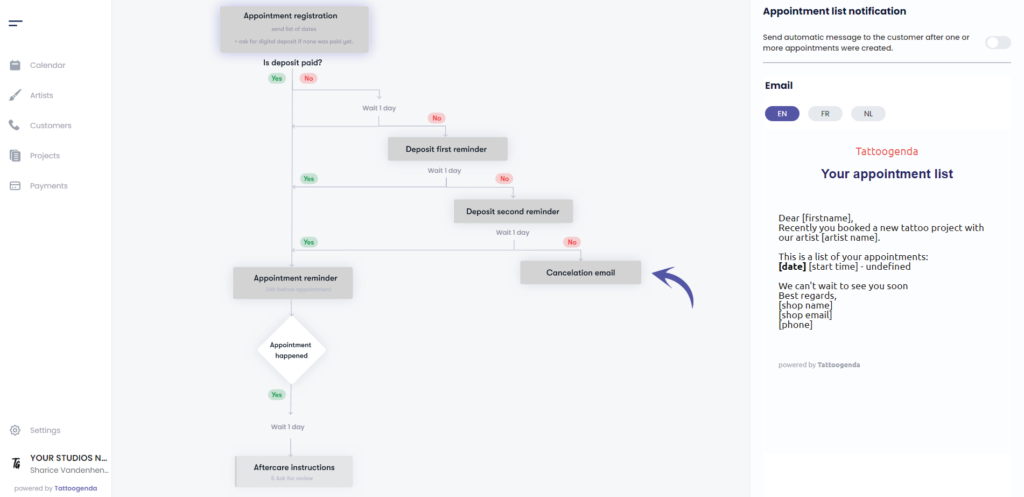
You will see the ‘Cancellation’ appear with a toggle button and an input field.
Toggle on your automated cancellation
Notice that it has turned white on your schematic
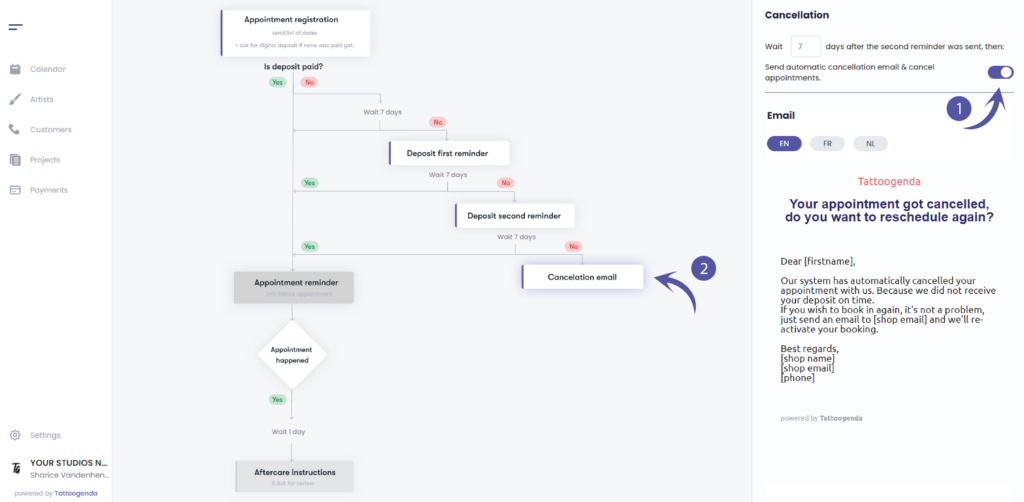
Fill out how many days after the second reminder, you wish to send the automatic cancellation email.
( e.g. In this example we’ve set it to wait 7 days. )
So now the customer already got 7 days before his first reminder, again 7 days before his second reminder, and again 7 days before the appointment gets canceled automatically.
Does this action remove my appointment or project?
No, this action only cancels the appointment(s) to open up its timeframe into you calendar.
Canceled appointments don’t show in your TG calendar, but are still available if you go to projects and unfold that project.
The project and it’s canceled appointments stay available, in case you want to re-book this customer you don’t need to do the input again.
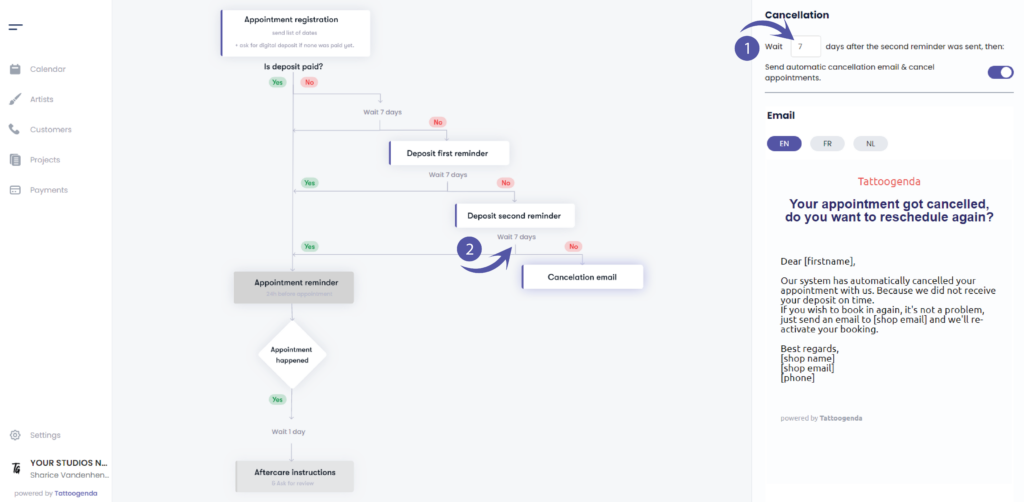
EXAMPLE EMAIL
You can see a preview of how the email could look like.
The square brackets and its content will be replaced with your own data.
e.g.
If your studio’s support email would be ‘support@tattoogenda.com’ it would look like this
…
Best regards,
Tattoogenda
support@tattoogenda.com
…

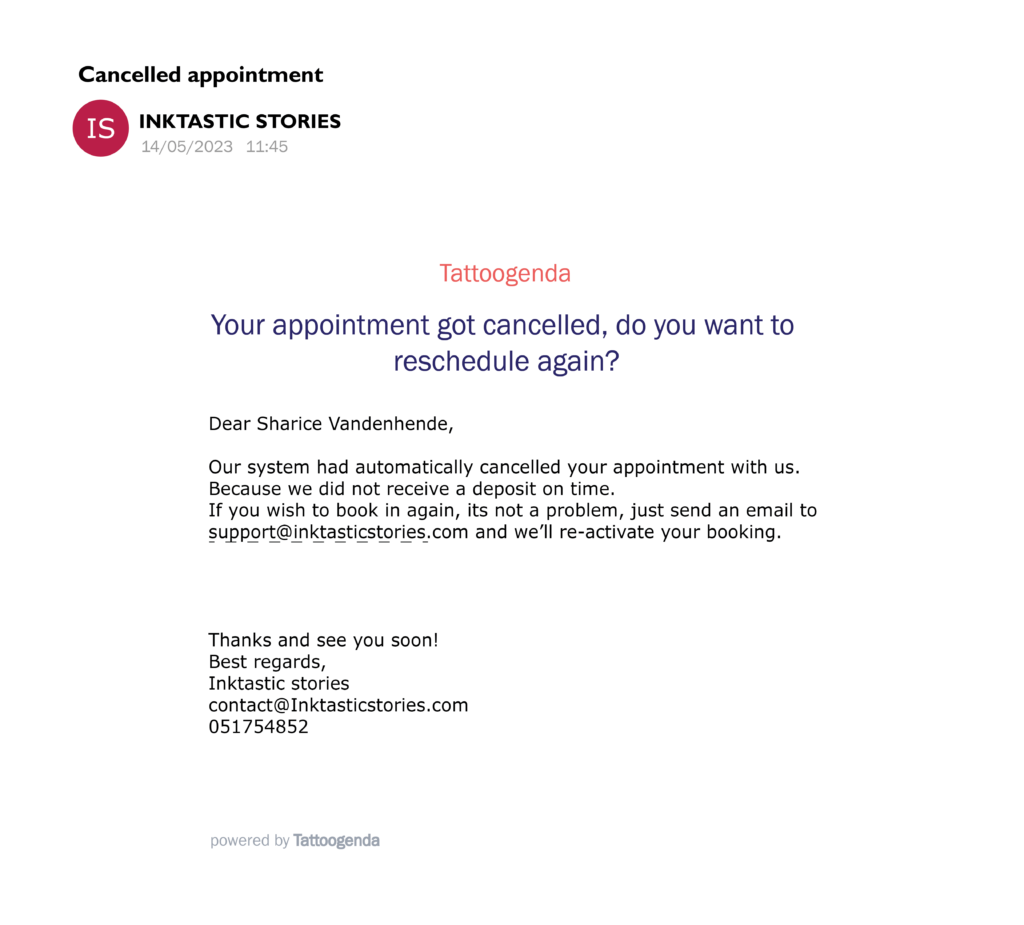

Personalize content #
You are able to personalize your notification emails!
At the end of your notifications email you can add your own content.
Find out more about this in the article below!

Notification languages #

You can select a default language for your shop.
If your shop’s default language is EN, then each new customer will be EN by default.
You can change each customers language to one of the available languages from the list, while creating or editing.
This is most useful for shops in countries where you have to serve customers with different languages.
( e.g. in Belgium we have French and Dutch. )

Every notification is available in multiple languages.
Where you can edit the notification email content, you can do so for each language.
( e.g. If your customers language is EN, they will get the EN emails. If the customer is French, they will receive the French emails, etc..)


DID YOU KNOW?
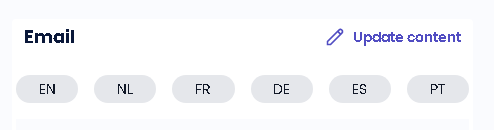

If you’d like to request another language option don’t be afraid to mail us support@tattoogenda.com

You still have a problem or a question?
You can find a little link below called ‘Still stuck? How can we help!’
Written by
Sharice Vandenhende
By Tattoogenda




