IMPORTANT
YOU REQUIRE THE FOLLOWING SUBSCRIPTION PLAN
Deposits are available only from the ‘Expert studio’ plan.
These options will not be available for you when you do not have this plan or higher.
The deposits will only work if Stripe or Mollie have been connected.

DISCONNECT STRIPE #
In your Tattoogenda software go to ‘Settings‘ and go to ‘Administration.
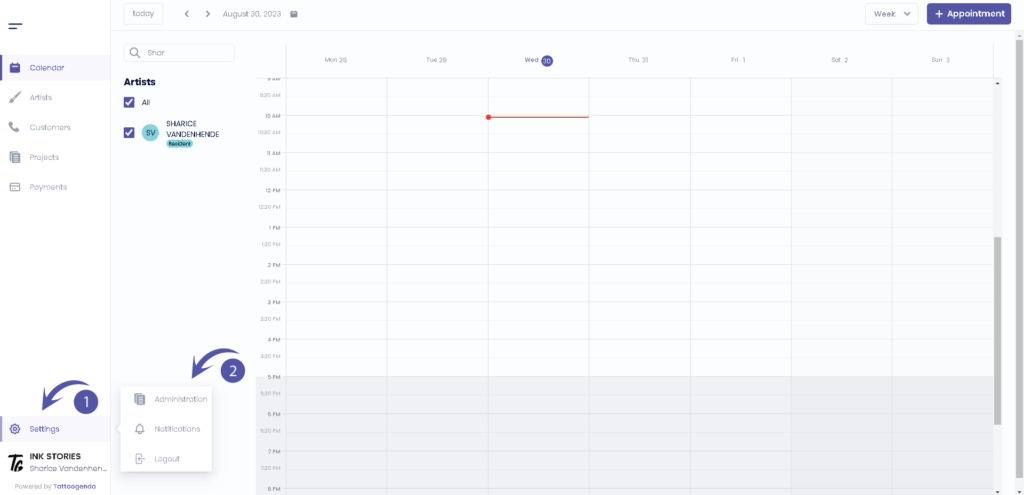
You will automatically be in the ‘Shop‘ section, here you scroll down until u find ‘Online deposits‘.
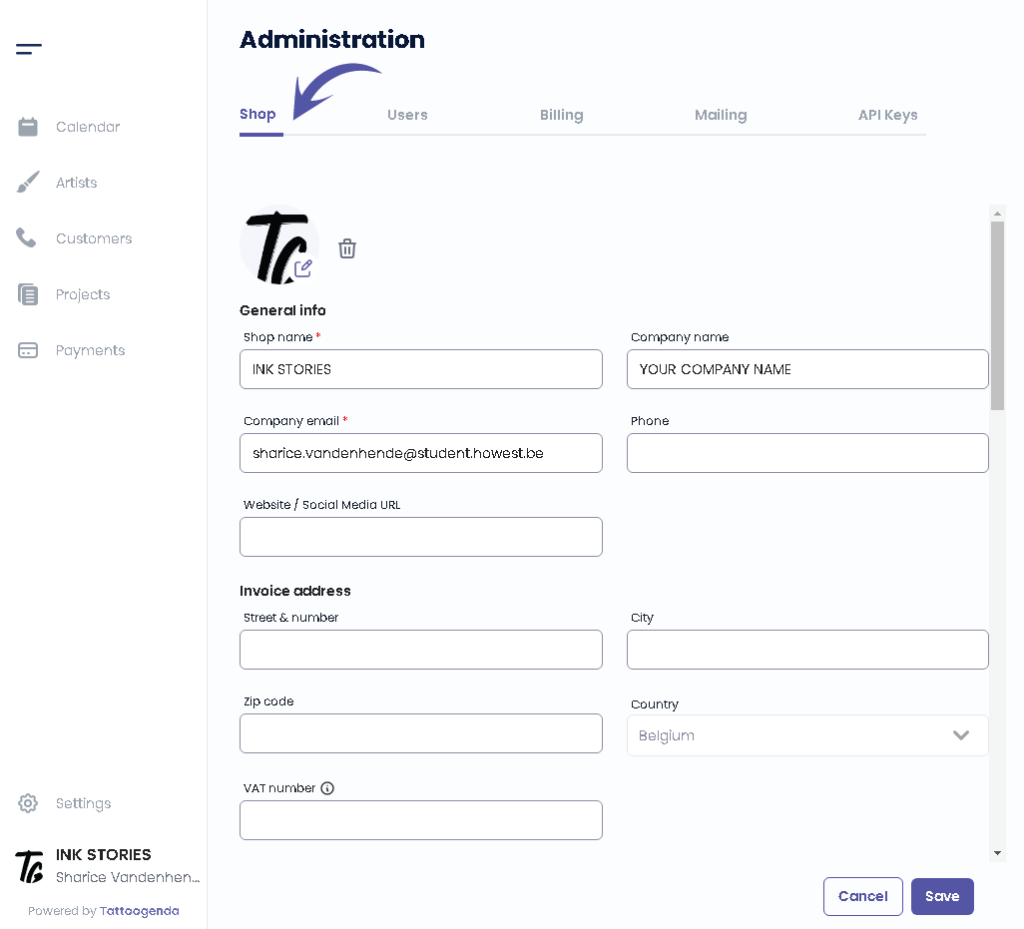
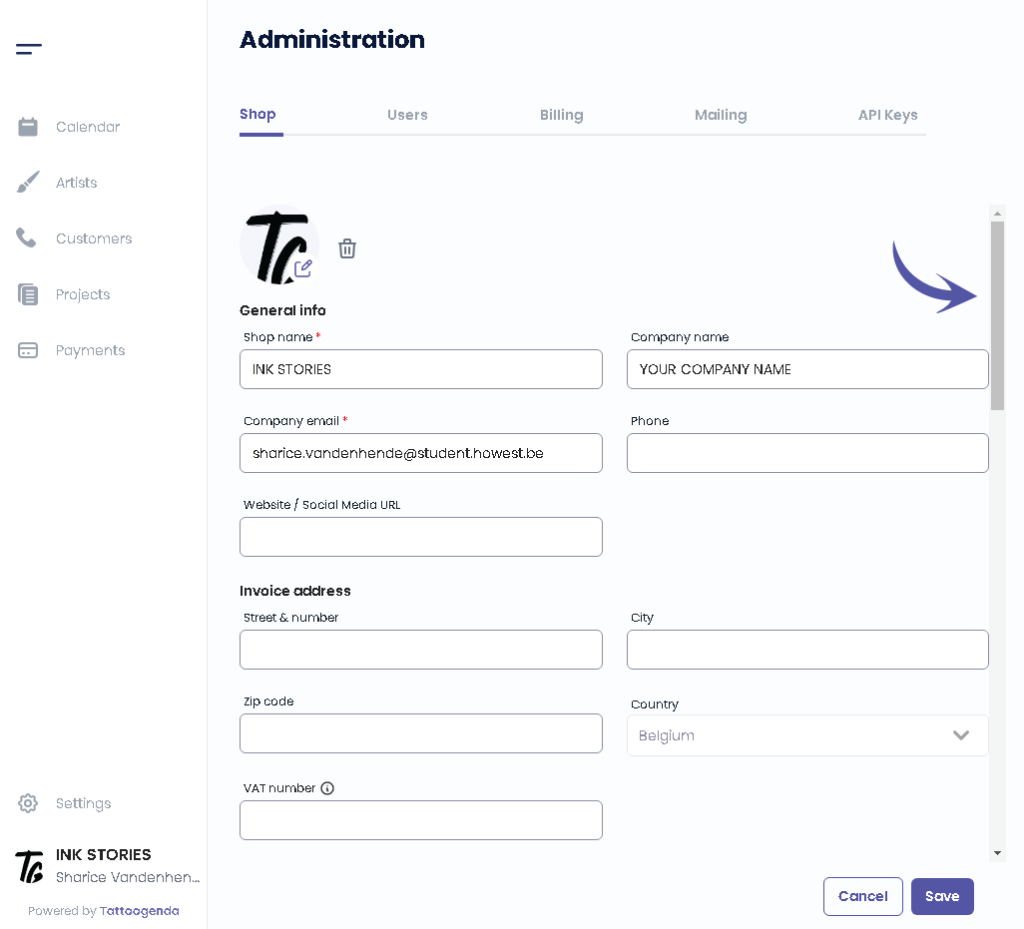
When stripe has been connected you will find a red button called ‘Disconnect from Stripe‘.
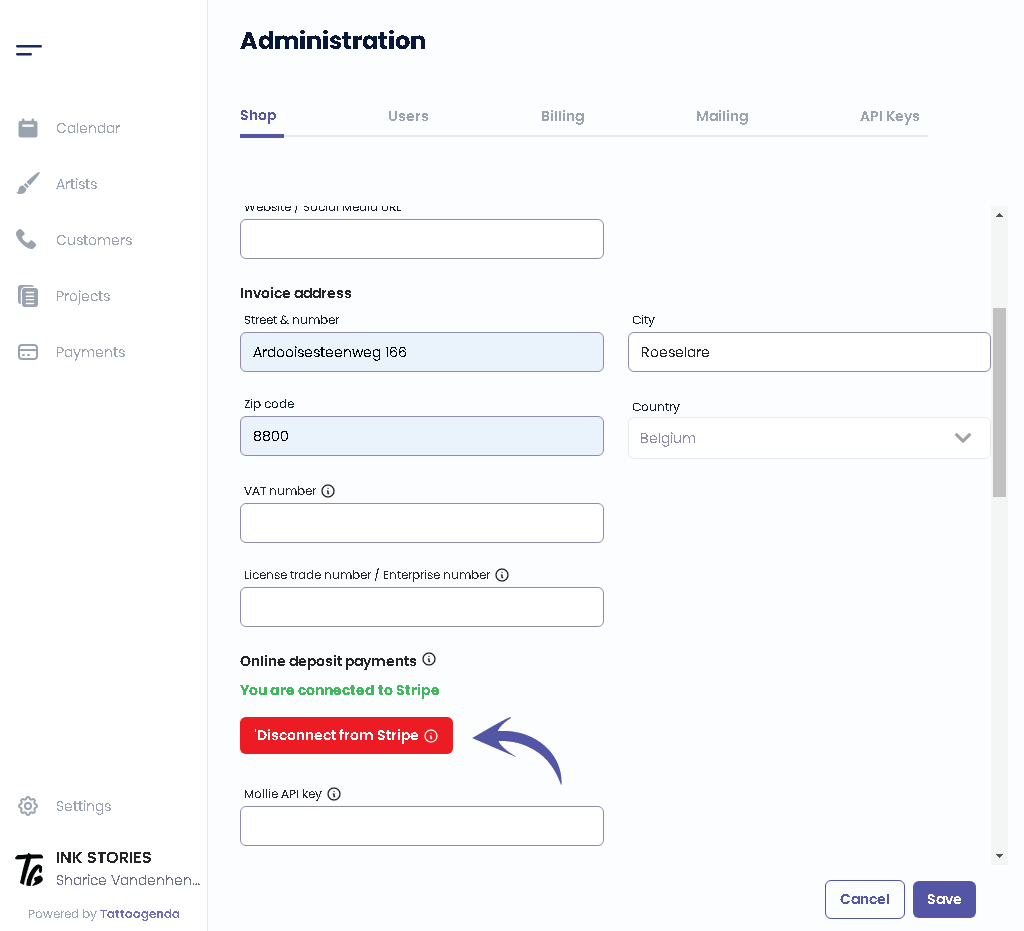
The information icon will warn you that you won’t be able to use deposits anymore if you choose to reconnect.
If you are sure you can click the button.
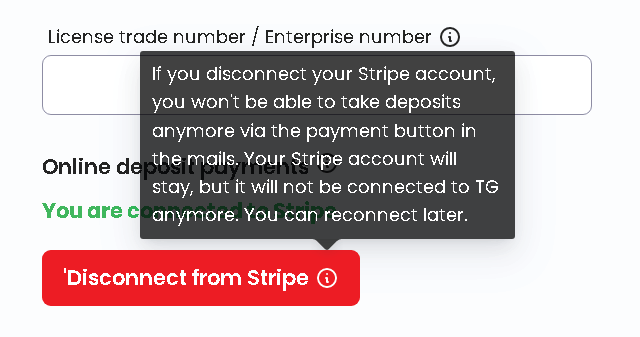
You will get a popup confirming that you wish to disconnect Stripe. Click on Disconnect.
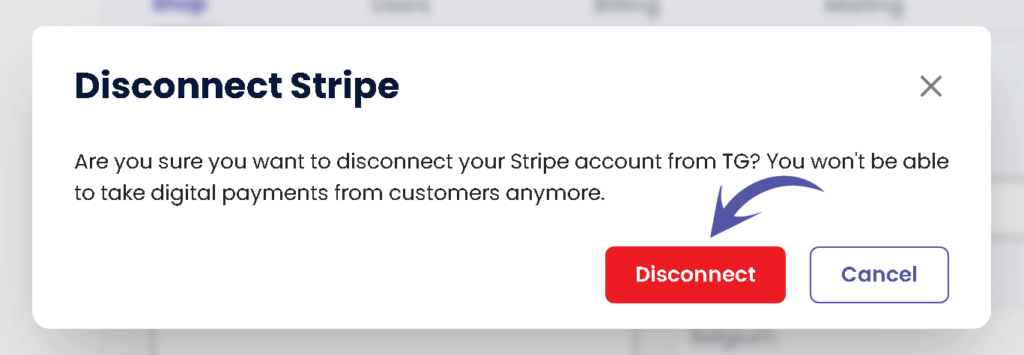
After confirming don’t forget to click on ‘Save’ to save your changes.
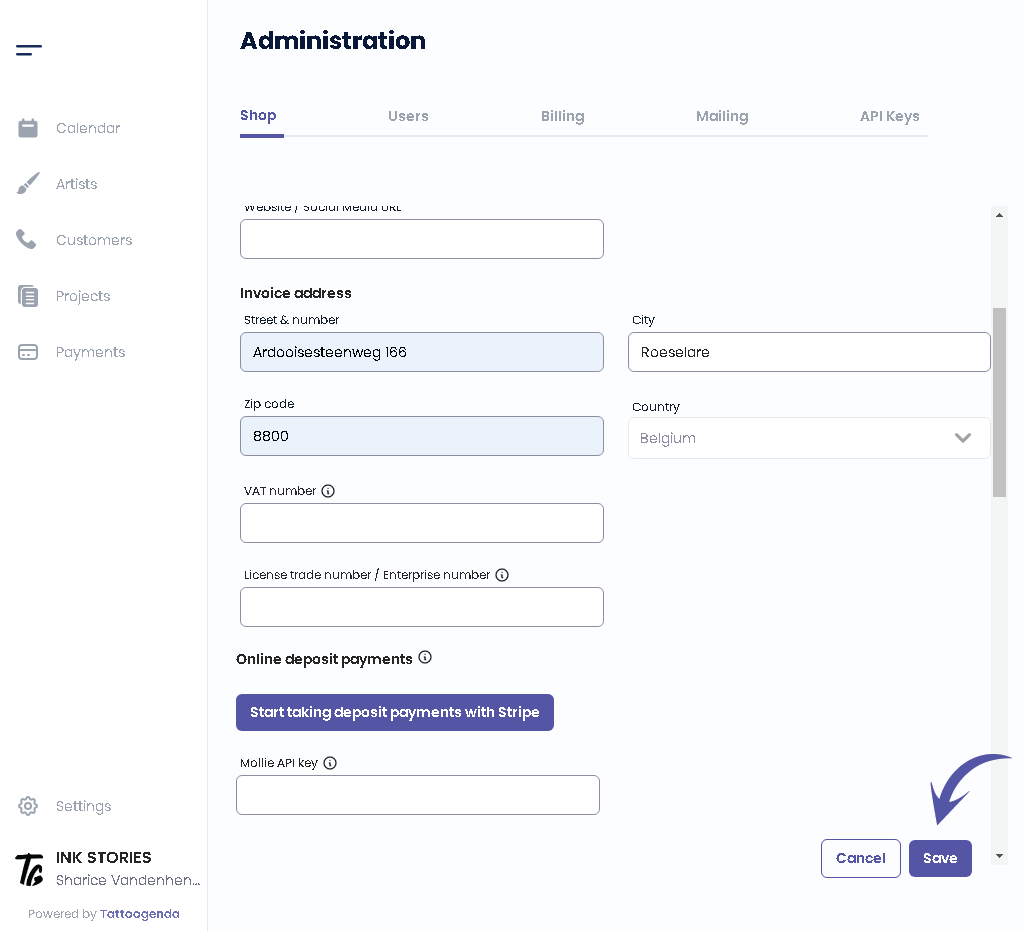

DISCONNECT MOLLIE #
In your Tattoogenda software go to ‘Settings‘ and go to ‘Administration.
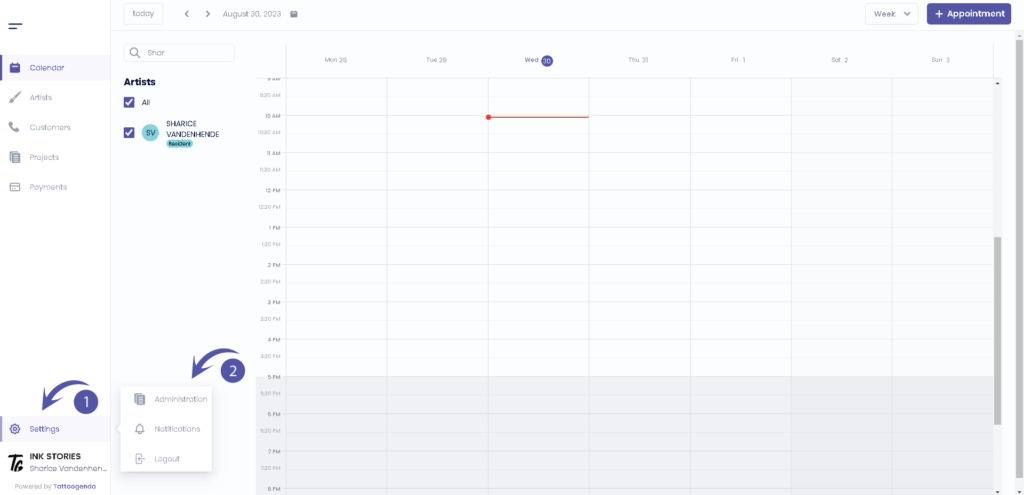
You will automatically be in the ‘Shop‘ section, here you scroll down until u find ‘Online deposits‘.
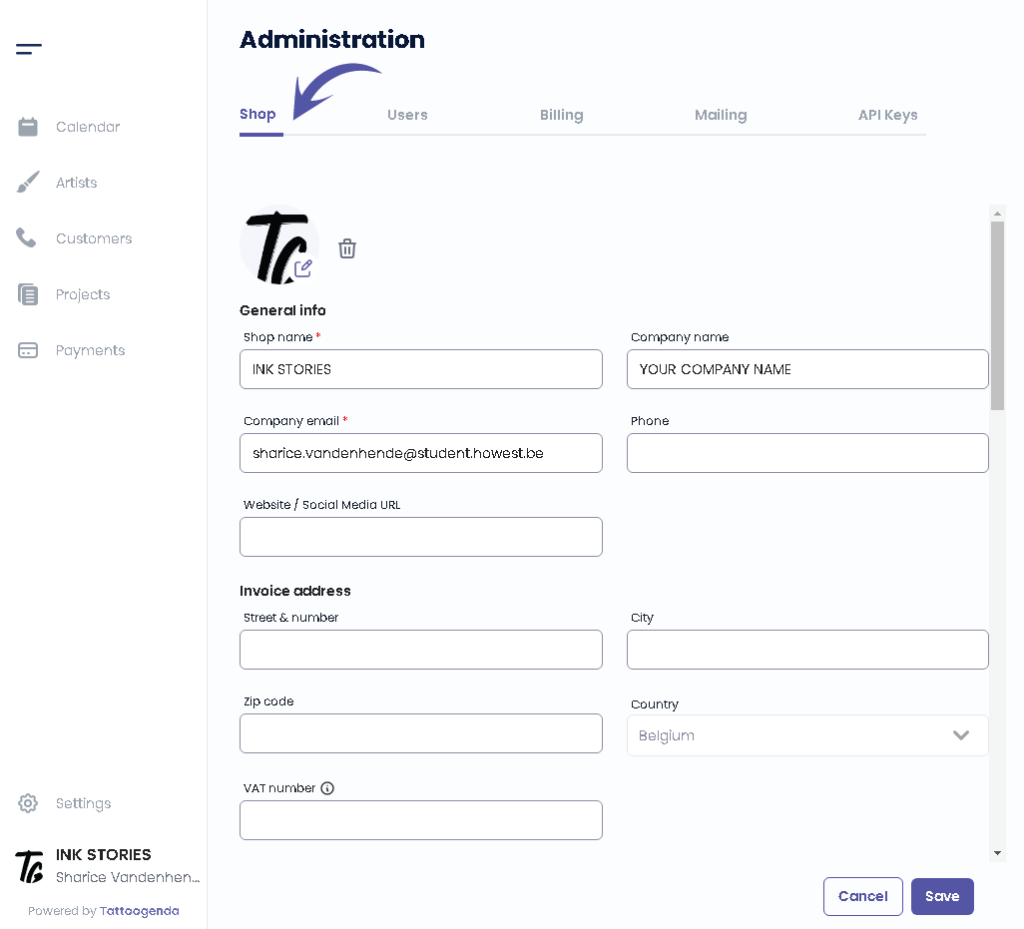
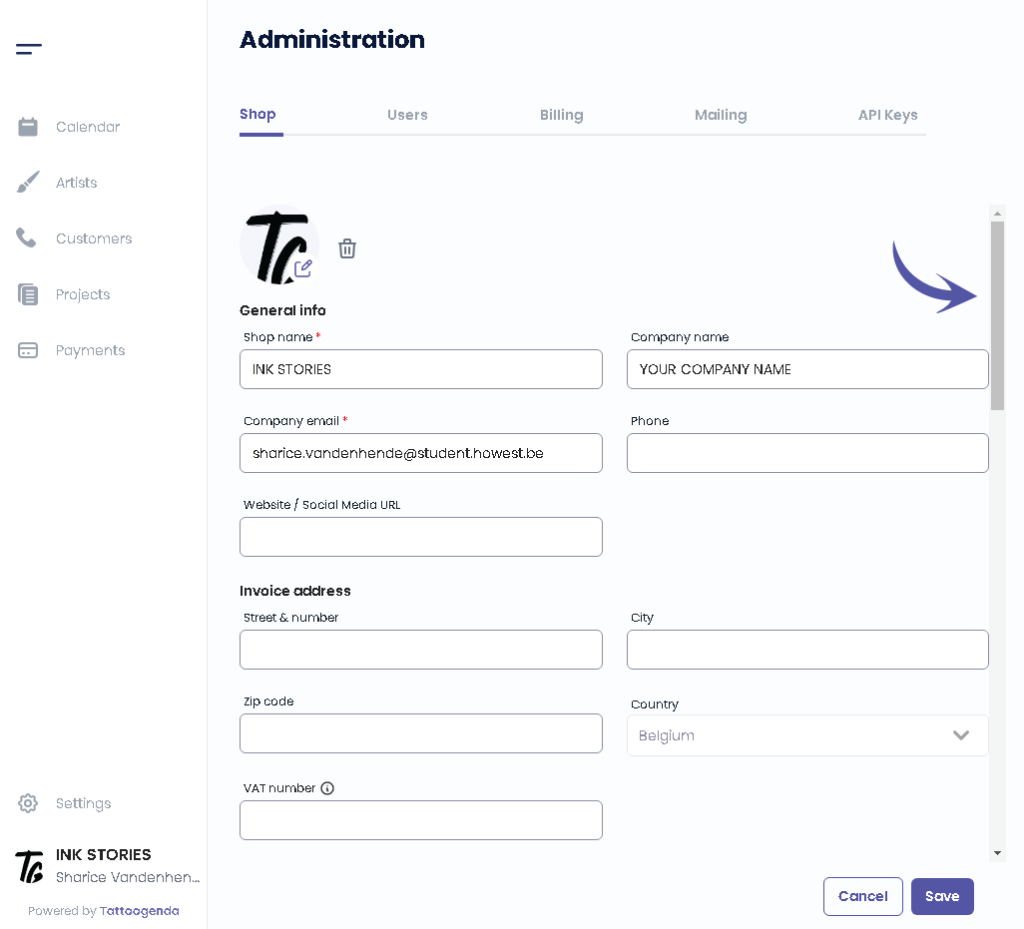
You can find your filled out Mollie API key here. Simply delete your key.
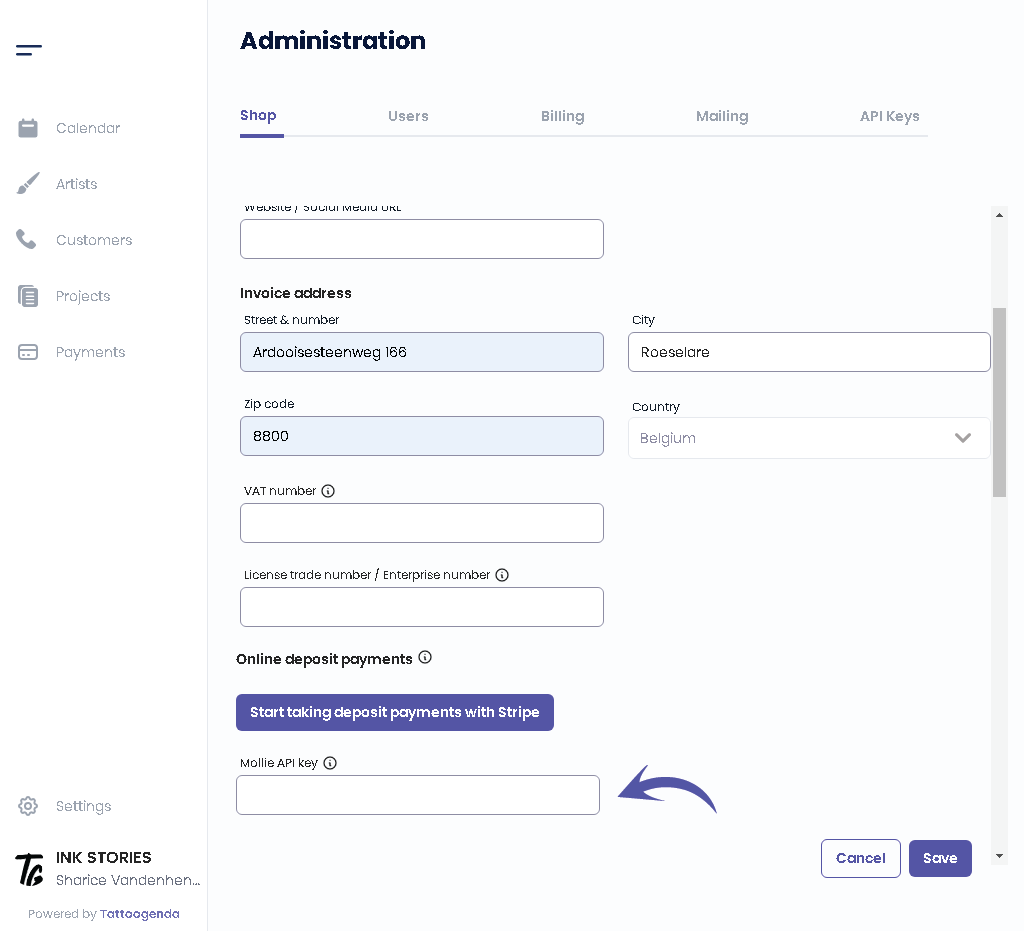
After deleting your API key make sure to click ‘Save’ to save your changes.
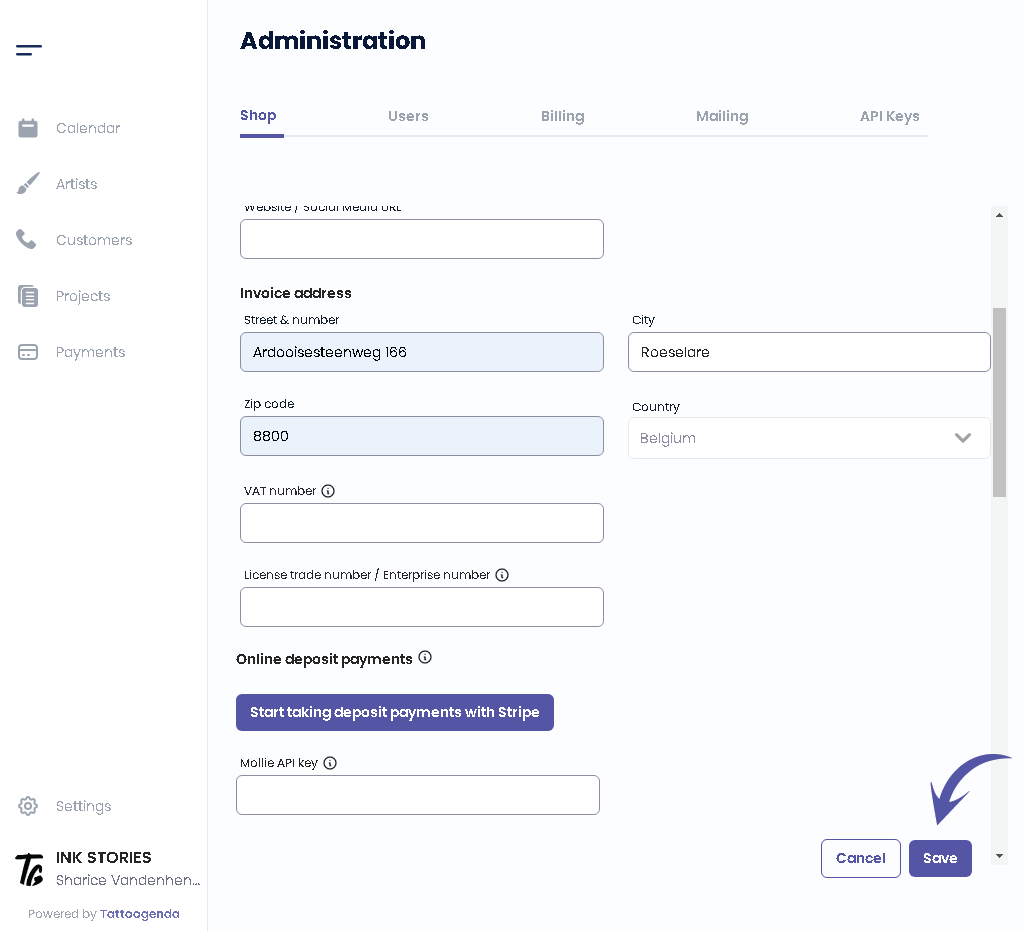

You still have a problem or a question?
You can find a little link below called ‘Still stuck? How can we help!’
Written by
Sharice Vandenhende
By Tattoogenda




