
Go to ‘Artists’ if you are logged into as a receptionist or owner.
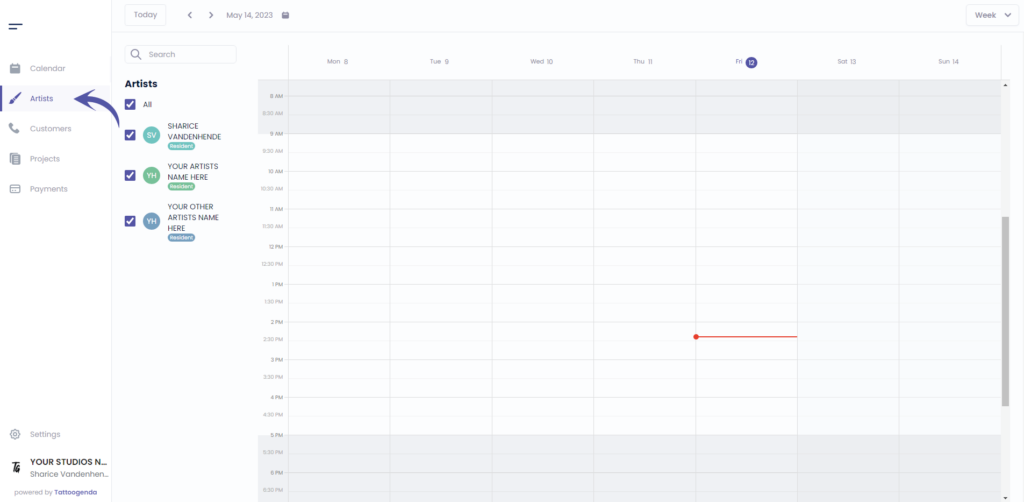
If you are logged in as an artist you will need to go to ‘Profile’. Your menu will look like this instead.
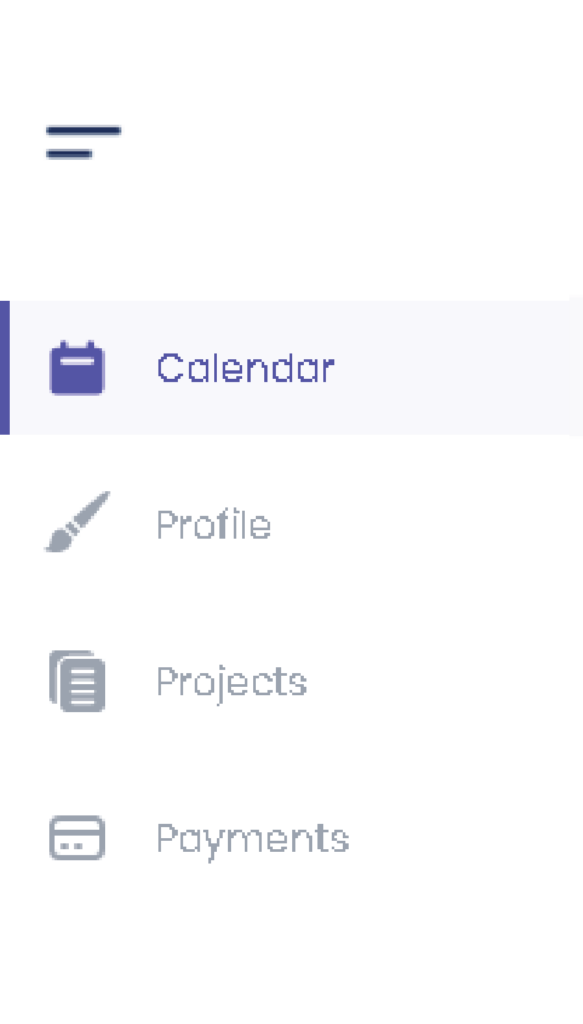
Click on ‘Edit’.
Or if you are an artist you will automatically go to your own profile.
In that case u can skip this screenshot.
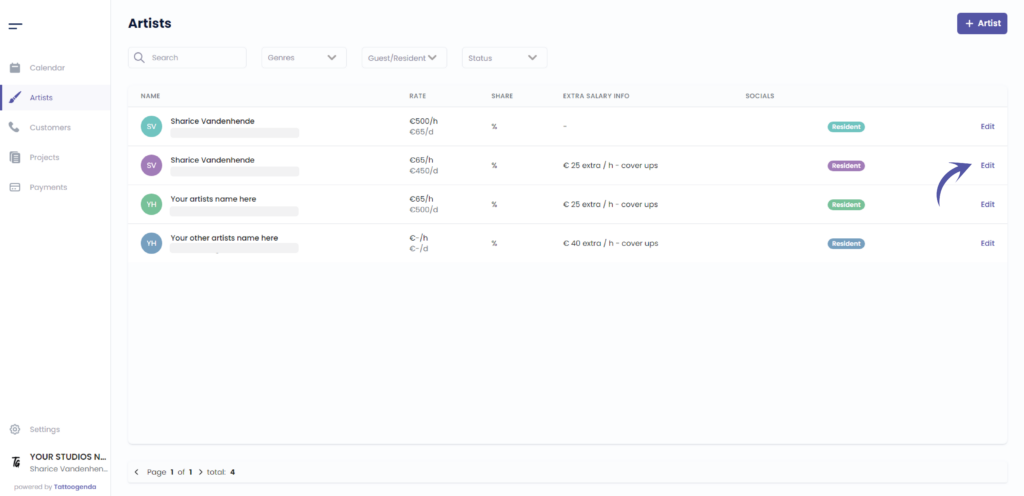
You will see the following screen.


CHANGE PROFILE IMAGE #
Click on the following icon to select a profile image on your device.
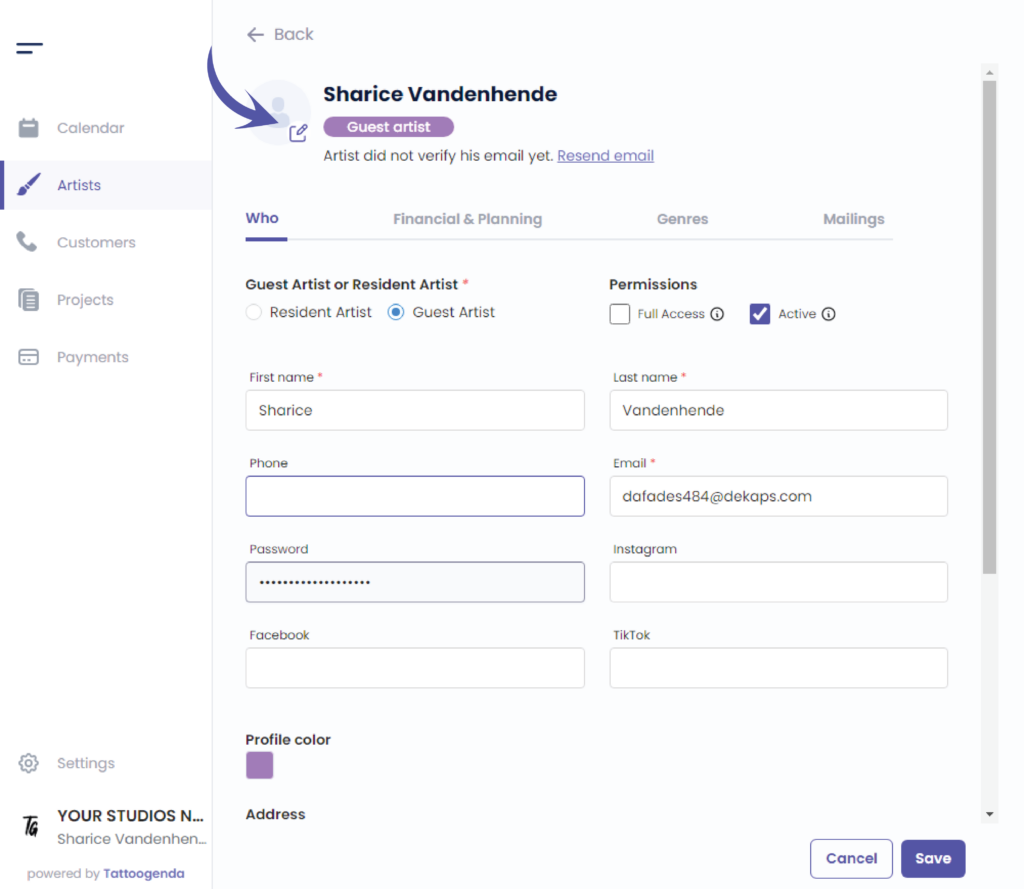

CHANGE PROFILE COLOR #
Edit the color by clicking on the colored square.
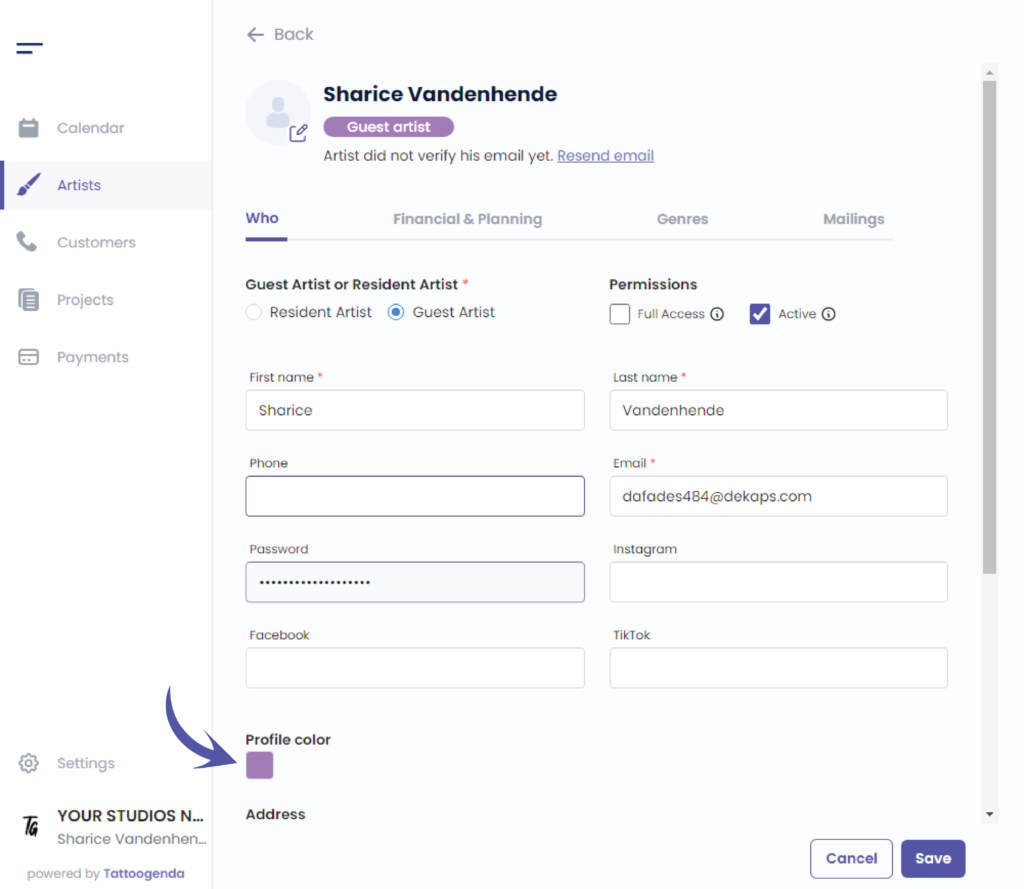

You can choose your color in two different ways.
By the color picker.
By entering a Hex code.
By entering a RGB code.
By entering a HSL code.

You can switch possibilities by clicking on the up or down arrow.
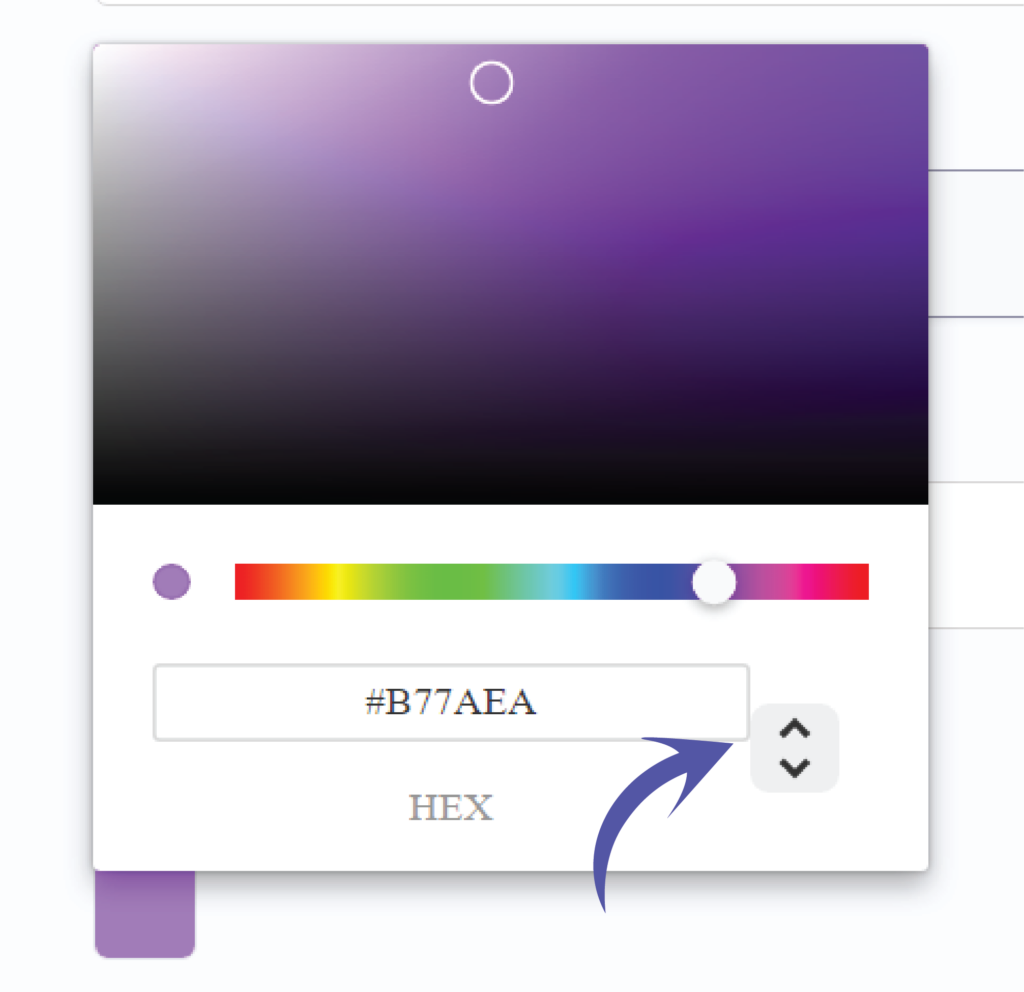
We’ve put the possibilities for you together so you can see the difference.
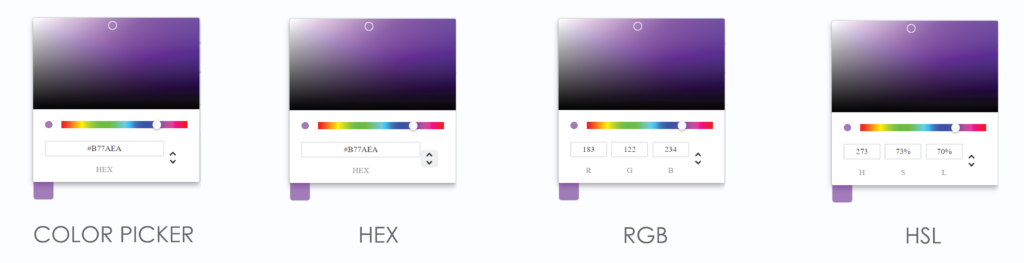
Click on save to save your artists changes.
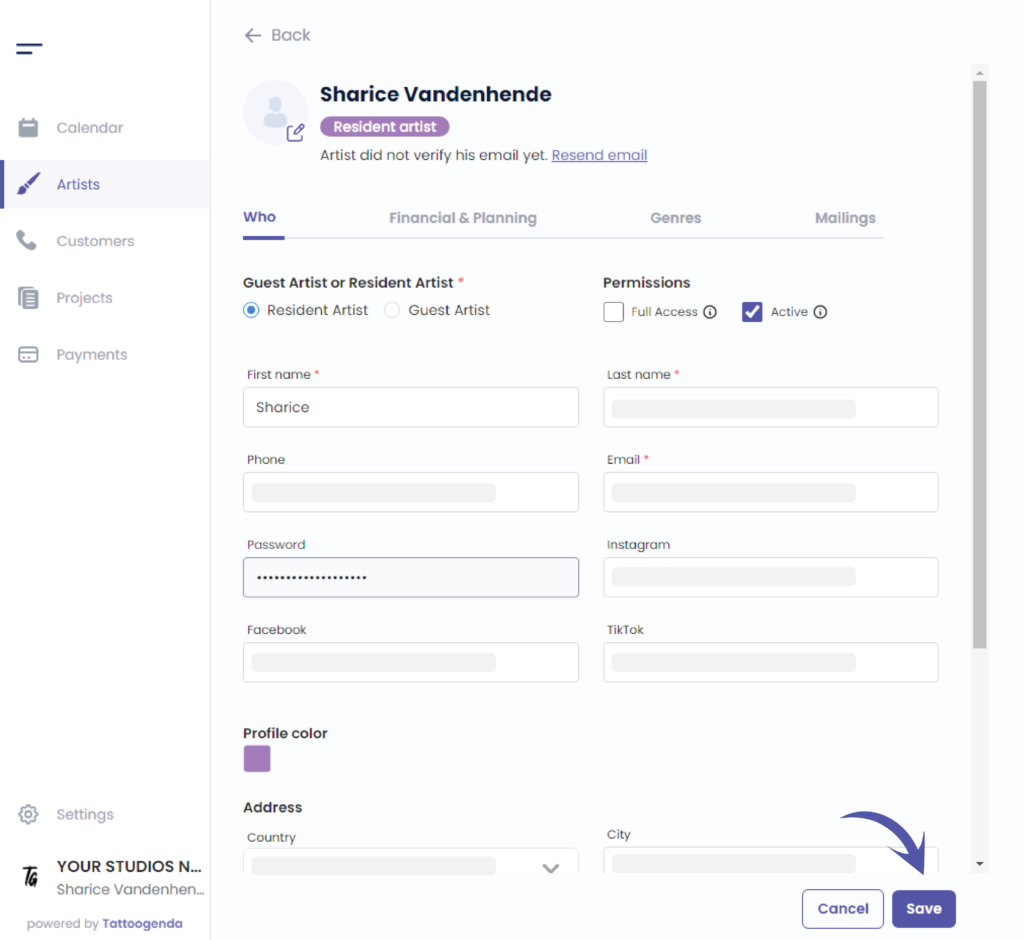
You will see a notification saying that you have ‘Successfully updated your artist’.
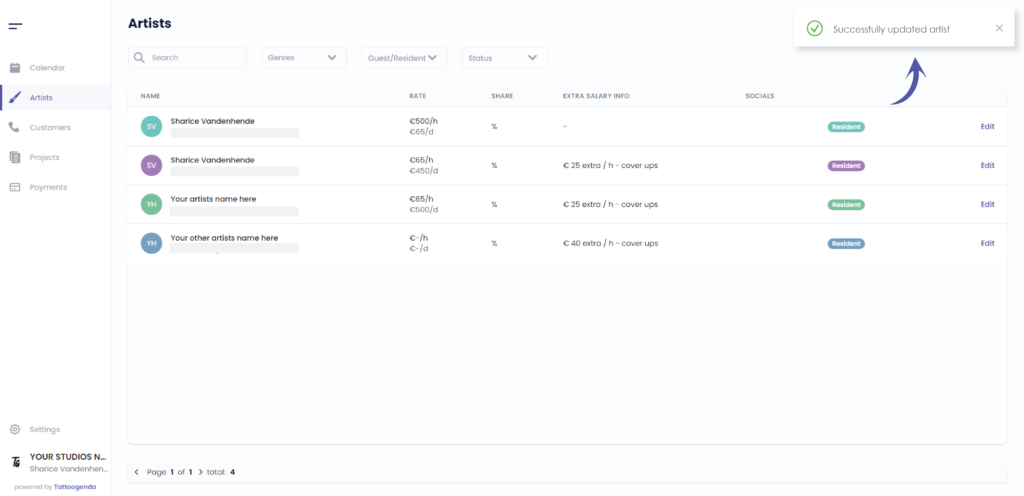

You still have a problem or a question?
You can find a little link below called ‘Still stuck? How can we help!’
Written by
Sharice Vandenhende
By Tattoogenda




