
IMPORTANT
YOU REQUIRE THE FOLLOWING SUBSCRIPTION PLAN
Deposit reminders are available only in the ‘Expert studio’ plan.
These options will not be available for you when you do not have this plan.
Deposits will only work if your Tattoogenda has been linked to Stripe or Mollie.
If you have not connected Stripe or Mollie you will see the following reminder into your notifications.


HOW TO GO TO YOUR NOTIFICATIONS #
Into your Tattoogenda studio software,
you can find your settings on the bottom left of your screen above your studio name.
Go to your settings and choose ‘Notifications’
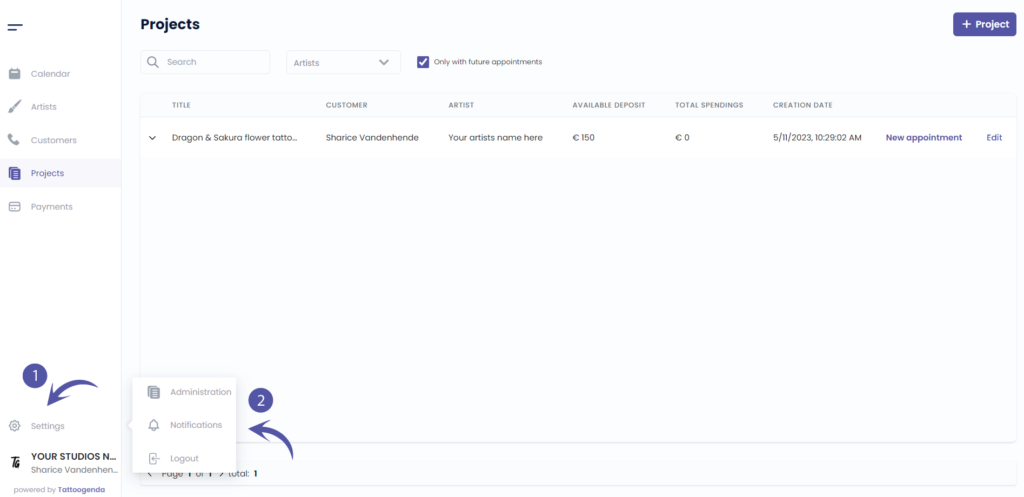
NOTIFICATIONS SCHEMATIC
Your screen could look like the screenshot below.
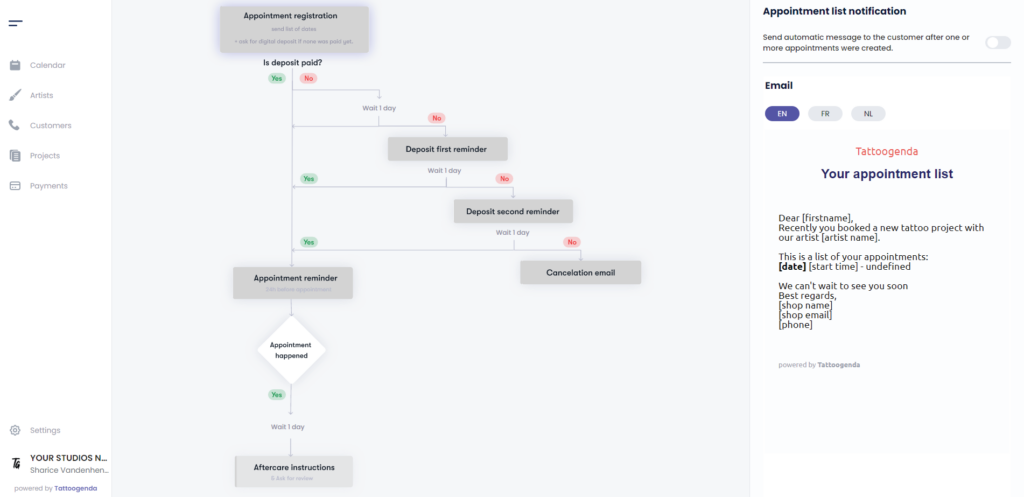

NOTIFICATIONS EXPLAINED #
YOUR AUTOMATED EMAILS ARE ACTIVE
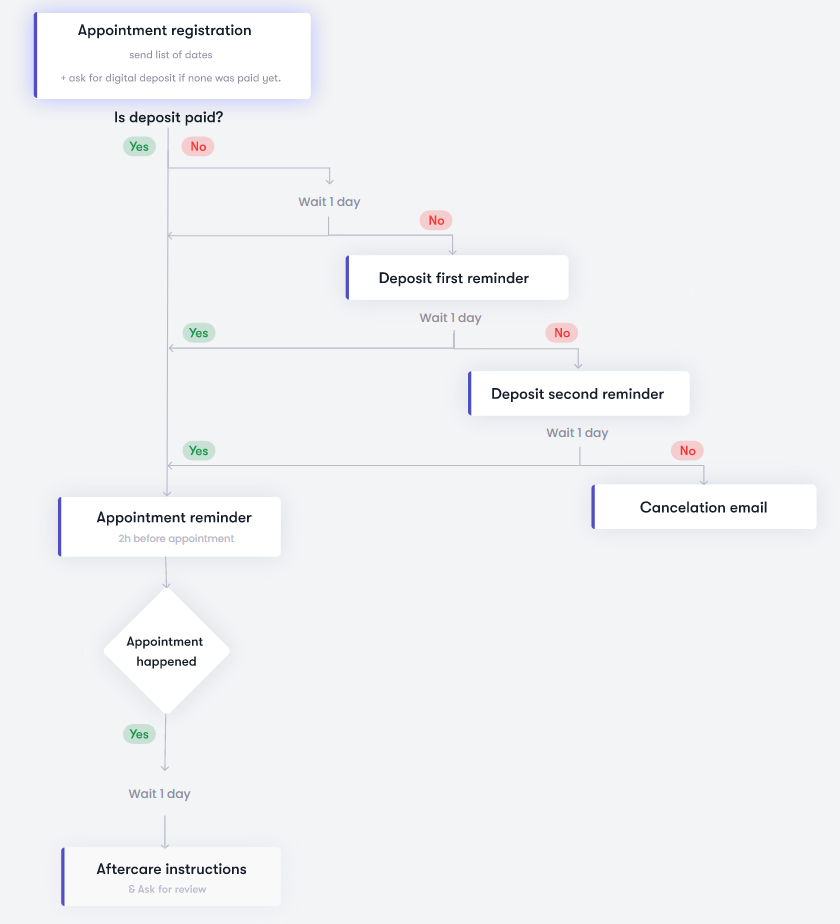
YOUR AUTOMATED EMAILS ARE INACTIVE
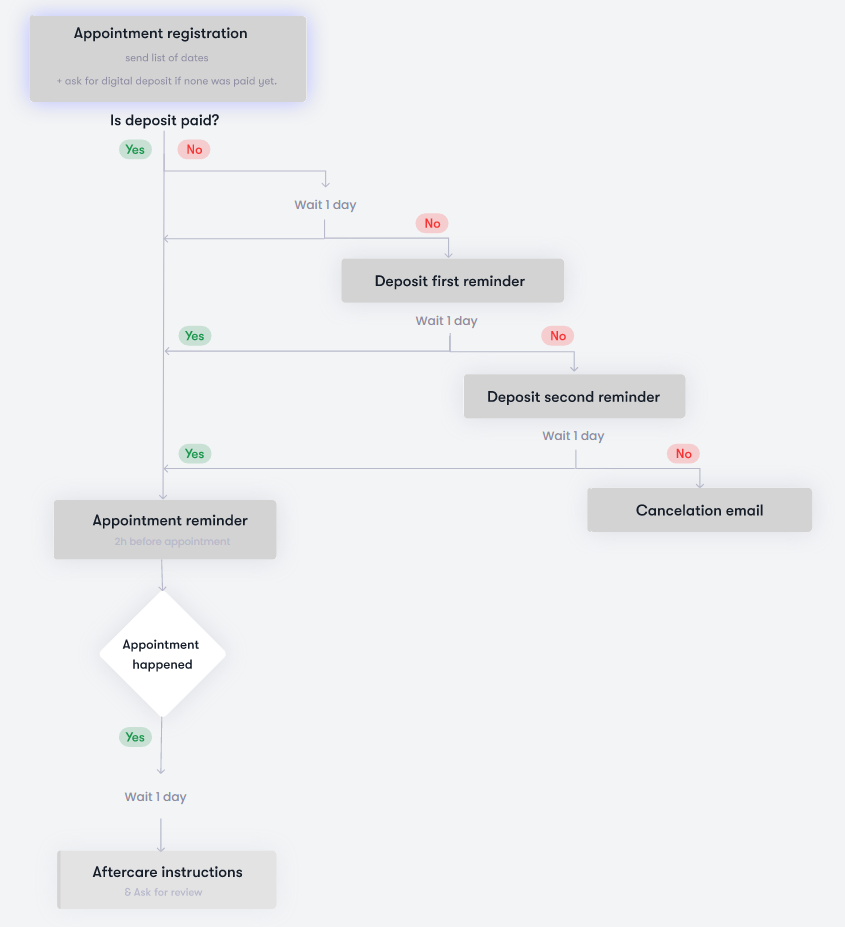
TOGGLED ON
Your automated email or option is active
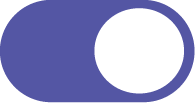
TOGGLED OFF
Your automated email or option is inactive
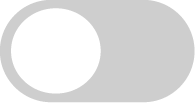

ACTIVATE THE FIRST DEPOSIT REMINDER #
On your schematic click on ‘Deposit first reminder’.
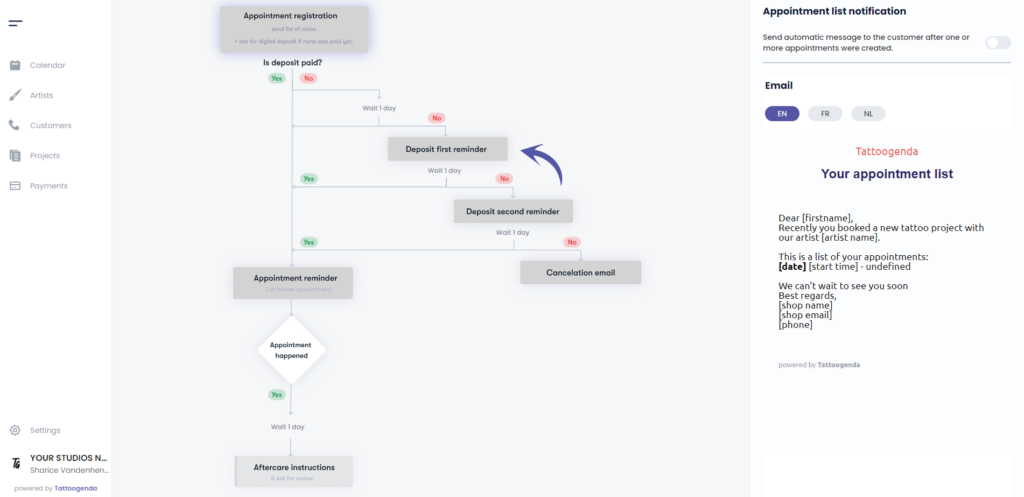
You will see the ‘Deposit first reminder notification’ appear with a toggle button and an input field.
Toggle on the first deposit reminder
Notice that on the schematic it has turned white.


ACTIVATE THE SECOND DEPOSIT REMINDER #
On your schematic click on ‘Deposit second reminder’.
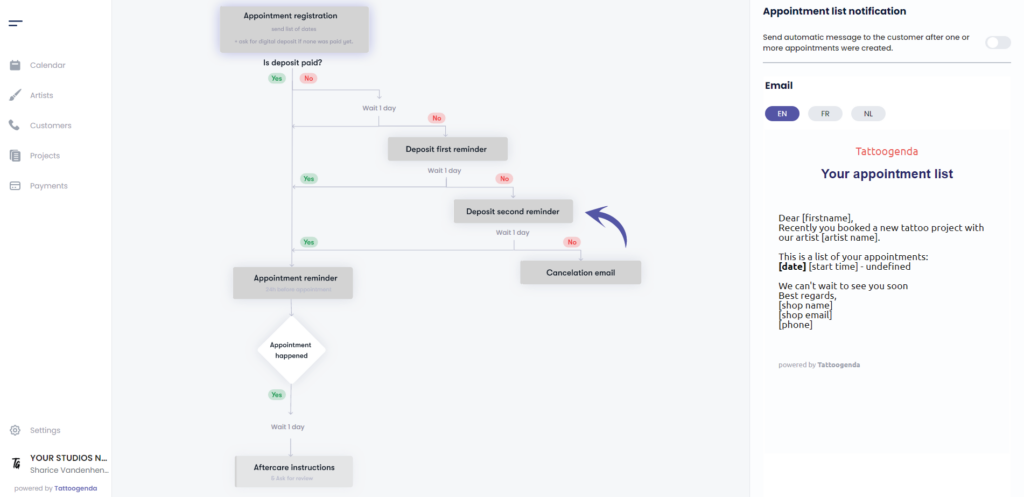
You will see the ‘Deposit second reminder notification’ appear with a toggle button and an input field.
Toggle on deposit second reminder notification.
Notice that on the schematic it has turned white.
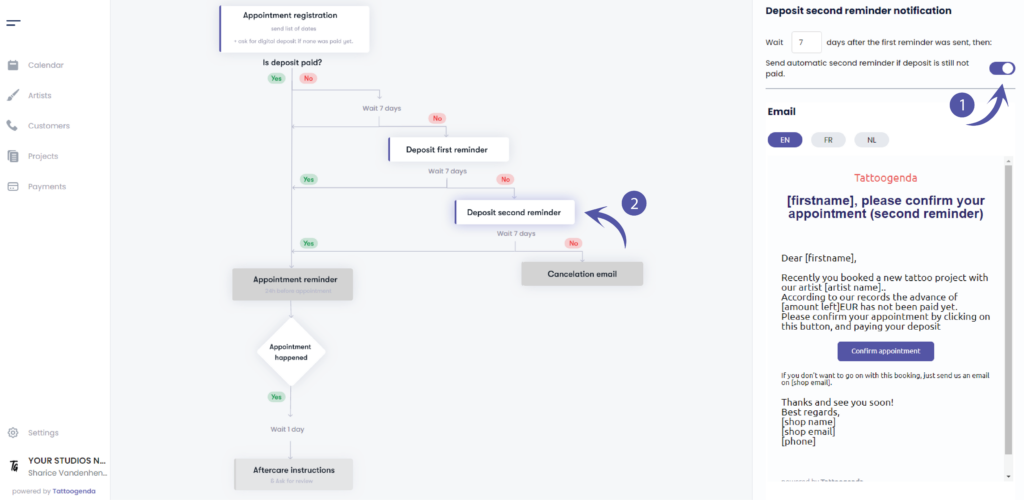

ACTIVATE AUTOMATED CANCELLATION #
On your schematic click on ‘Cancellation email’.
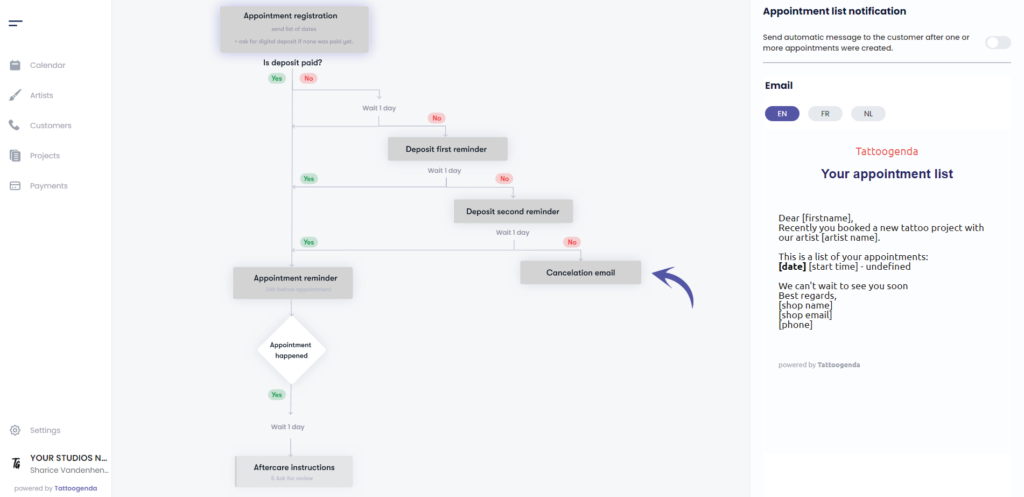
You will see the ‘Cancellation’ appear with a toggle button and an input field.
Toggle on your automated cancellation
Notice that it has turned white on your schematic
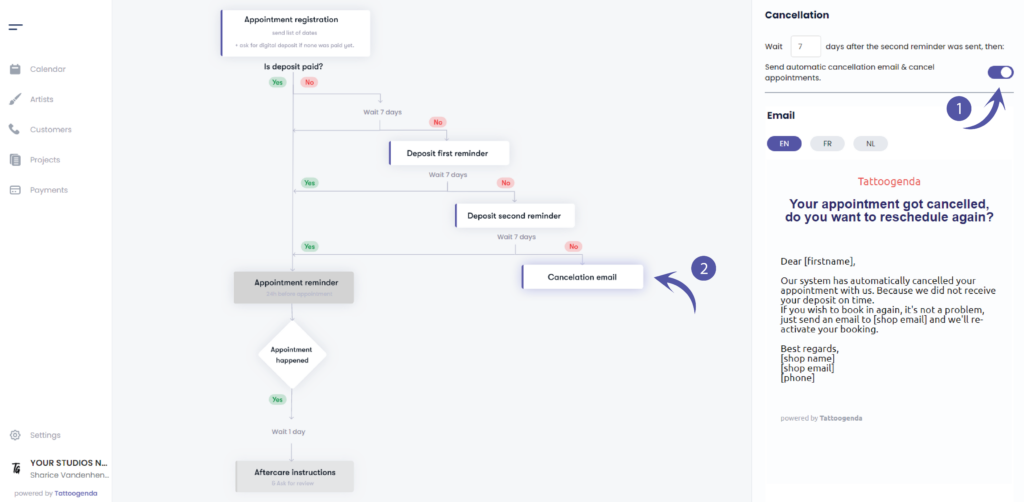

You still have a problem or a question?
You can find a little link below called ‘Still stuck? How can we help!’
Written by
Sharice Vandenhende
By Tattoogenda




