
The appointment list and appointment reminder emails
are included in each subscription plan.

Into your Tattoogenda studio software,
you can find your settings on the bottom left of your screen above your studio name.
Go to your settings and choose ‘Notifications’
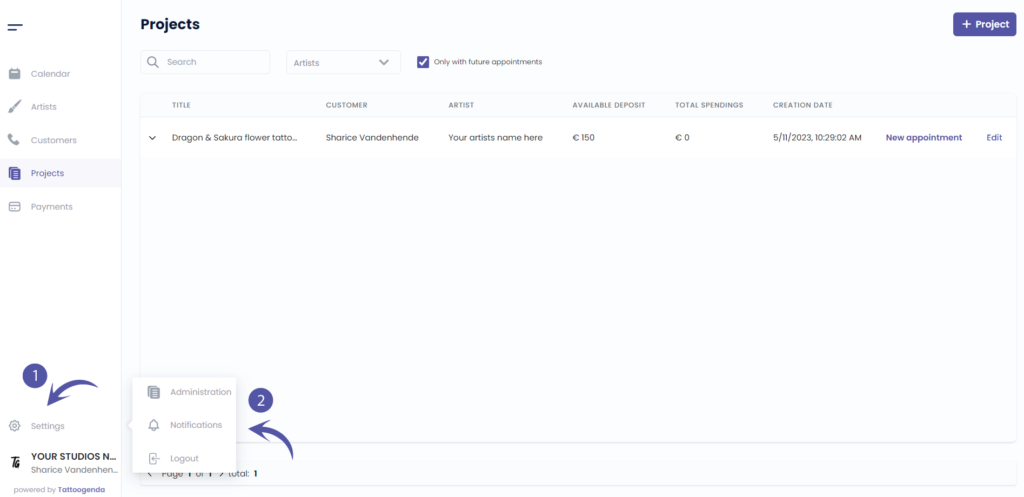
NOTIFICATIONS SCHEMATIC
Your screen could look like the screenshot below.
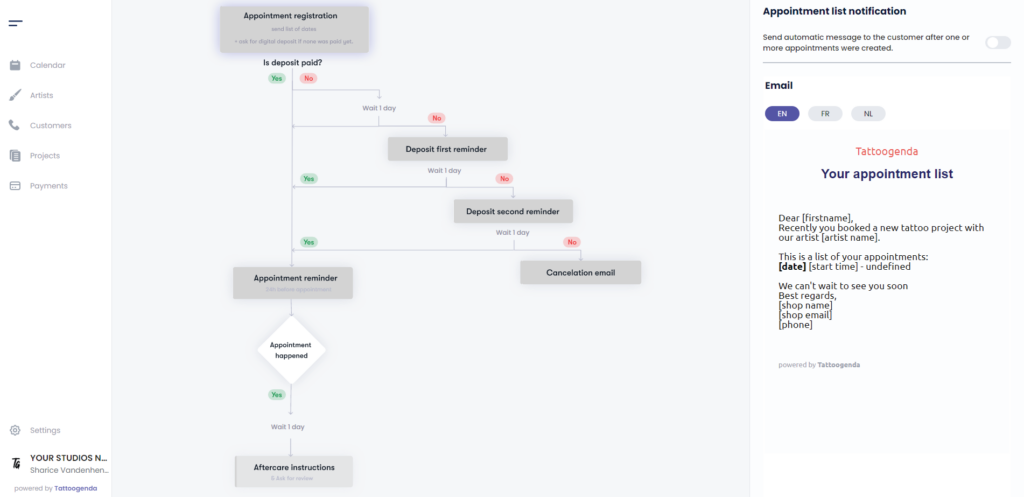
YOUR AUTOMATED EMAILS ARE ACTIVE
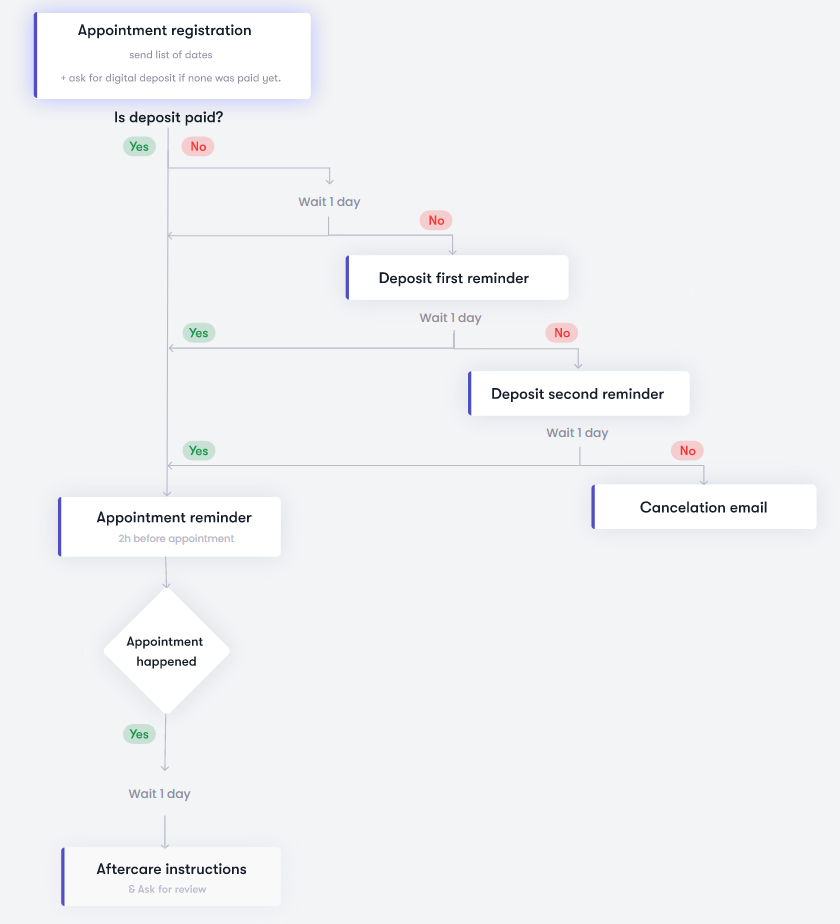
YOUR AUTOMATED EMAILS ARE INACTIVE
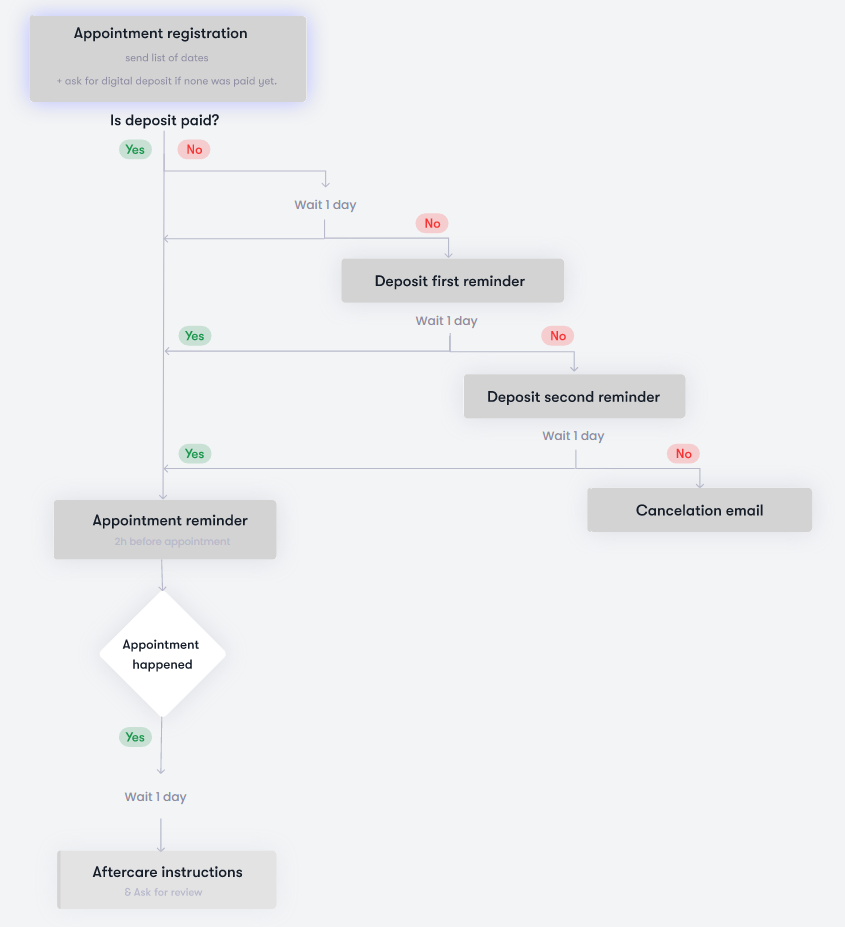
TOGGLED ON
Your automated email or option is active
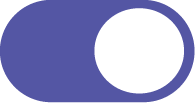
TOGGLED OFF
Your automated email or option is inactive
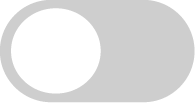

APPOINTMENT REMINDER CONFIGURATION #
TIP
As a studio you will have your own deposit rules.
To make sure you do not trigger people to cancel and keep their deposit,
you can set this past the time limit of your deposit rules.
e.g.
Your studio has the policy that ‘deposits are not returned when canceled within 48h before the appointment’.
In this case you want to remind them past those 48h to make sure you do not trigger cancel behavior.
You could set your reminder on 24h before their appointment.
On your schematic click on ‘Appointment reminder’.

You will see the ‘Appointment reminder’ appear with a toggle button and an input field.
Toggle on the appointment reminder.
Notice that on your schematic it has turned white.
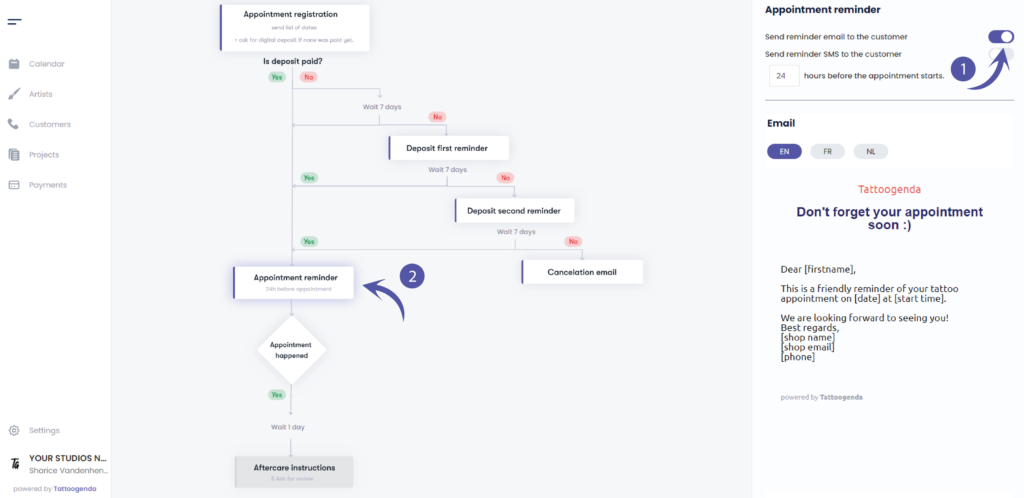
Fill out how many hours before the appointment the appointment reminder email should be send out.
( e.g. In this example we’ve set it to 24 hours )
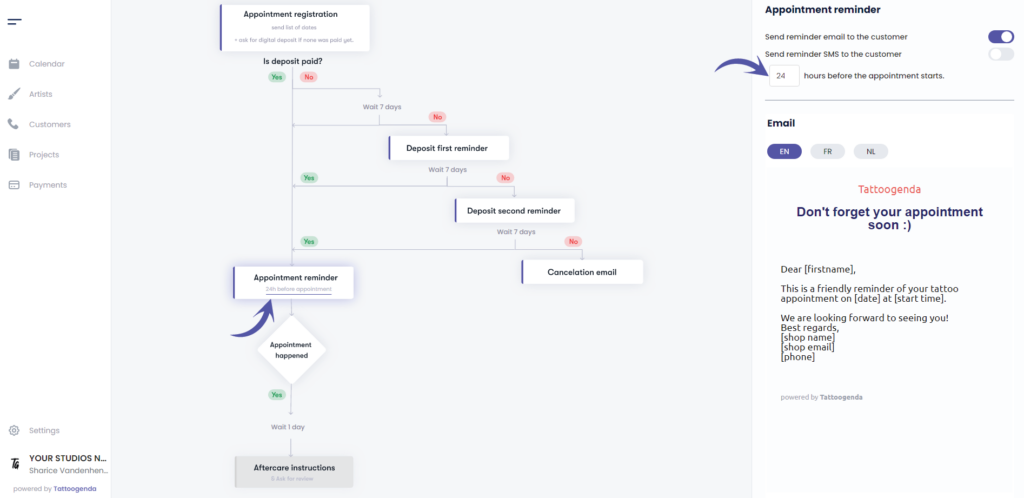
Did you know
Starting from the ‘Bigger studio’ plan you are also able to send out SMS reminders to your customer.
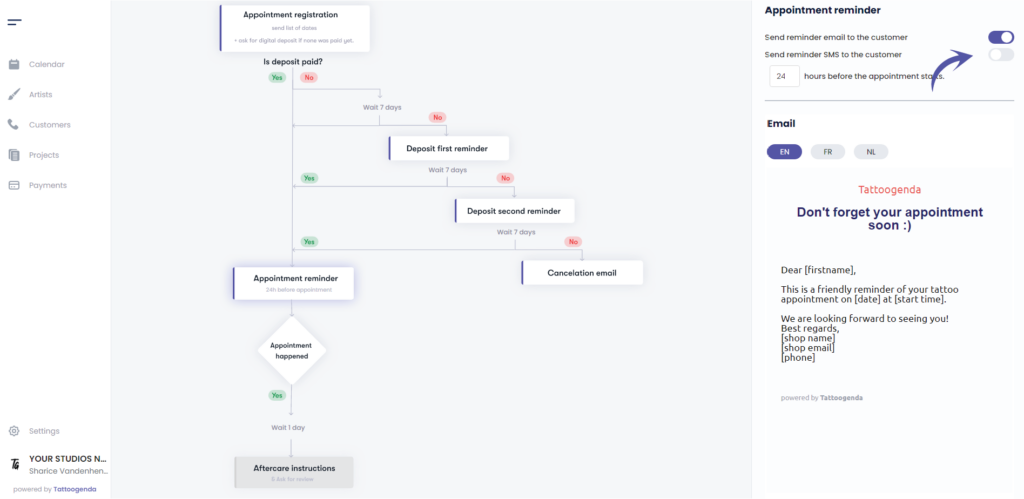
EXAMPLE EMAIL
You can see a preview of how the email could look like.
The square brackets and its content will be replaced with your own data.
e.g.
If your studios name would be ‘Tattoogenda’ and your email would be ‘support@tattoogenda.com’ it would look like this
…
Best regards,
Tattoogenda
support@tattoogenda.com
…
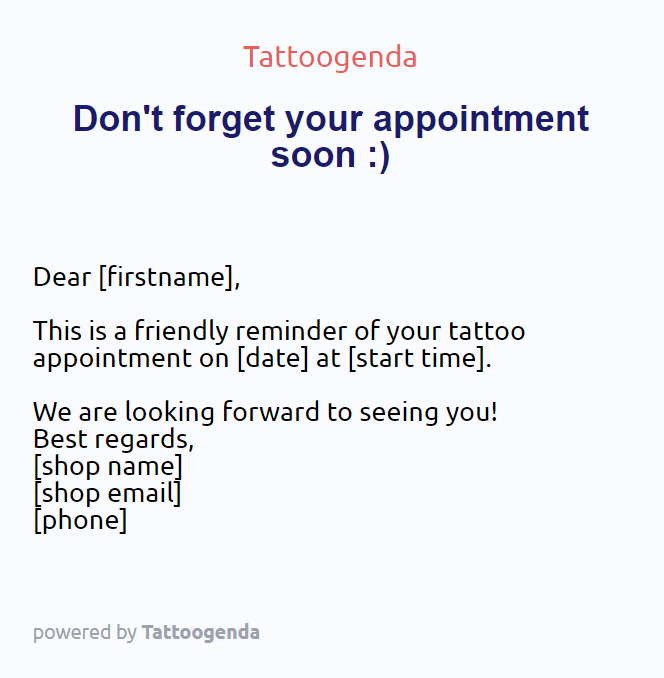

Personalize content #
You are able to personalize your notification emails!
At the end of your notifications email you can add your own content.
Find out more about this in the article below!

Notification languages #

You can select a default language for your shop.
If your shop’s default language is EN, then each new customer will be EN by default.
You can change each customers language to one of the available languages from the list, while creating or editing.
This is most useful for shops in countries where you have to serve customers with different languages.
( e.g. in Belgium we have French and Dutch. )

Every notification is available in multiple languages.
Where you can edit the notification email content, you can do so for each language.
( e.g. If your customers language is EN, they will get the EN emails. If the customer is French, they will receive the French emails, etc..)


DID YOU KNOW?
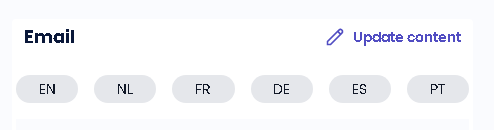

If you’d like to request another language option don’t be afraid to mail us support@tattoogenda.com

You still have a problem or a question?
You can find a little link below called ‘Still stuck? How can we help!’
Written by
Sharice Vandenhende
By Tattoogenda




