
The appointment list and appointment reminder emails
are included in each subscription plan.

Into your Tattoogenda studio software,
you can find your settings on the bottom left of your screen above your studio name.
Go to your settings and choose ‘Notifications’
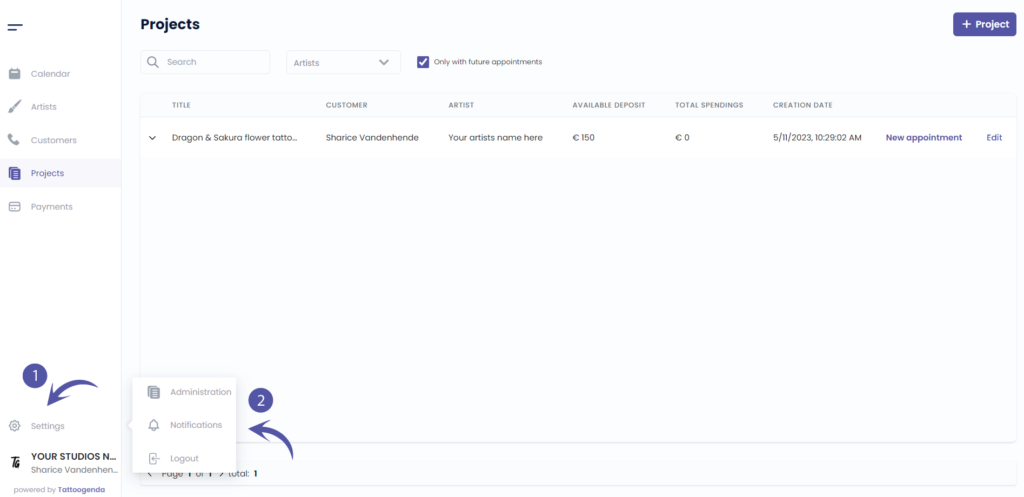
NOTIFICATIONS SCHEMATIC
Your screen could look like the screenshot below.
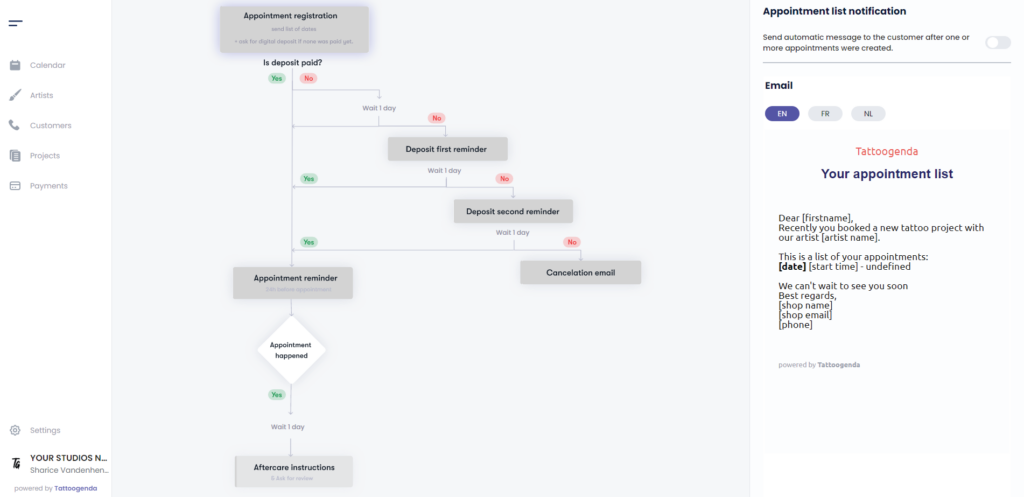
YOUR AUTOMATED EMAILS ARE ACTIVE
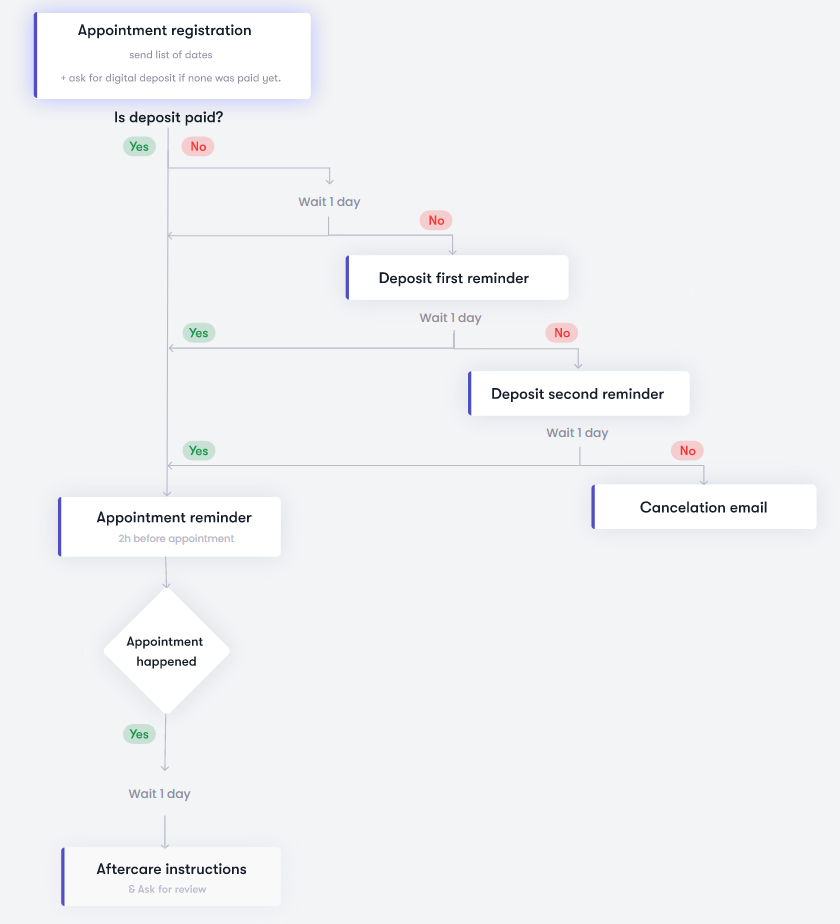
YOUR AUTOMATED EMAILS ARE INACTIVE
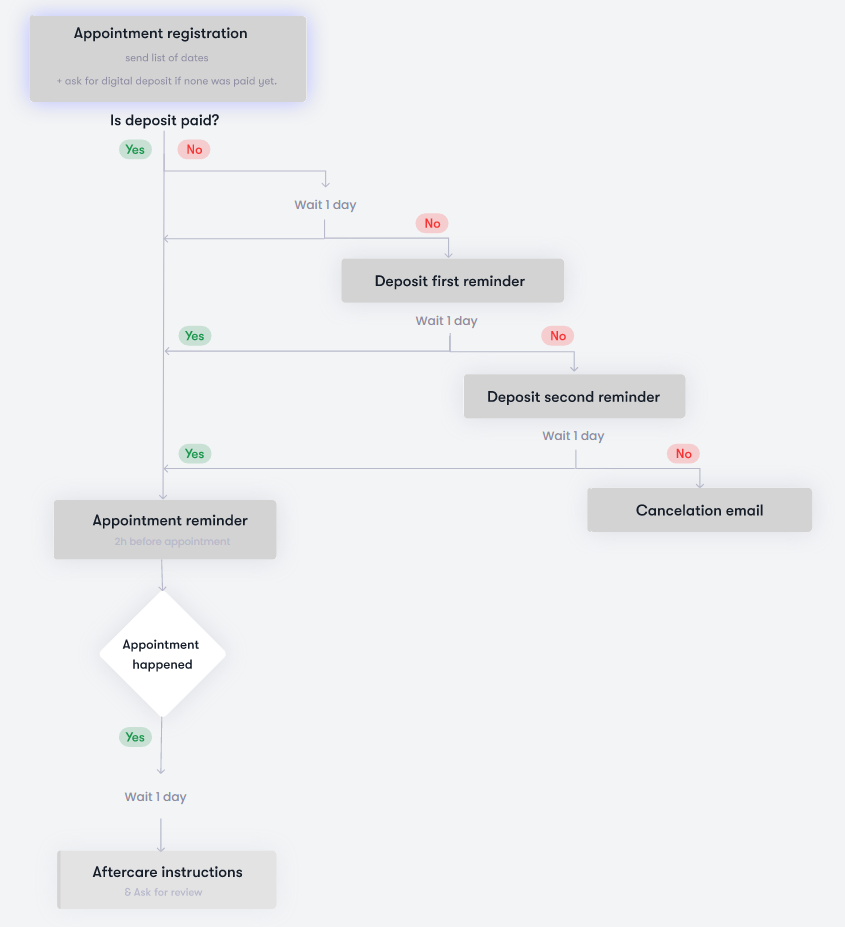
TOGGLED ON
Your automated email or option is active
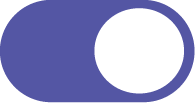
TOGGLED OFF
Your automated email or option is inactive
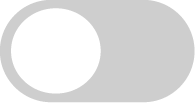

APPOINTMENT LIST NOTIFICATION CONFIGURATION #
After an appointment or appointments were booked, an automatic appointment list email will be send out later that same day.
Why a delay?
This is to make sure your customer only gets one email with a list of all their appointments, instead of one mail per appointment.
This gives a receptionist or artist time to book multiple appointments for the same customer.

On your schematic click on ‘Appointment registration’.

You will see the ‘Appointment list notification’ appear with a toggle button.
Toggle on the appointment list notification.
Notice that on the schematic it turned white.
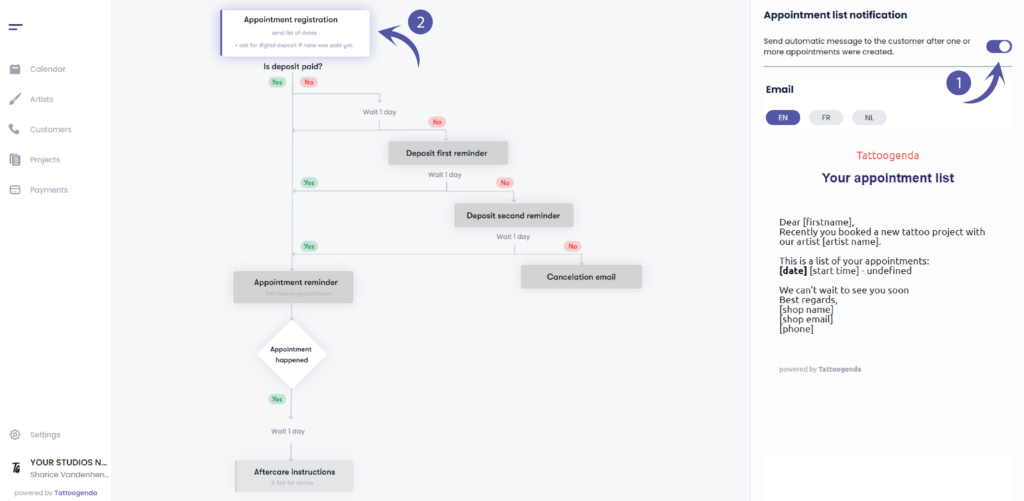
EXAMPLE EMAIL
You can see a preview of how the email could look like.
The square brackets and its content will be replaced with your own data.
e.g.
If your customers first name would be ‘Sharice’ it will say
Dear Sharice,
…
This is how it looks like in your TG administration settings:
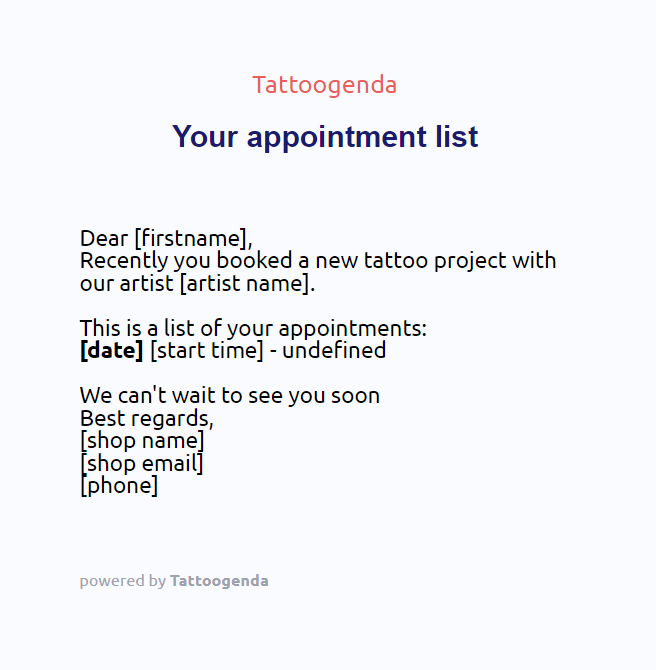
This is how it looks like in the mailbox of your client:
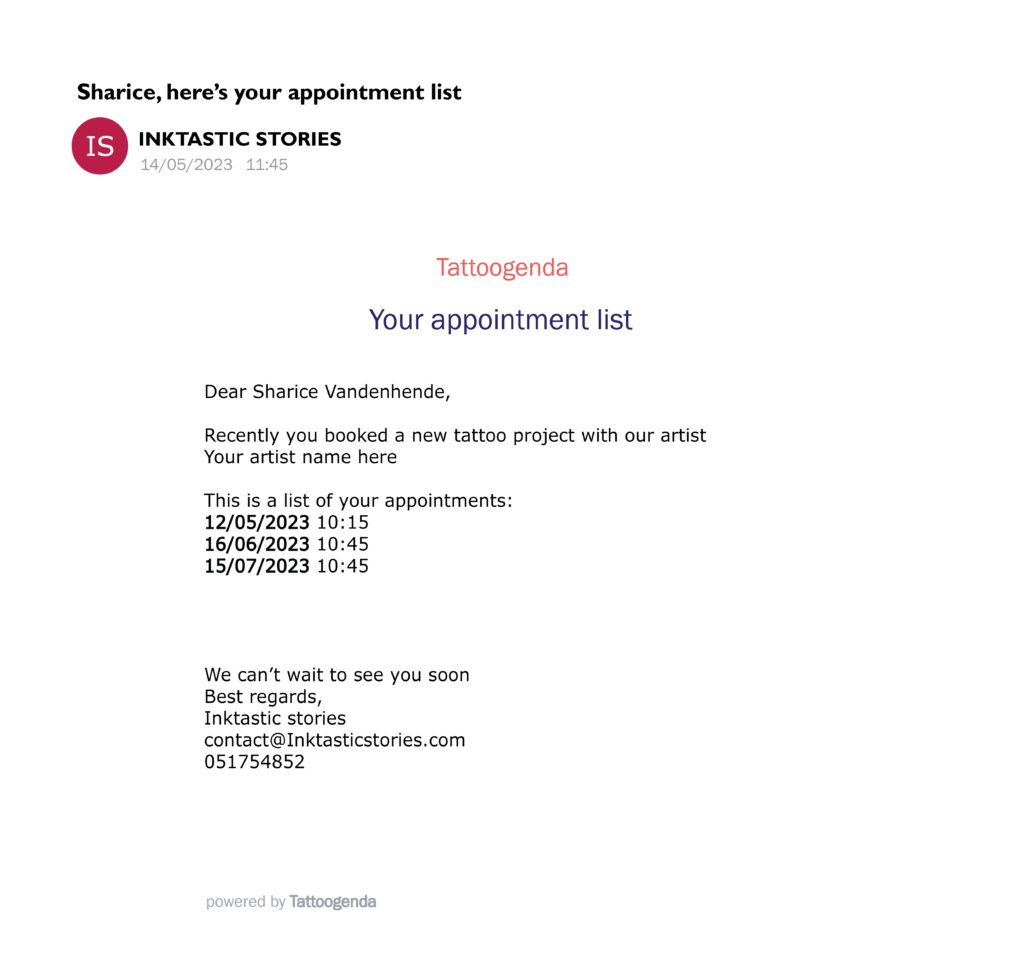

WOULD LIKE A PAY DEPOSIT BUTTON?
Check out our subscription plans if you’d like to ask you customer to pay their deposit online into the appointment list email!
This is possible starting from the ‘Expert studio’ plan.
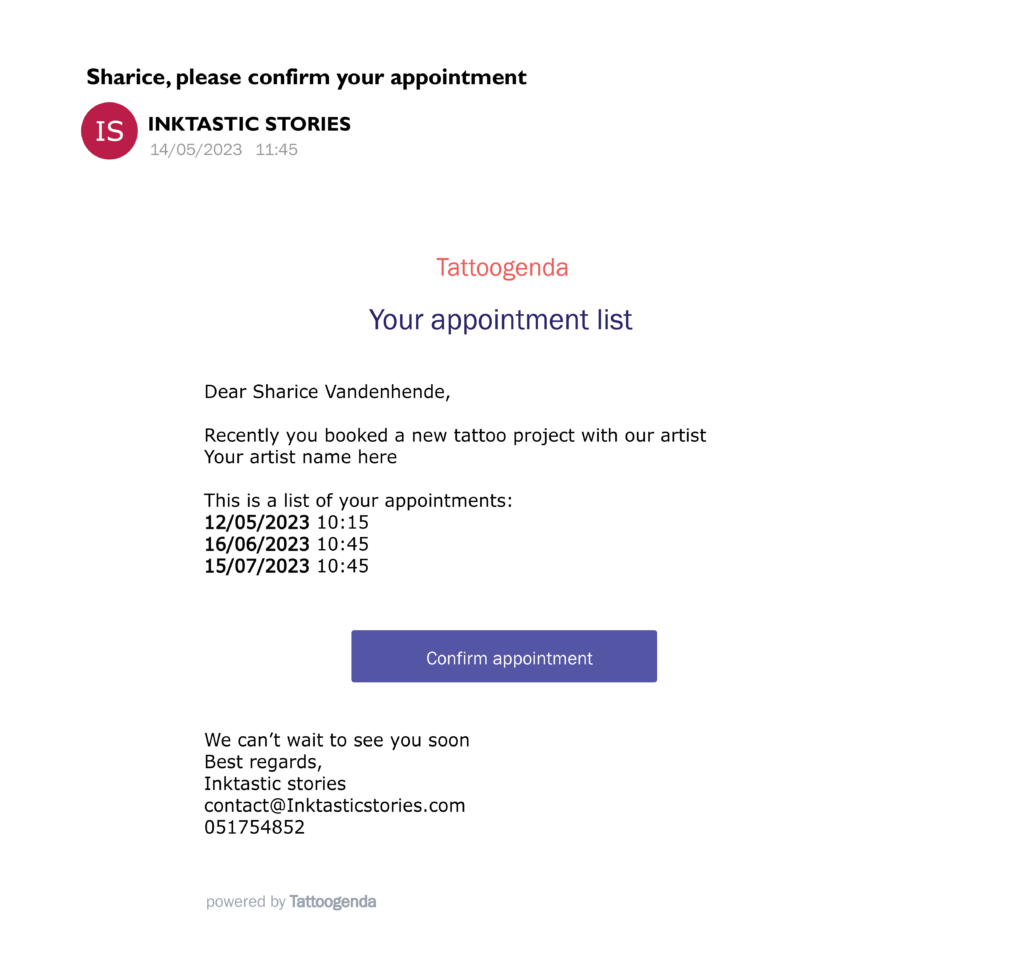

If you wish to have this button into your emails you need to set up Stripe or Mollie for deposits.
Please note you require at least the ‘Expert studio’ plan to be able to do this.
You will see the following reminder if you do not have Stripe or Mollie setup for collecting deposits
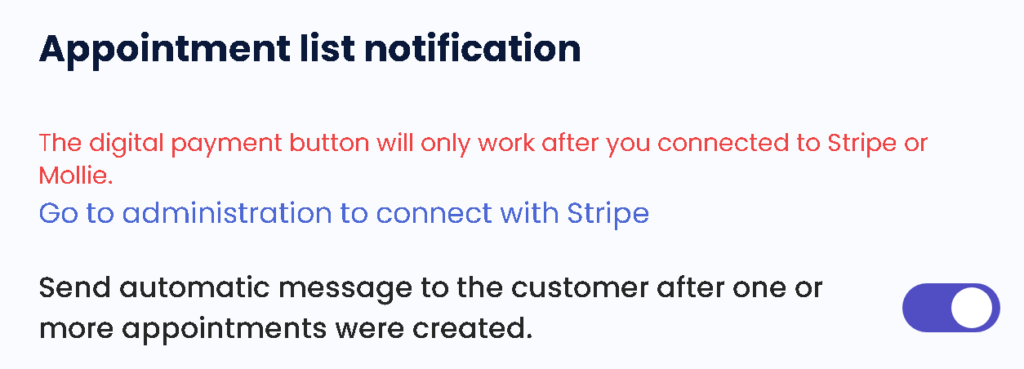

Personalize content #
You are able to personalize your notification emails!
At the end of your notifications email you can add your own content.
Find out more about this in the article below!

Notification languages #

You can select a default language for your shop.
If your shop’s default language is EN, then each new customer will be EN by default.
You can change each customers language to one of the available languages from the list, while creating or editing.
This is most useful for shops in countries where you have to serve customers with different languages.
( e.g. in Belgium we have French and Dutch. )

Every notification is available in multiple languages.
Where you can edit the notification email content, you can do so for each language.
( e.g. If your customers language is EN, they will get the EN emails. If the customer is French, they will receive the French emails, etc..)


DID YOU KNOW?
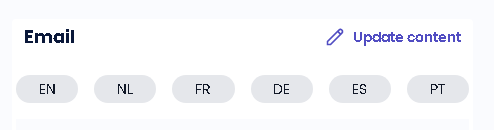

If you’d like to request another language option don’t be afraid to mail us support@tattoogenda.com

You still have a problem or a question?
You can find a little link below called ‘Still stuck? How can we help!’
Written by
Sharice Vandenhende
By Tattoogenda




