IMPORTANT
YOU REQUIRE THE FOLLOWING SUBSCRIPTION PLAN
Payments are available starting from the ‘Bigger studio’ plan.
These options will not be available for you when you do not have this plan or higher.

Go to ‘Payments’
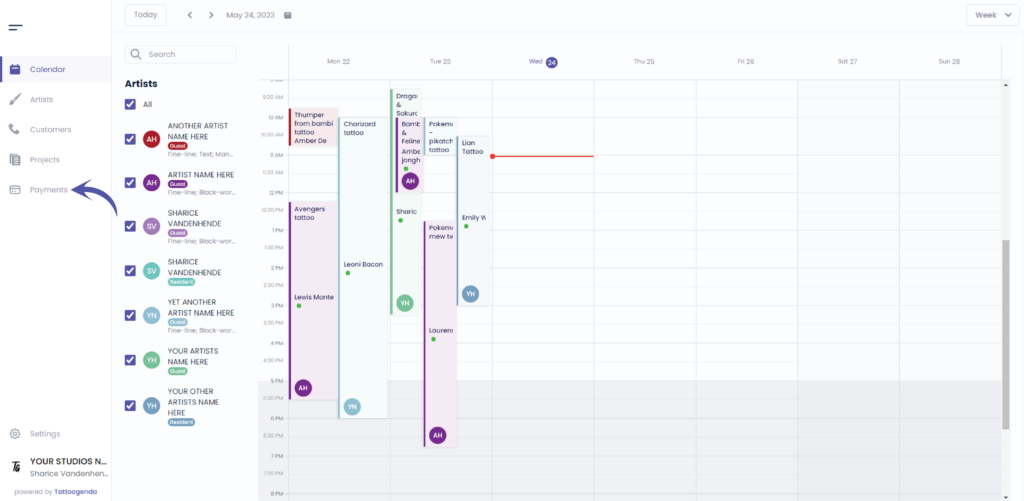
You will see the following screen
Click on ‘Payments’
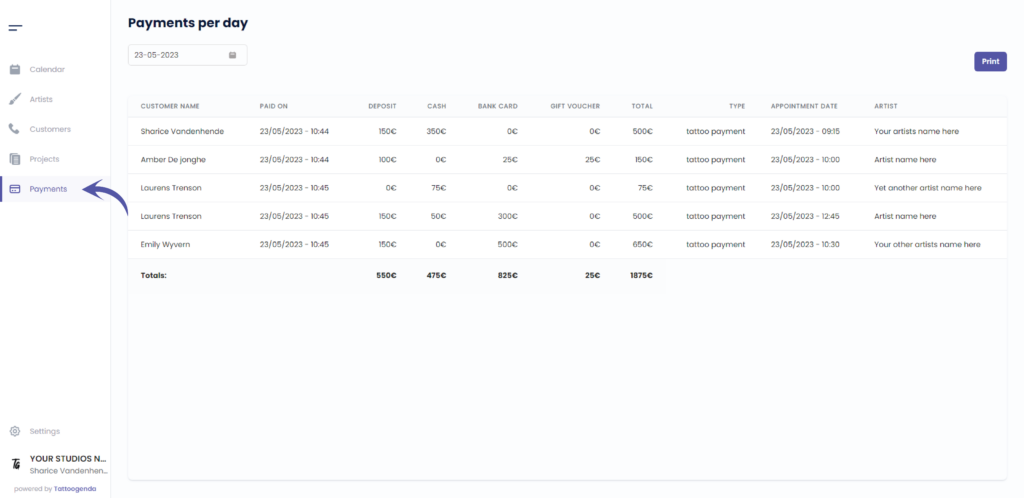
When you click on ‘Payments’ into the navigation menu,
you will see two more sub tabs appear.
You will automatically be on the payments per day .
Click on ‘Per Artist’.
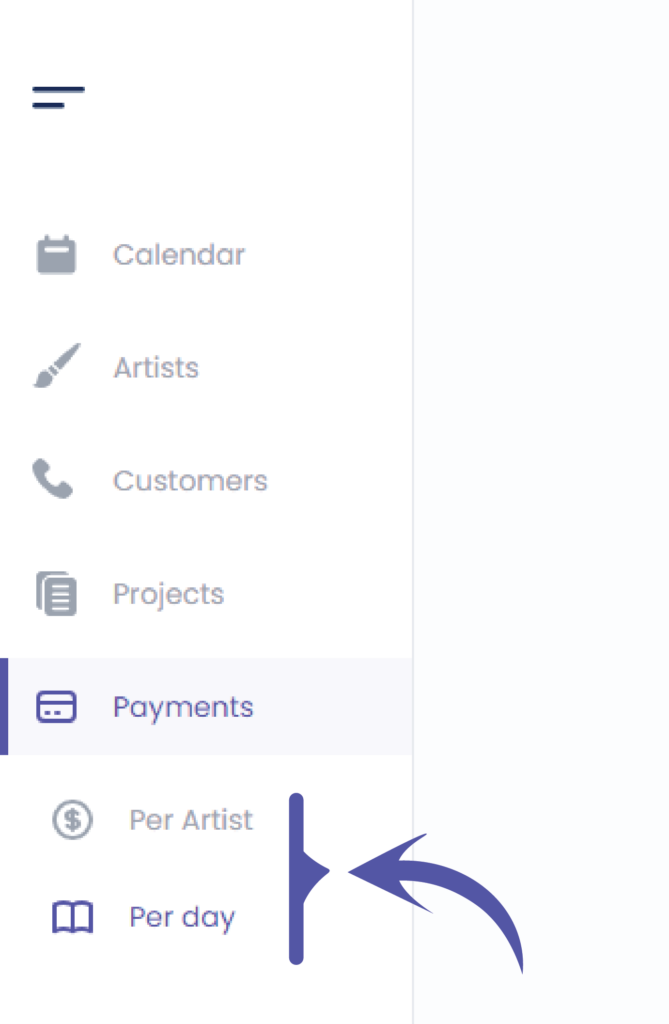

FILTER FOR DETAILED PAYMENTS #
You can filter according to your needs
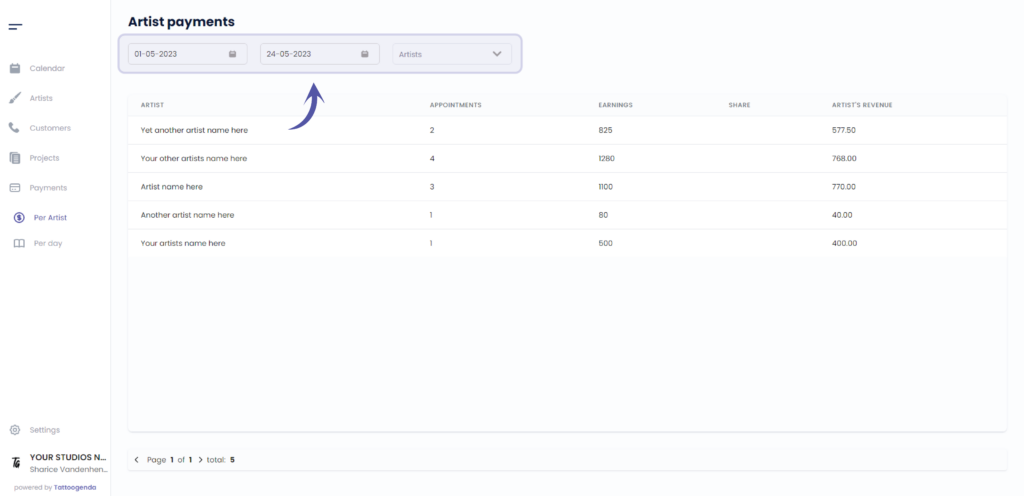
Filter by artist
NOTE: Only Managers (The one creating the TG account) and receptionists see this list.
If you are an artist in somebody’s studio, you will only see your own payments. You will not be able to draw a list of payments of others artists of your shop.
If you created a Single Artist subscription, then you are a manager as well as an artist, and then you will also only see yourself in this list since you are the only artist in this studio.
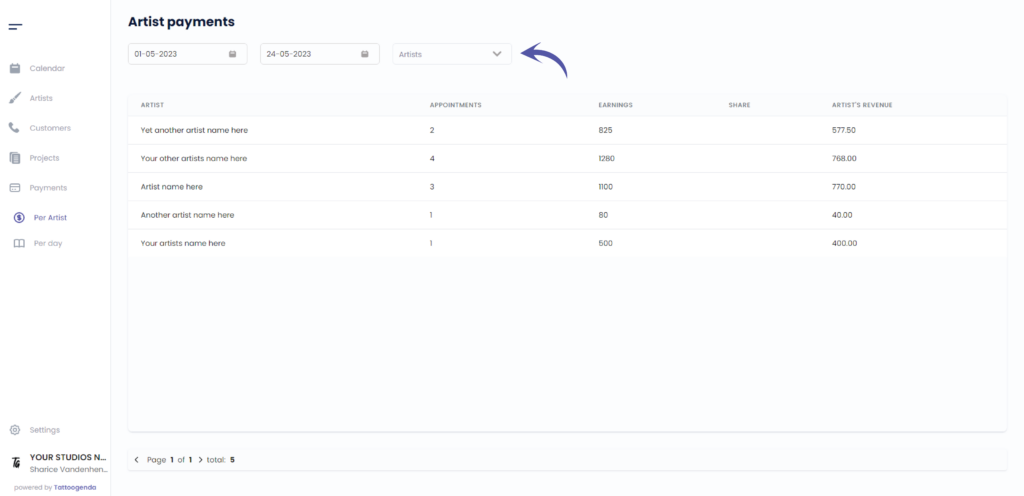
If you are a studio you can select you artist from the drop down menu
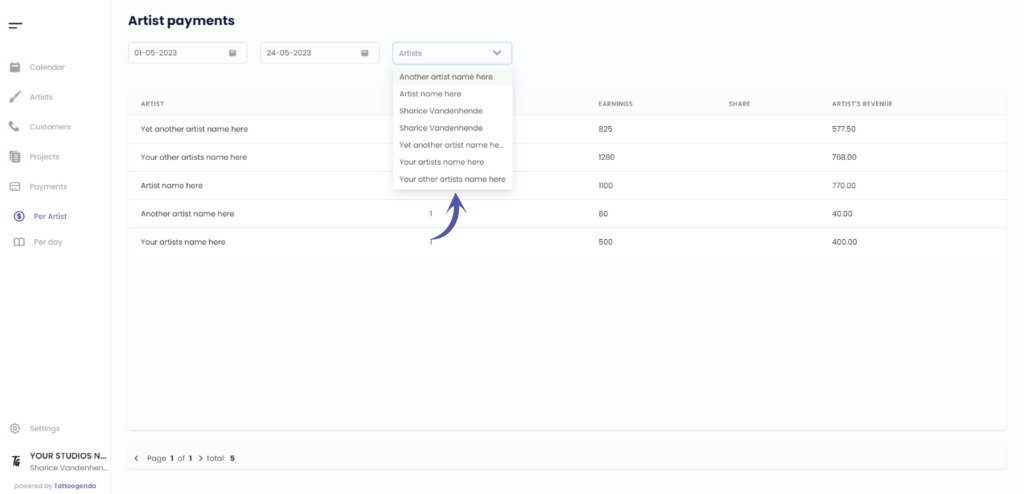

DETAILED PAYMENT LISTS PER ARTIST #
The artists share
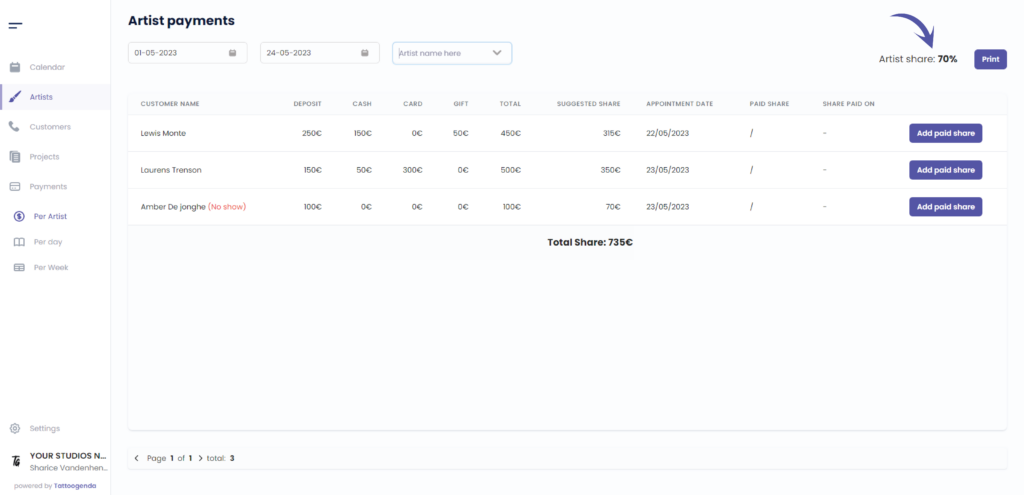
Print this list
Print this list if you need to provide a detailed income of payments according to the laws of your country
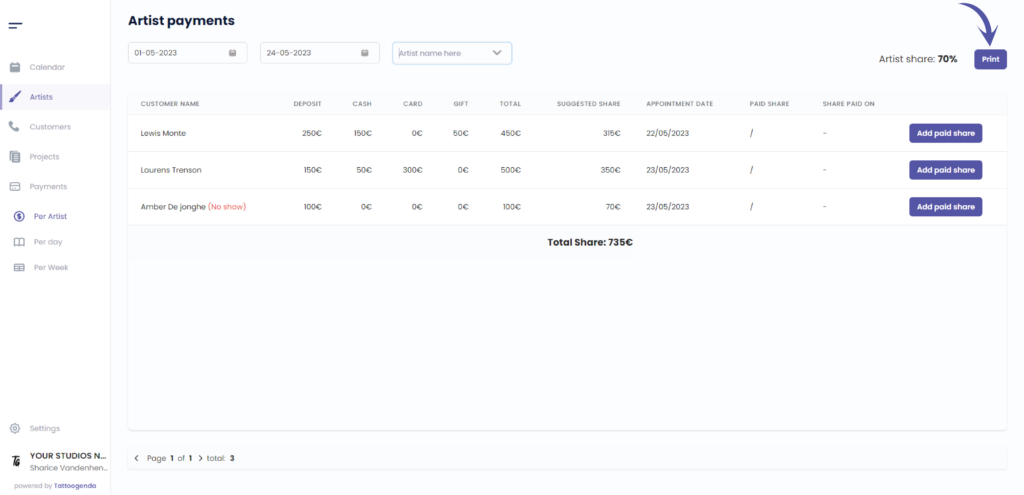
This column holds the customers name
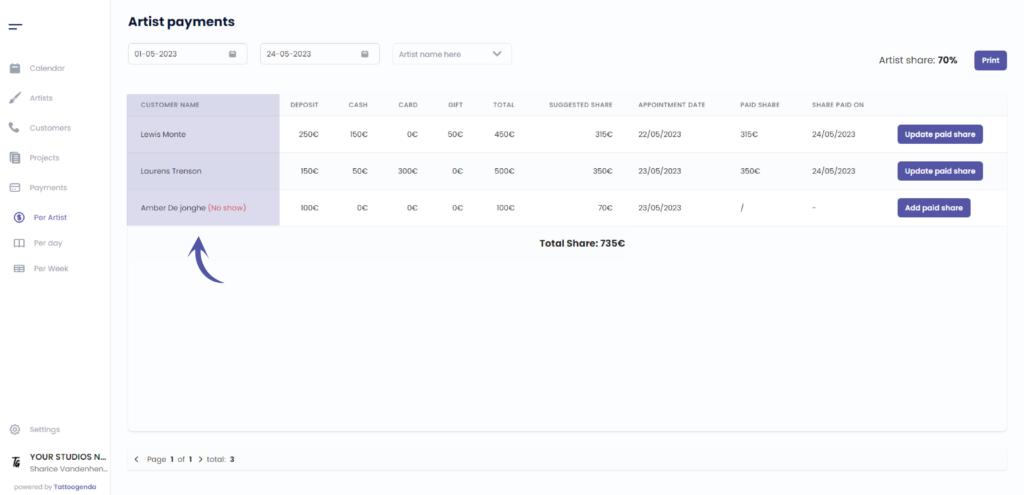
e.g. in this column we had a no show
TIP: Make sure to use the deposit when there’s a no-show or cancellation depending on your deposits rules
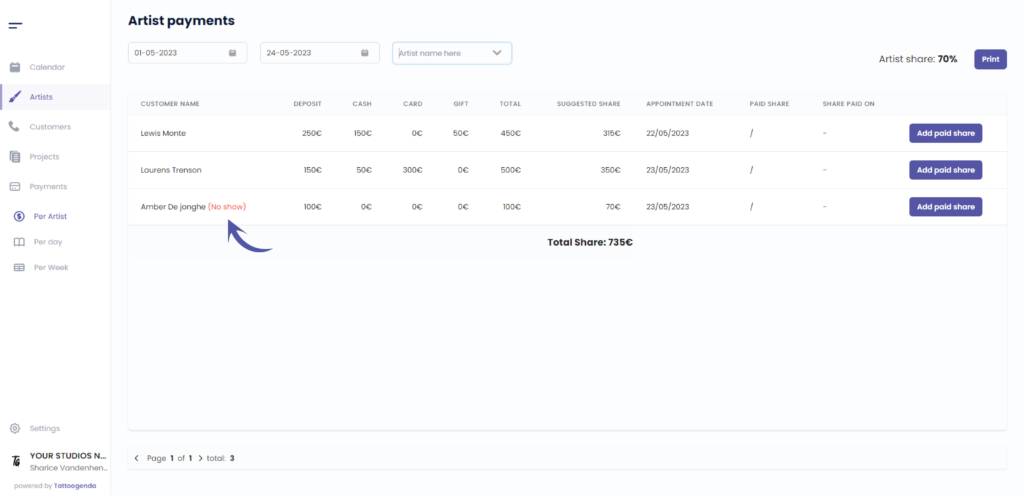
This column holds the deposit amount

This column holds the amount paid in cash
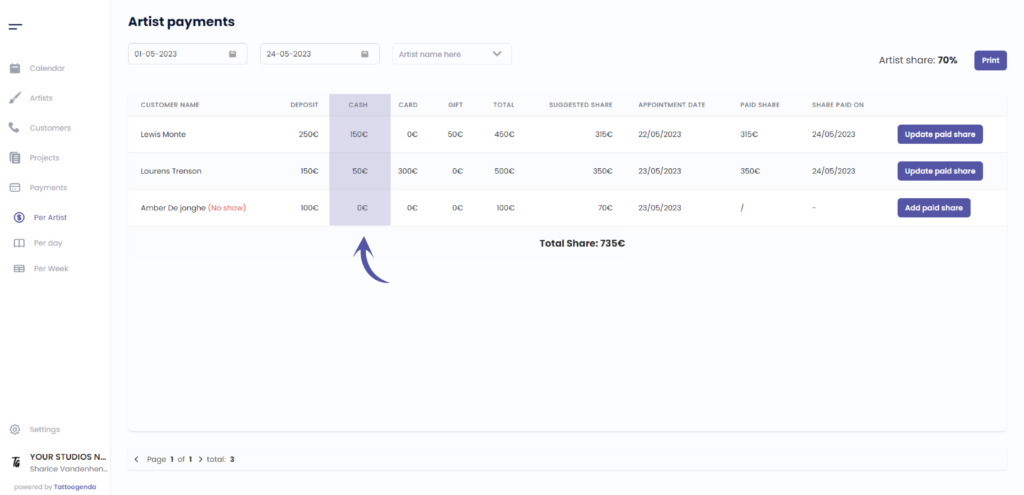
This column holds the amount paid through card
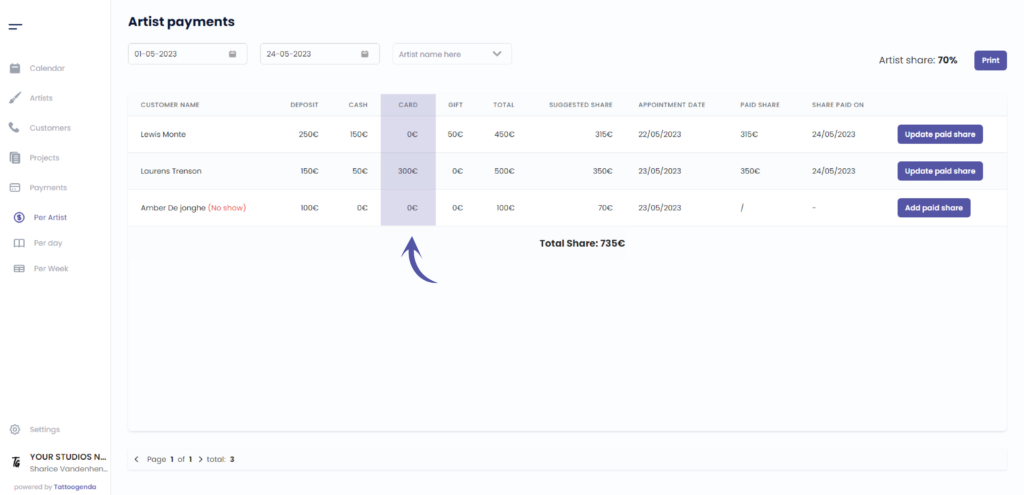
This column holds the amount paid through gift voucher

This column holds the total amount
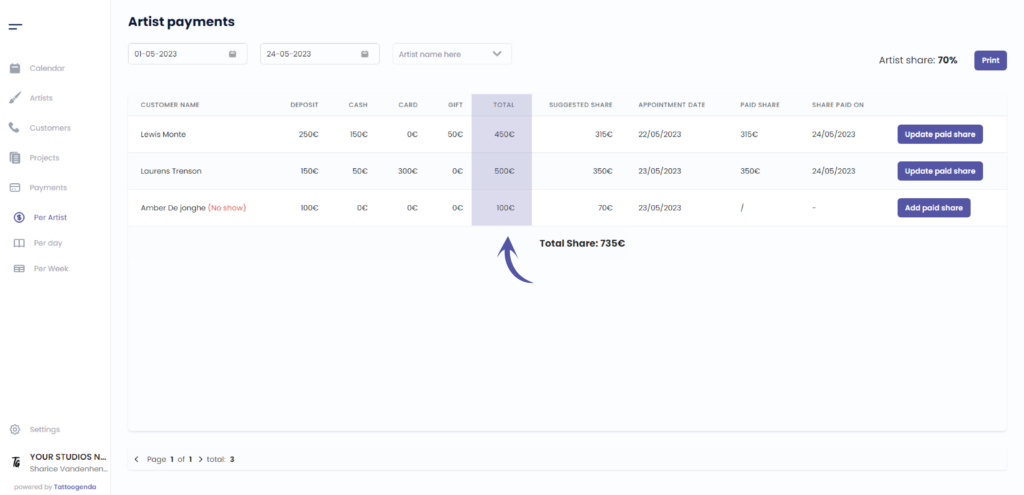
This column holds the suggested share based on the artist share
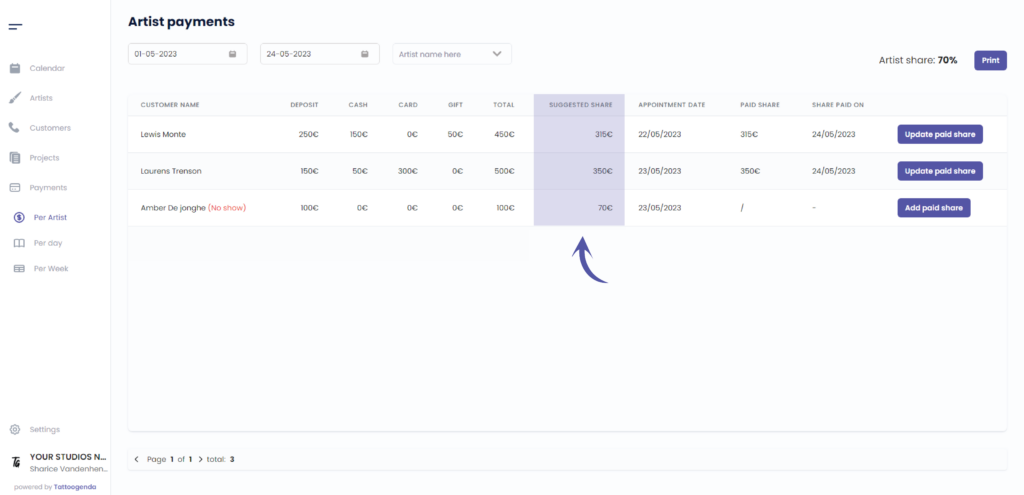
This column holds the appointments date
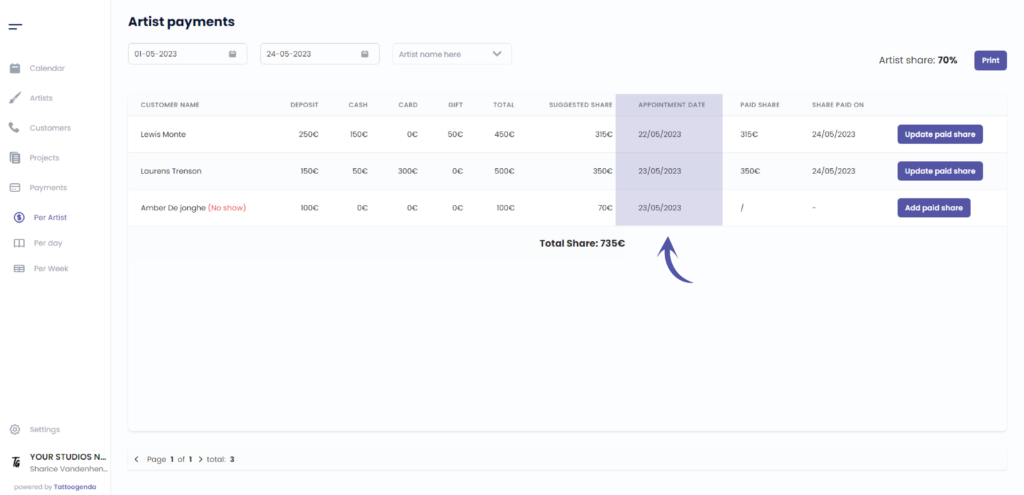
This column holds the paid share.
The paid share and share paid on is empty by default.
Sometimes your guest artists want to be paid on a certain day in the halfway through their guest spot period.
Whenever you pay out an artist, you click on ‘Add paid share’. There you enter the amount of money you gave to your artist and hit save.
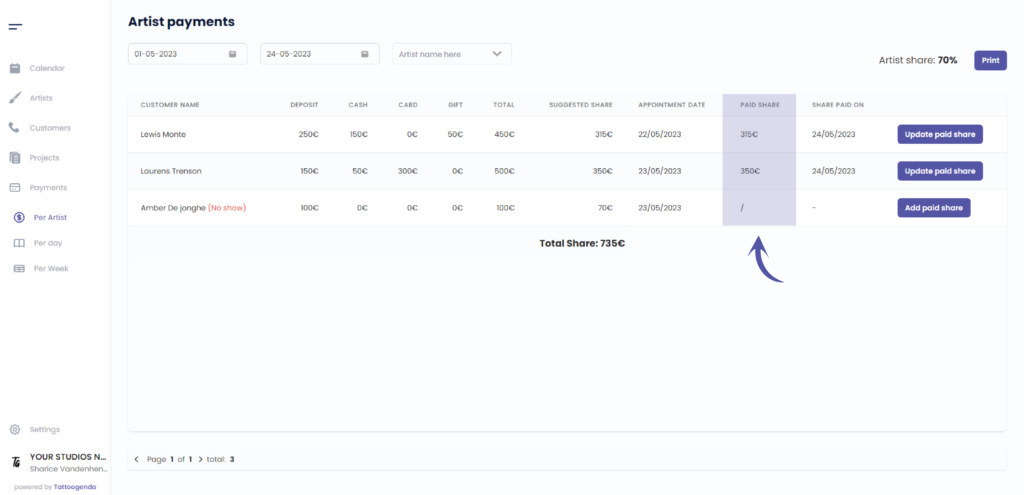
This column holds the date of the paid share
This is to keep track of when has been paid to your artist
If you clicked add paid share in the previous step the value you entered or the value that was filled in automatically
will now be in the ‘paid share’ column. This way you can keep track of which dates have been paid out, and which have not.
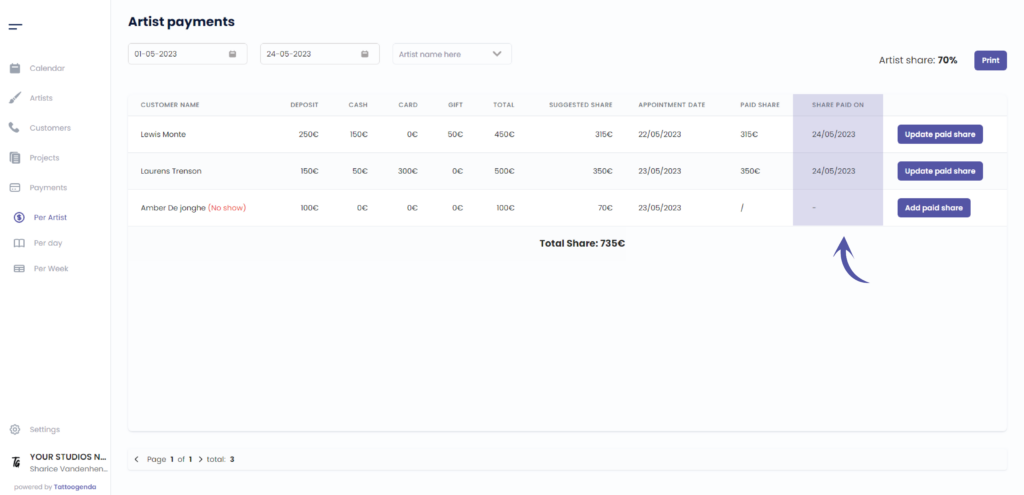
This column holds the total share amount
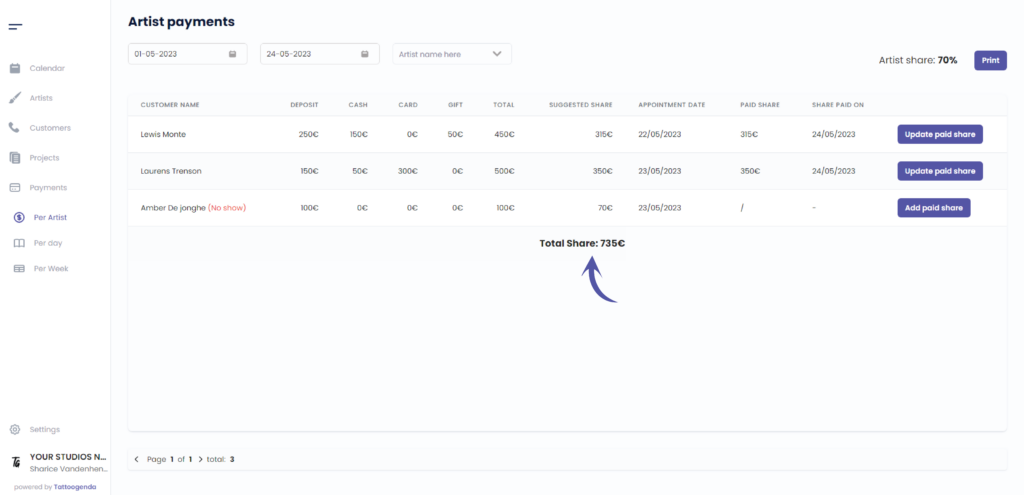
Add a paid share
The suggested amount can be changed here
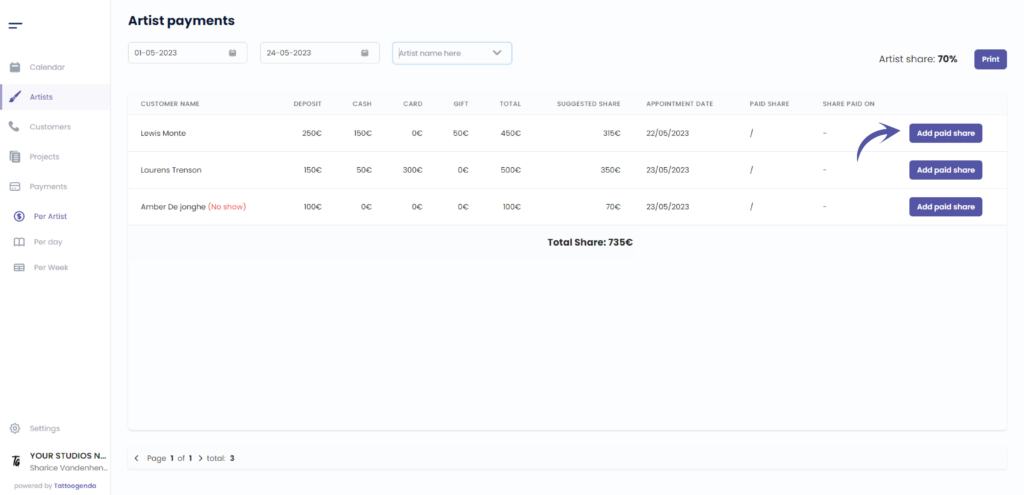
Navigate through the pages

The total amount of payments
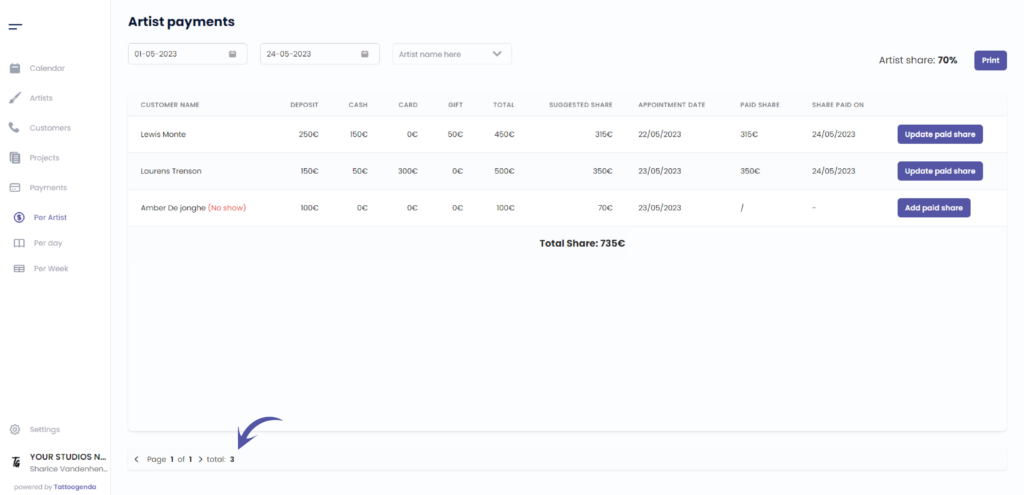
This column holds the artist’s name
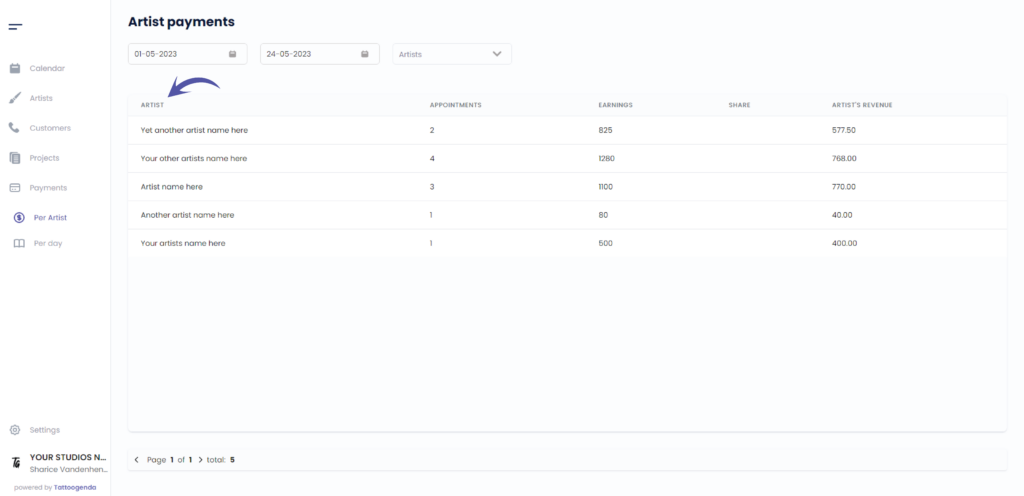
This column holds the total amount of appointments
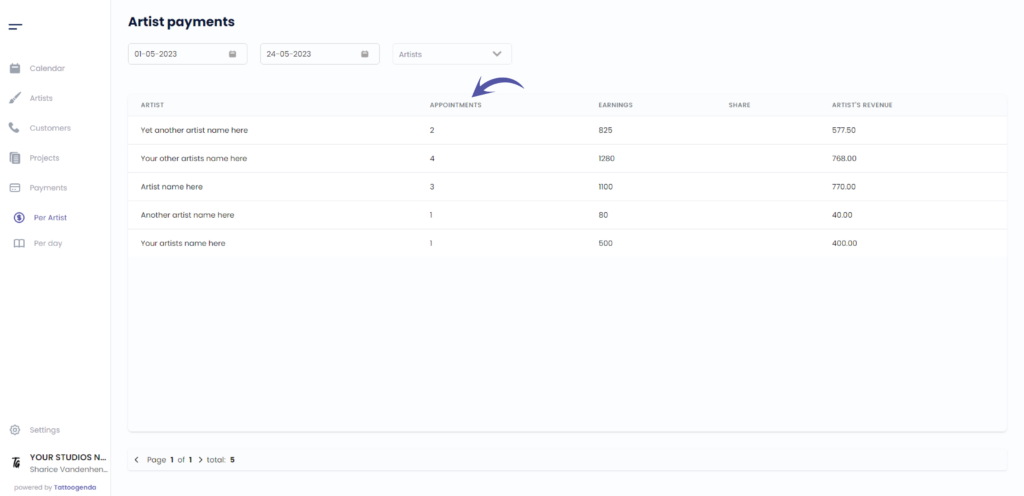
This column holds the earned total amount
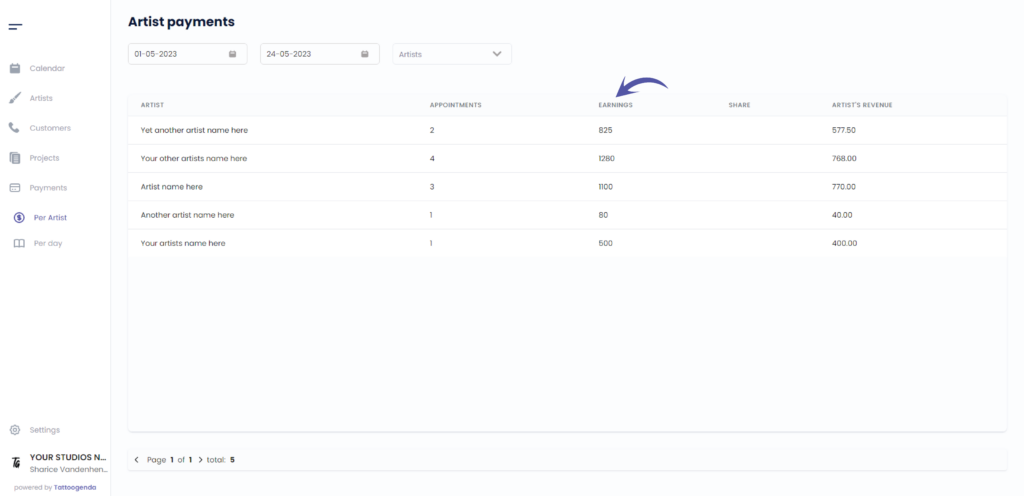
This column holds the artist’s share
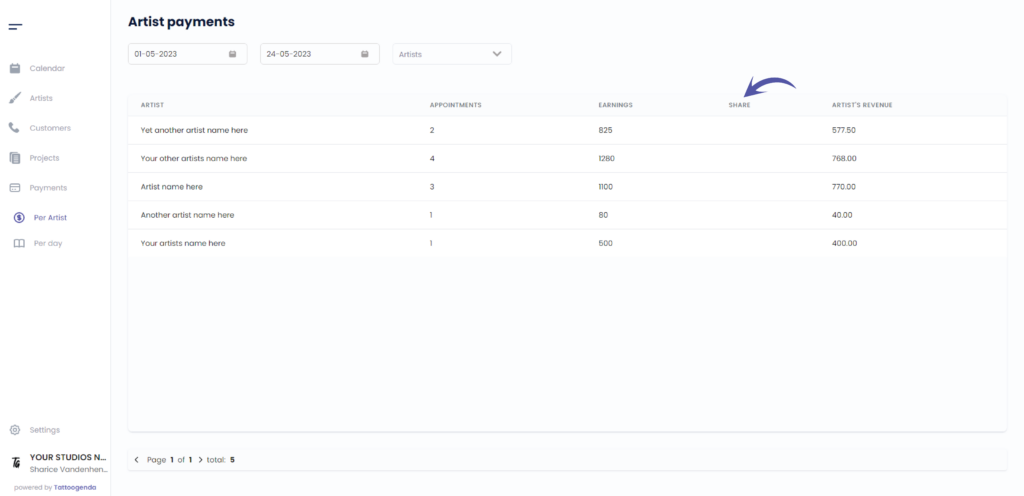
This column holds the artist’s revenue
( e.g. an artist earned €750, the artist share is 70%, the artist revenue would be €525 )
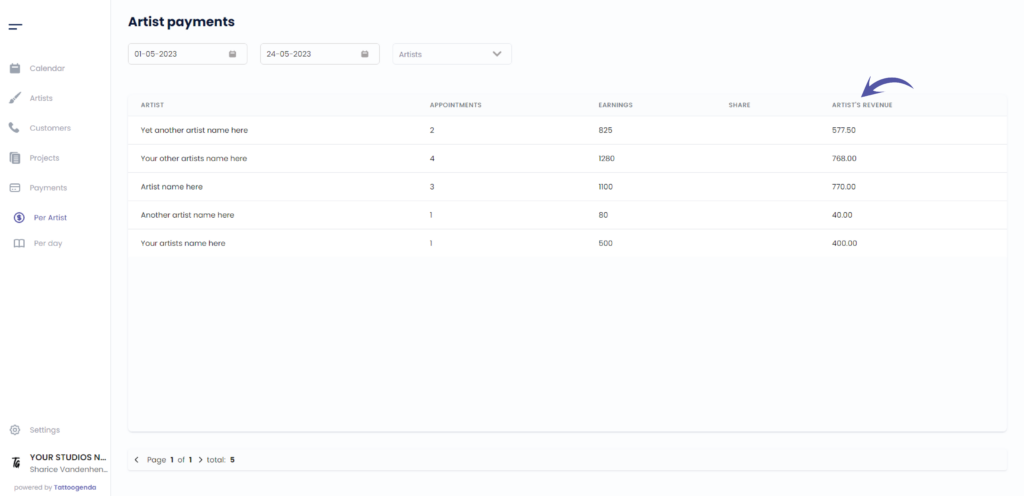
Start date
Tattoogenda will automatically select today’s month up until the date of today
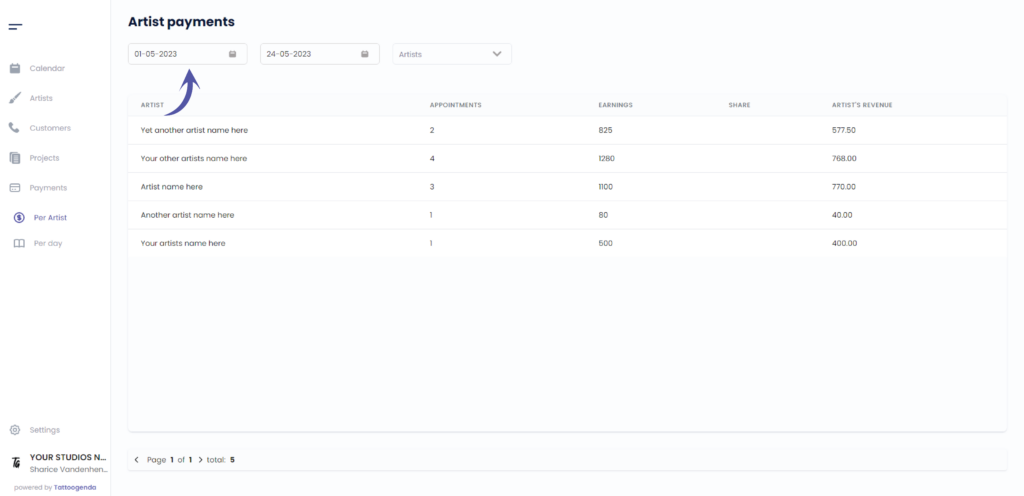
Click on the first field
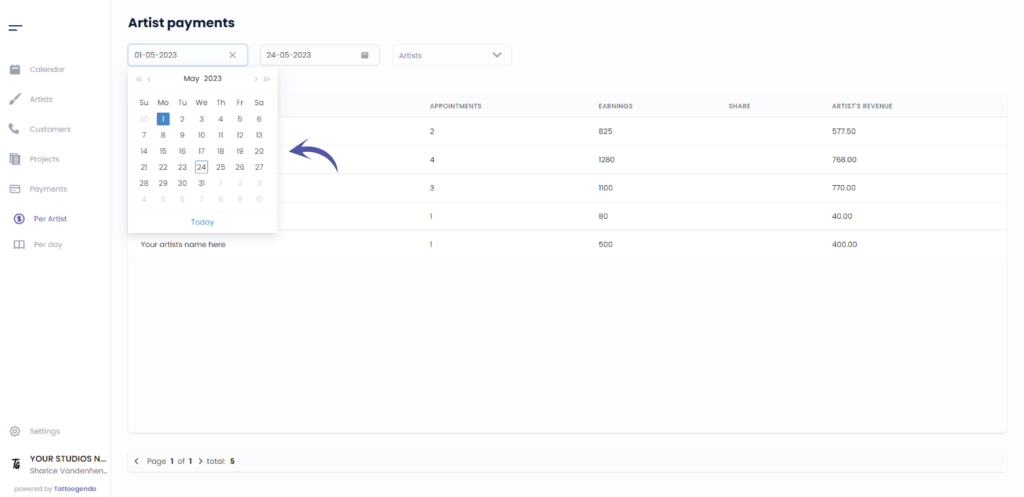
Todays date
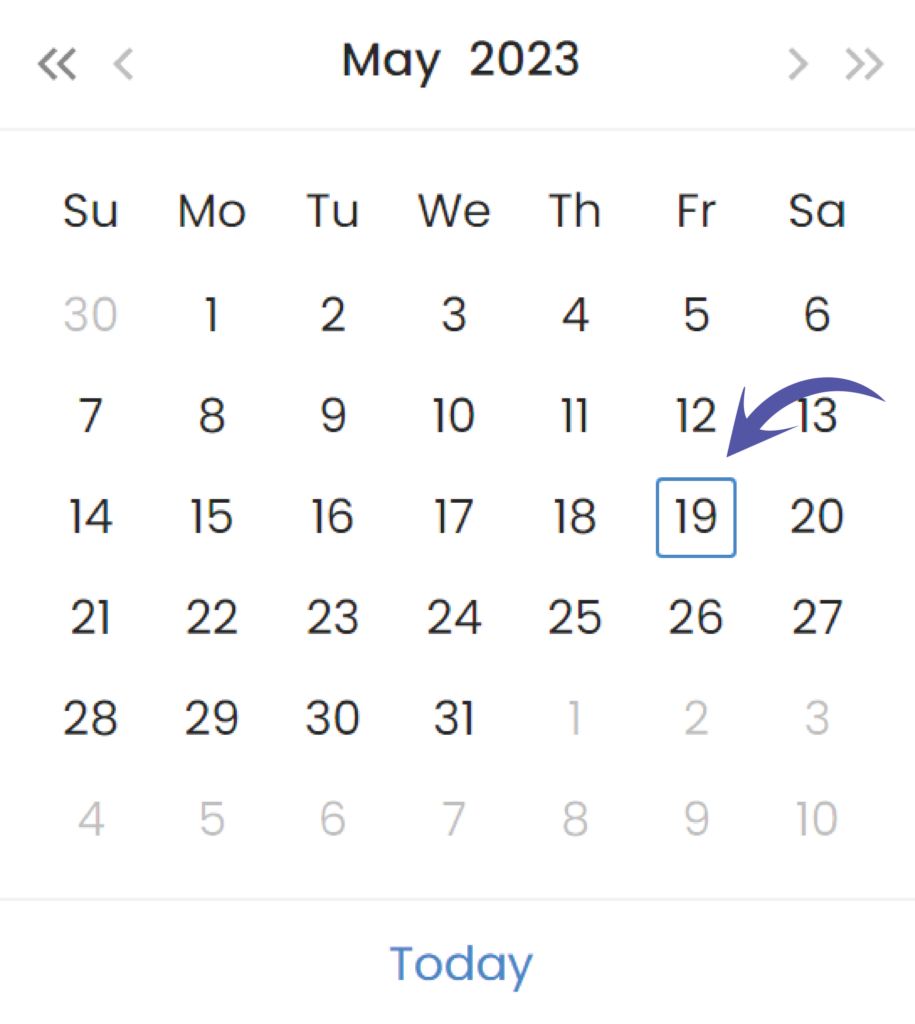
Go to today’s date
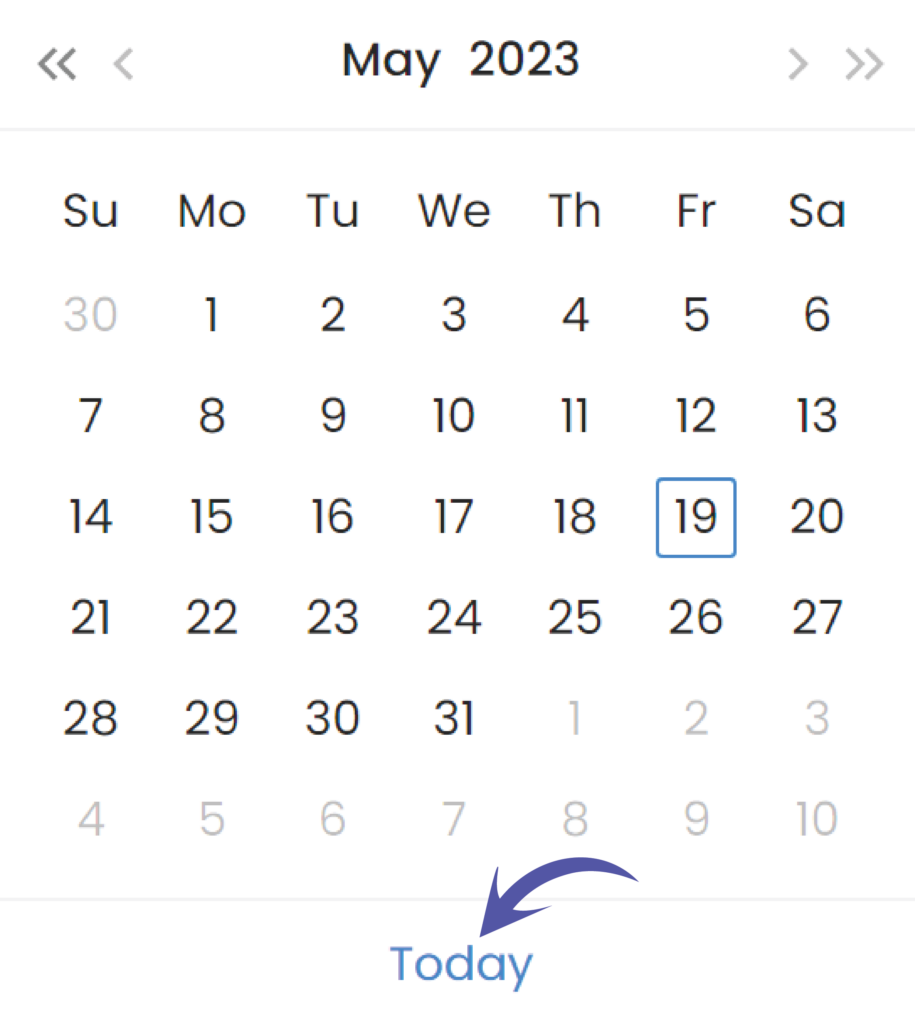
Navigate fast by month
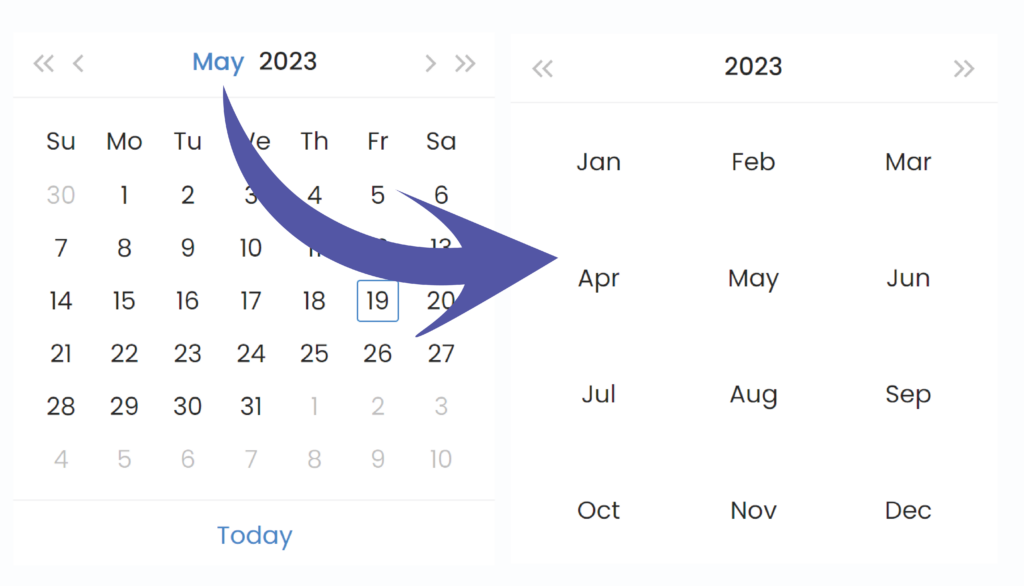
Navigate fast by year
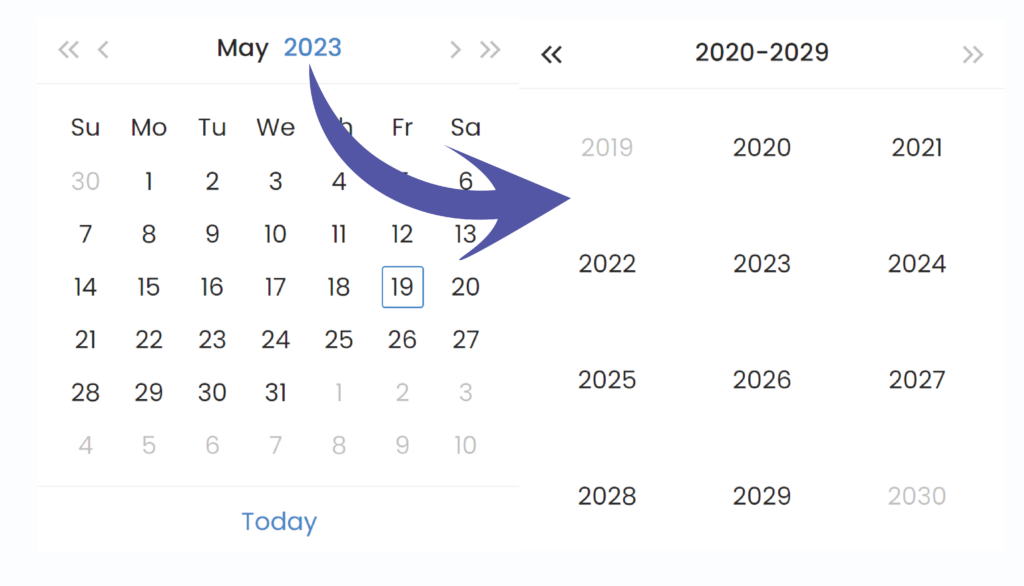
Navigate by one month
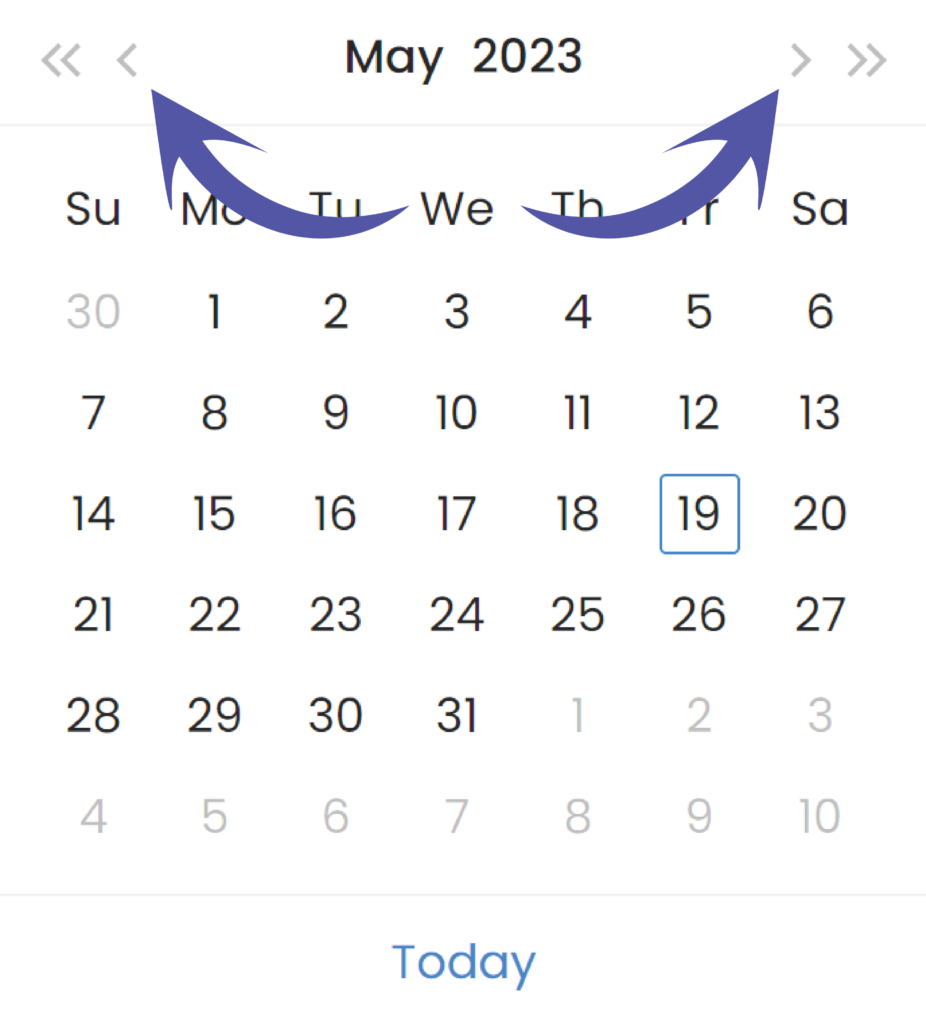
Navigate by one year
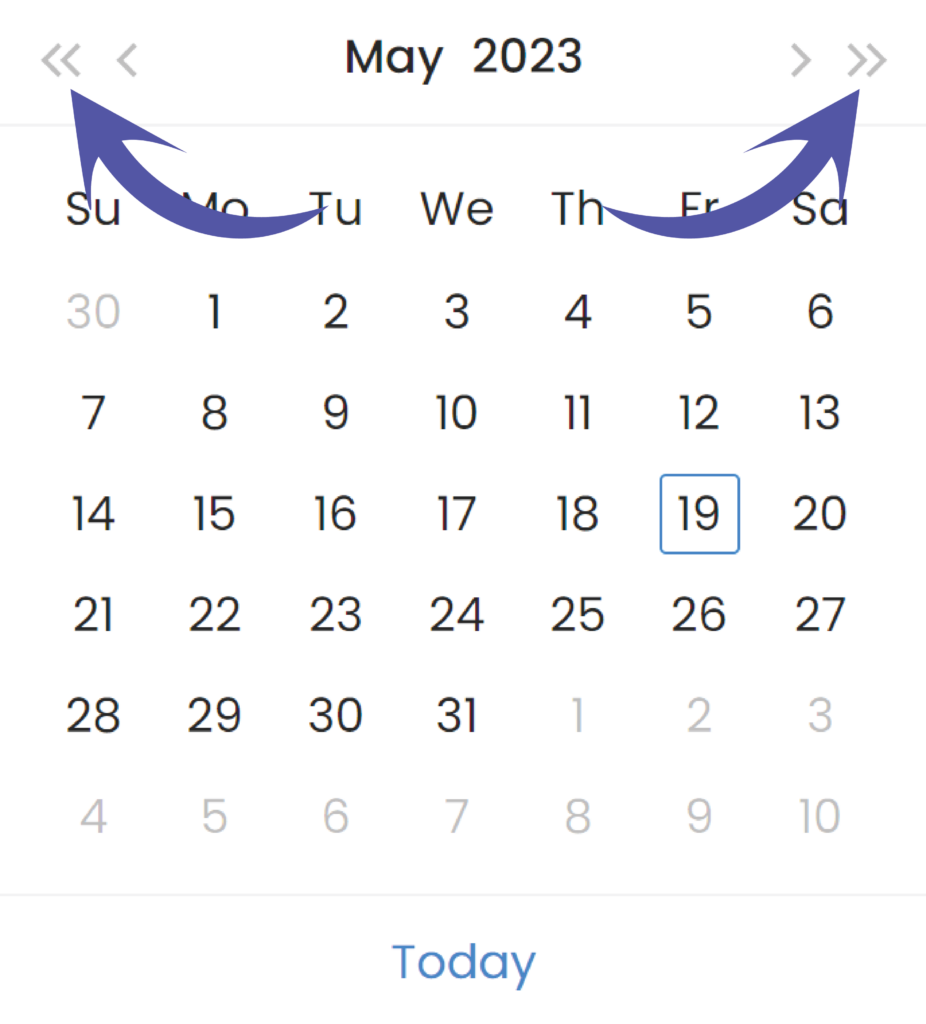
End date
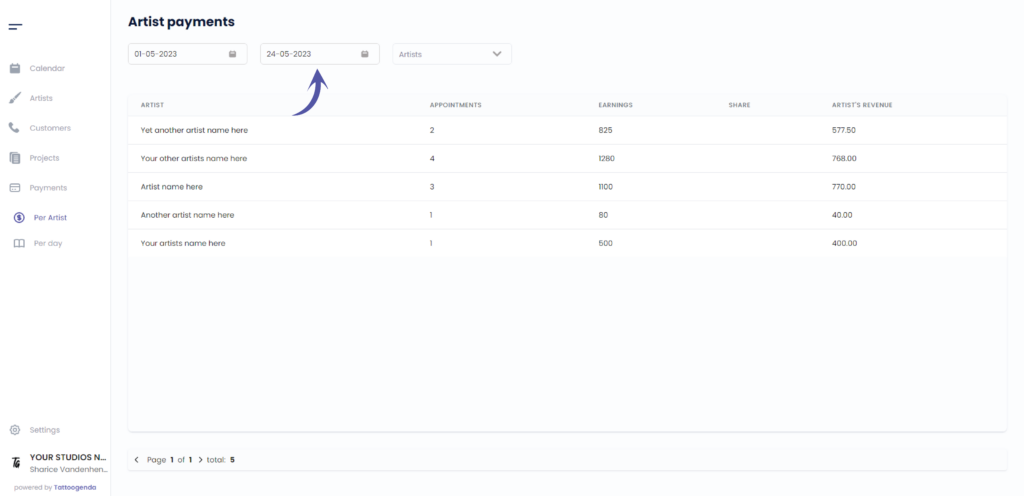

You still have a problem or a question?
You can find a little link below called ‘Still stuck? How can we help!’
Written by
Sharice Vandenhende
By Tattoogenda




