
VIEW CUSTOMER HISTORY THROUGH AN APPOINTMENT #
Go to ‘Calendar’

Go to your appointment you wish to see the related customer history of
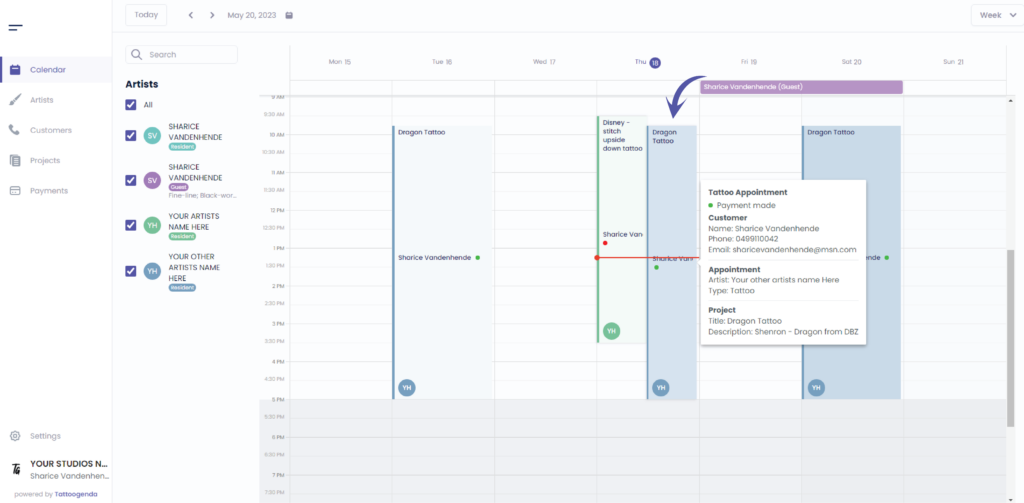
You will see the following pop up screen and you can see all history projects for this customer here
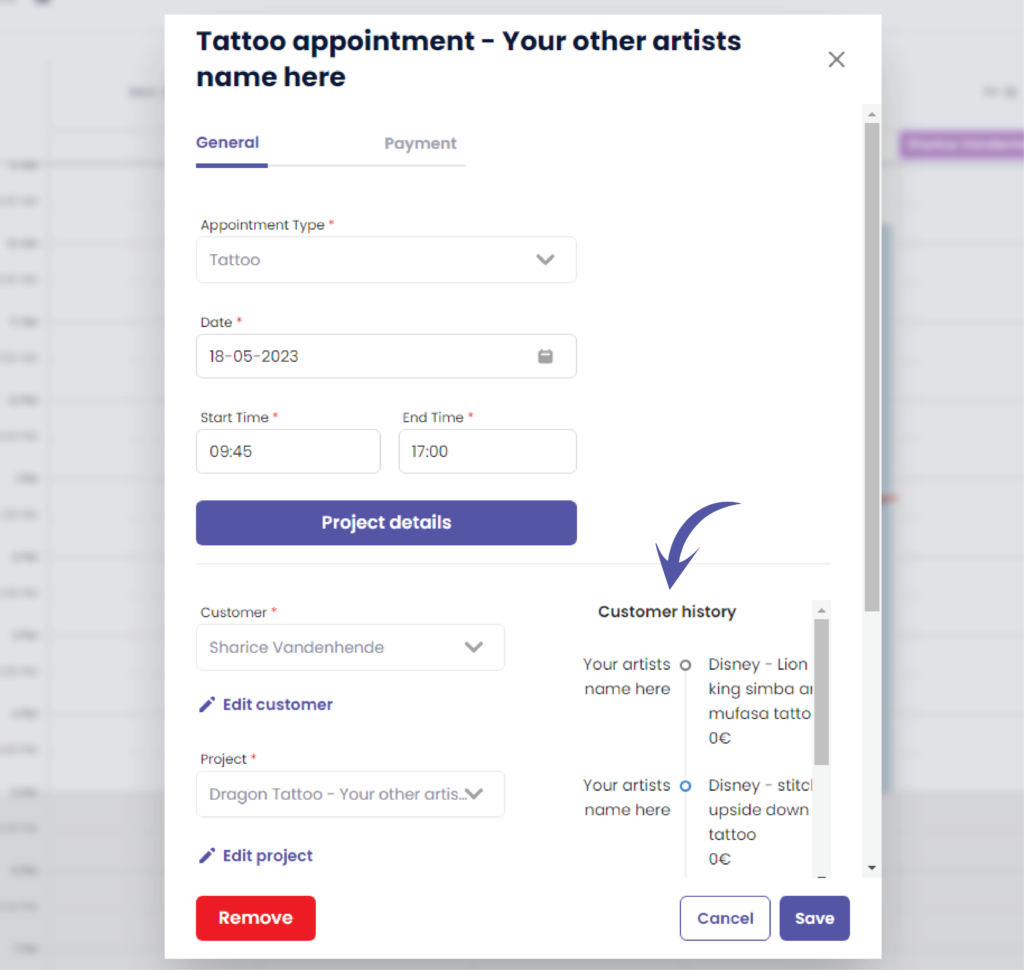
Use the scrollbar to scroll down
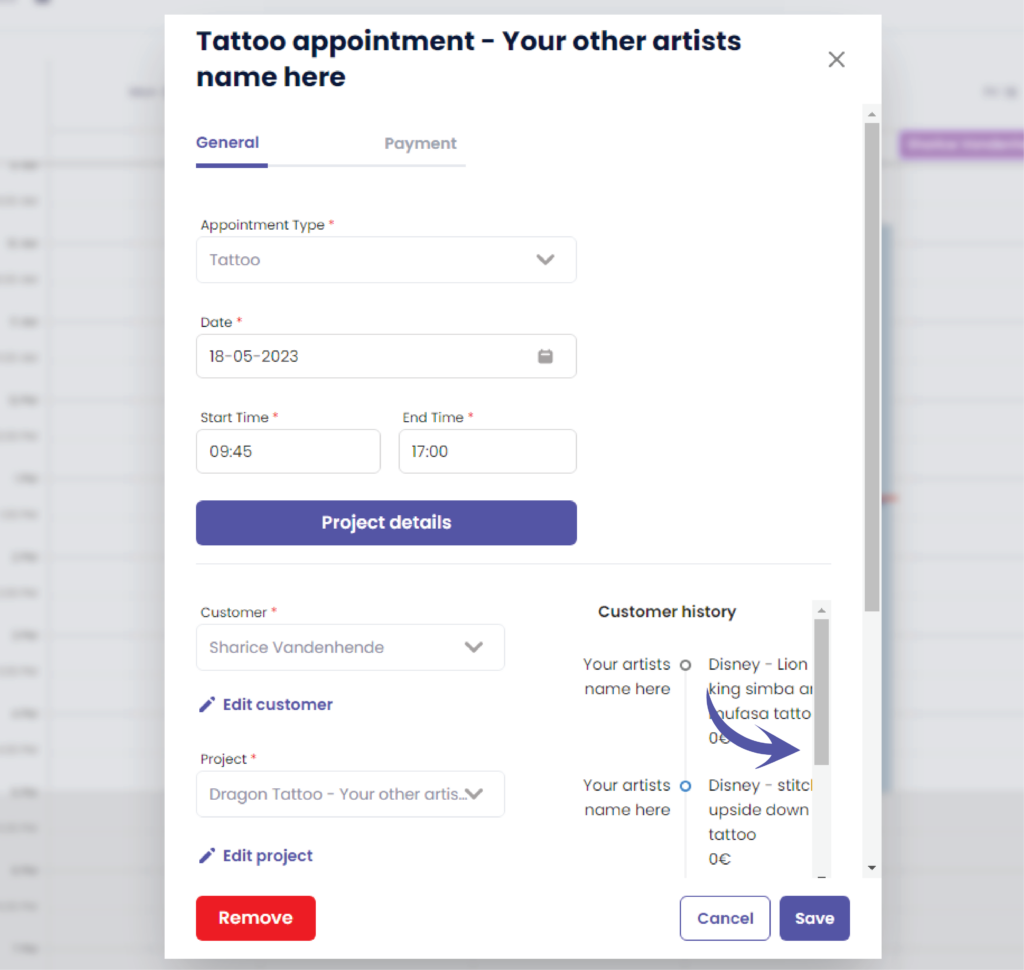
If a customer would’ve canceled too late for any project it would look like this
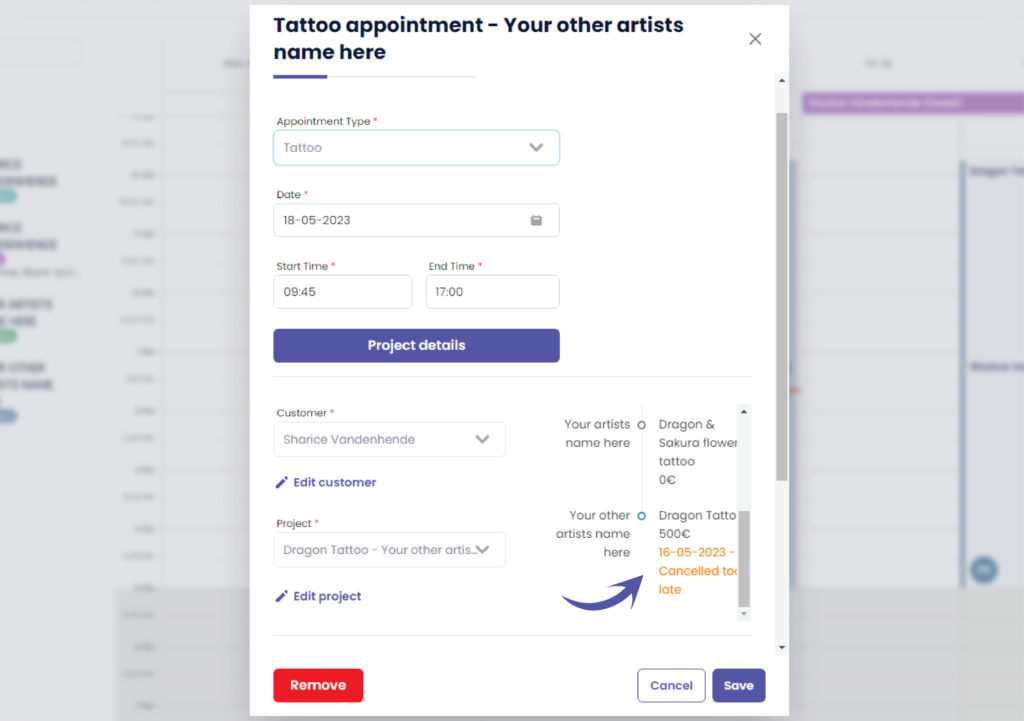
If a customer would’ve not shown up for the appointment without a notice for any project it would look like this
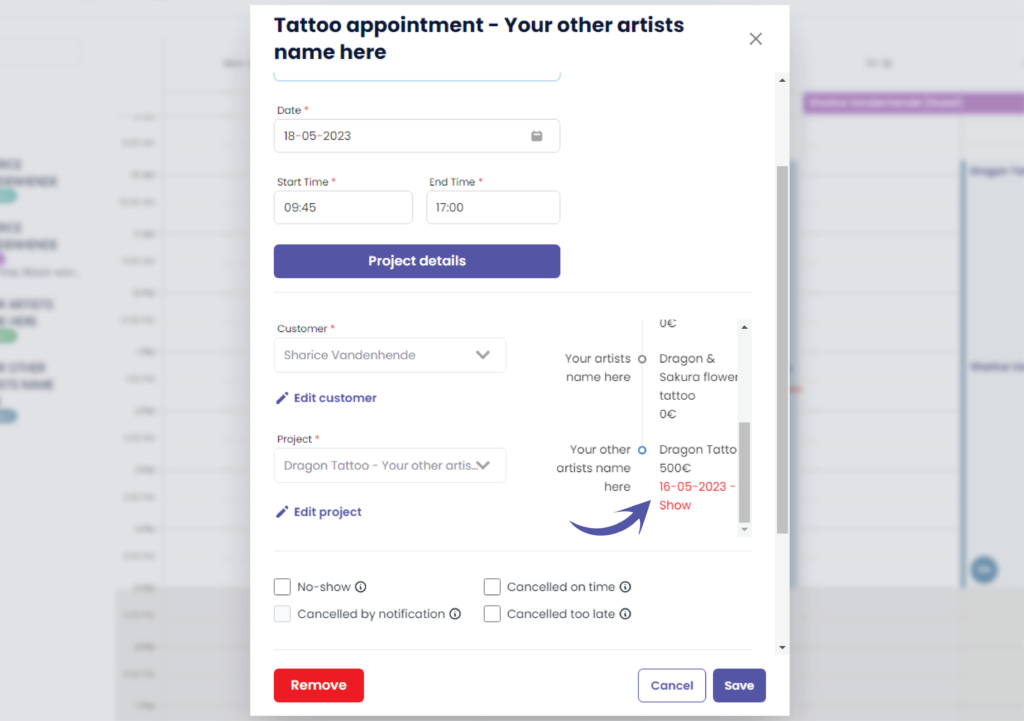
No shows are also visible on the calendar.
Cancelations (on time or too late) are not, since we want to show the empty space in the calendar again so you can make a new booking there.
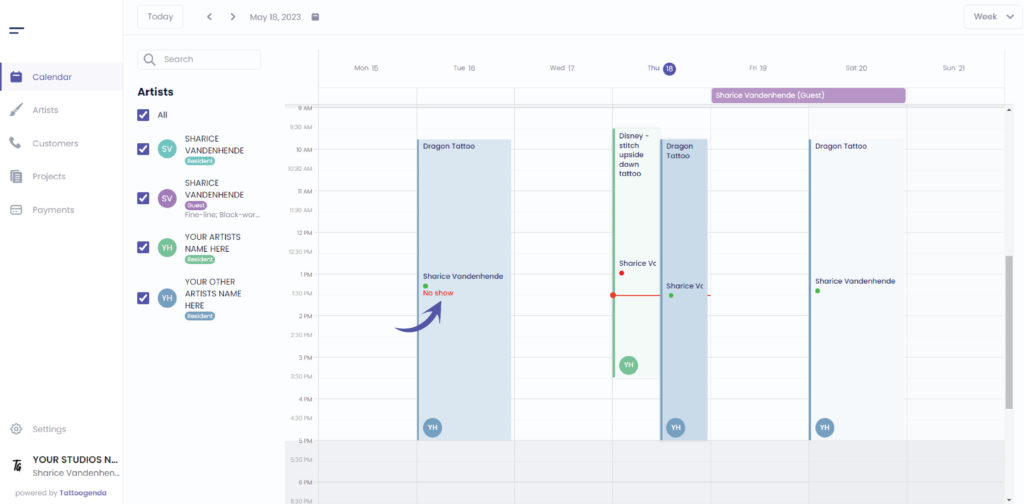

VIEW HISTORY THROUGH CUSTOMERS #
Go to ‘Customers’
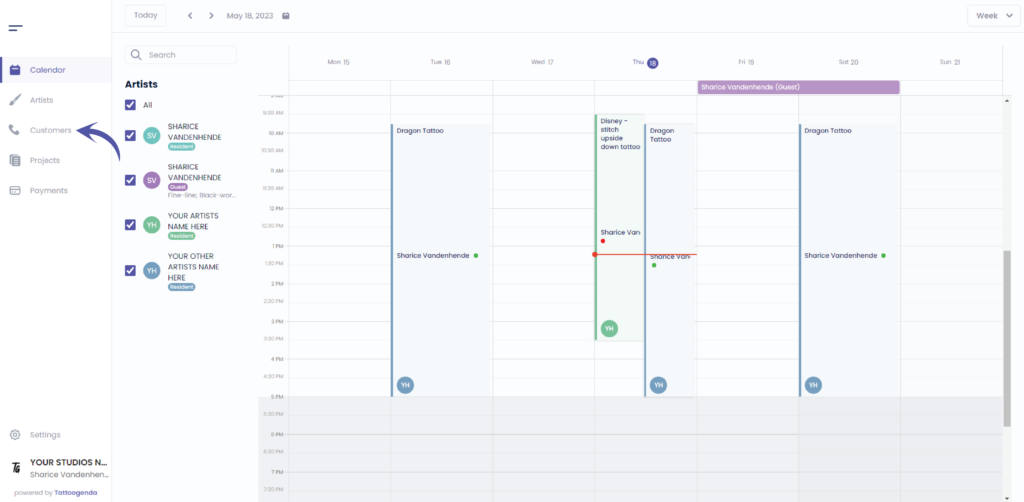
You can search for your customer by name
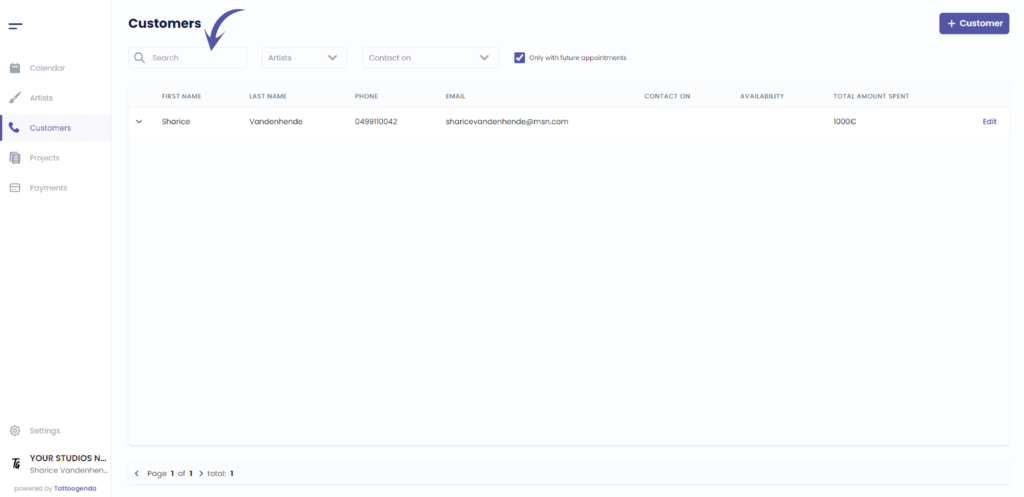
Make sure to uncheck this if the history your looking for has no appointments at this moment
Check this if you are sure that this customer has a future appointment
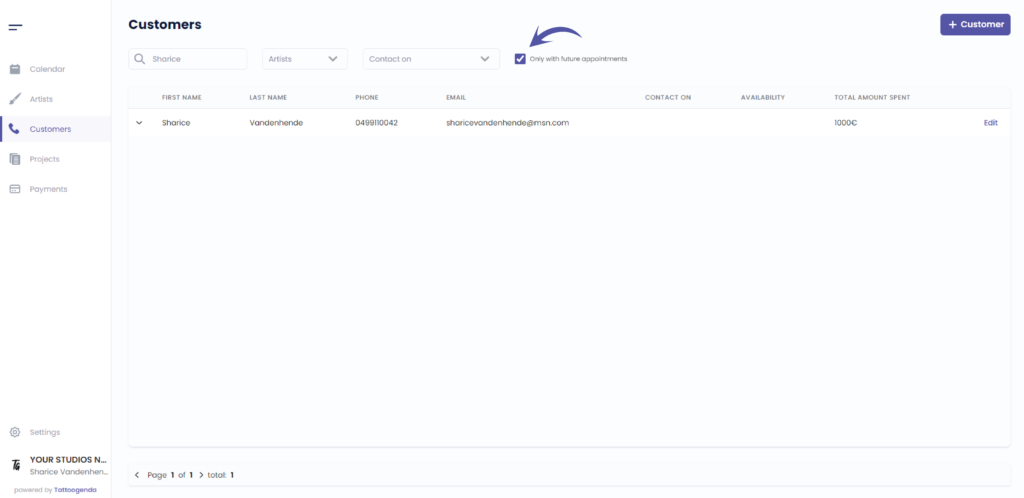
Click on this arrow facing down to open all the data related to this customer
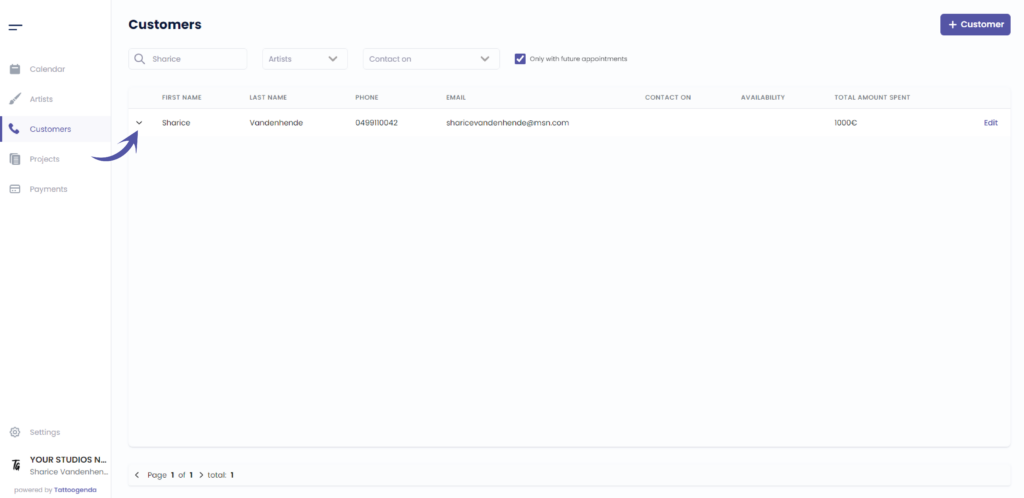
Your arrow will now face up
Click this if you wish to collapse the data again

You can now see all related data per tattoo project of this customer.
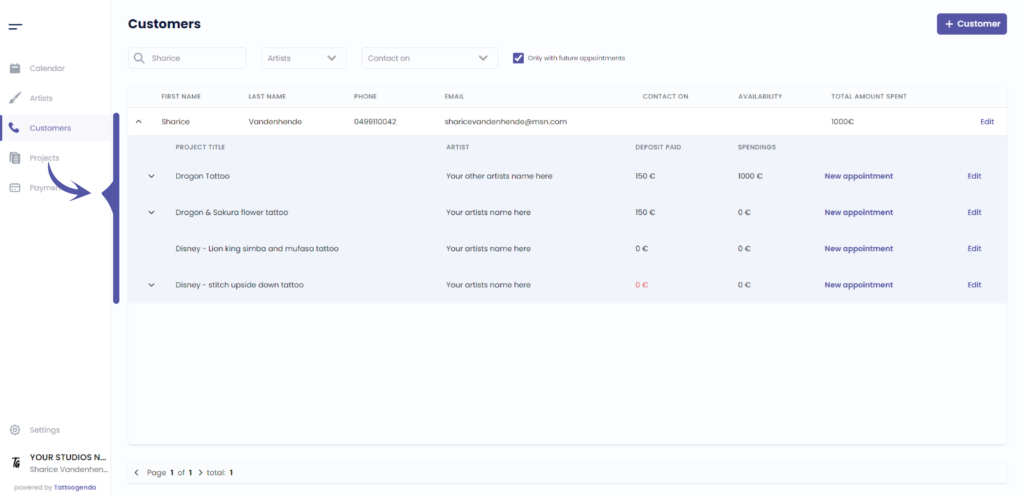
Click on this arrow facing down to open all the appointments of this project
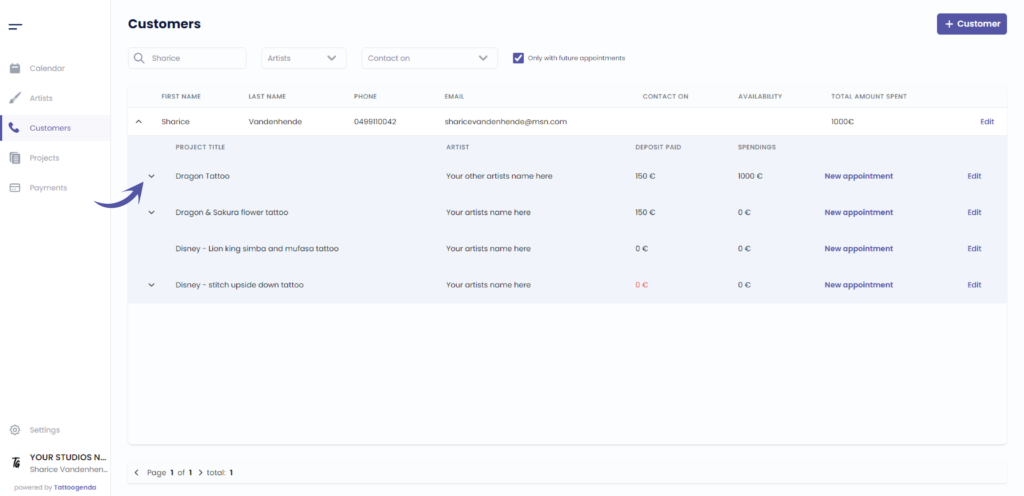
Notice that this arrow is also facing up.
Click this if you wish to collapse the data again
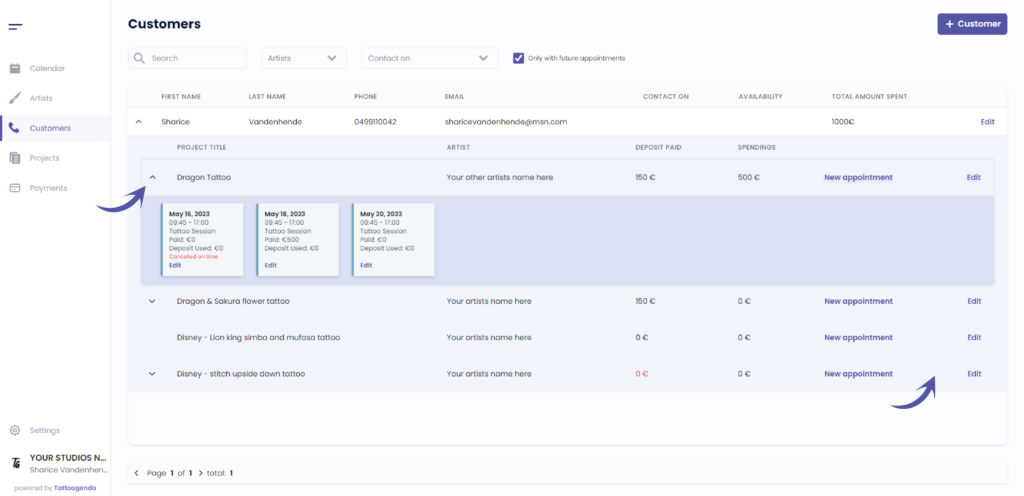
You now see an overview of the appointments for this project
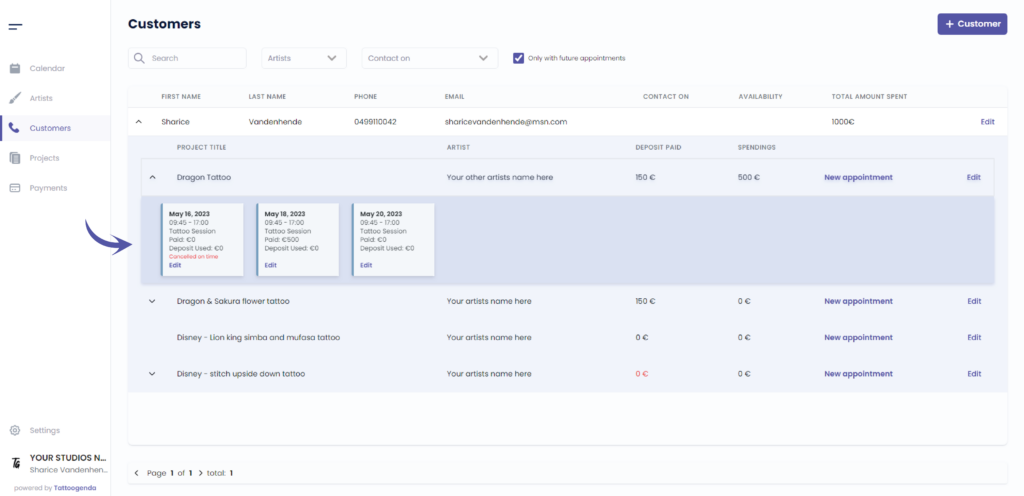
e.g. cancelled on time
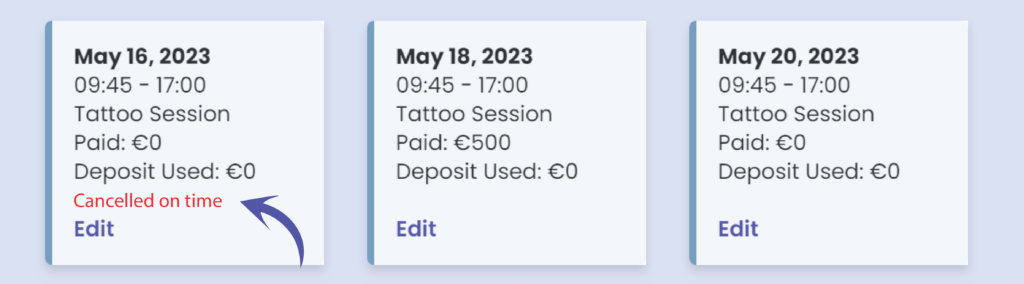
e.g. cancelled too late
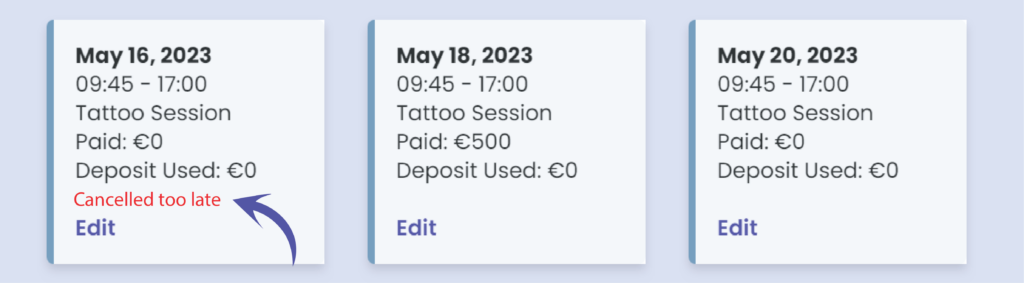
e.g. cancelled by notification
( This means it was automatically cancelled by the system due the deposit reminder emails, only available on ‘Expert Shop’ subscriptions )
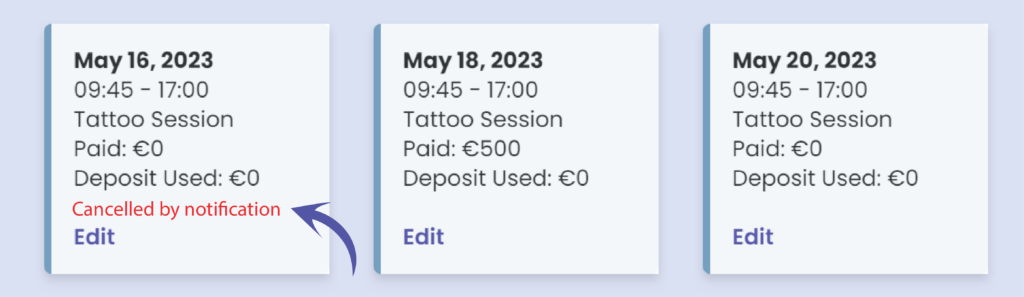
e.g. no show
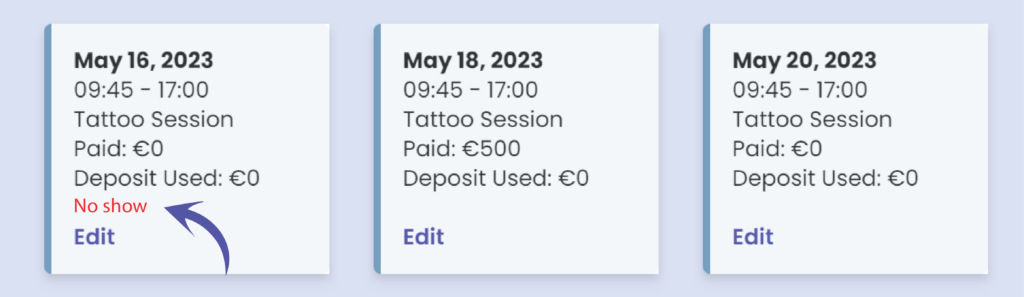
You can click on ‘Edit’ to view this appointment in full detail, and see the customers history.
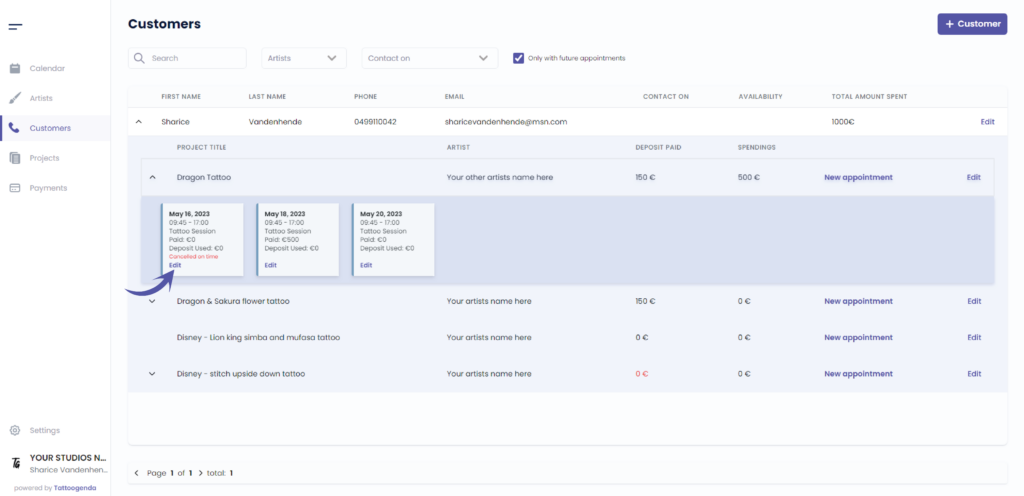
You can find the customer history here
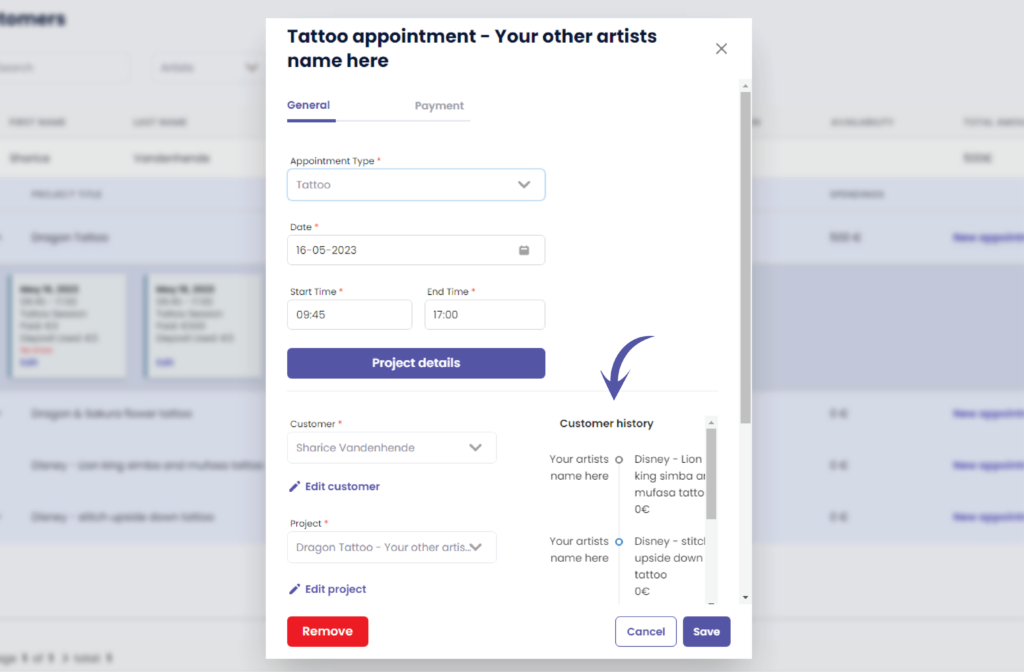
Use the scrollbar to scroll down
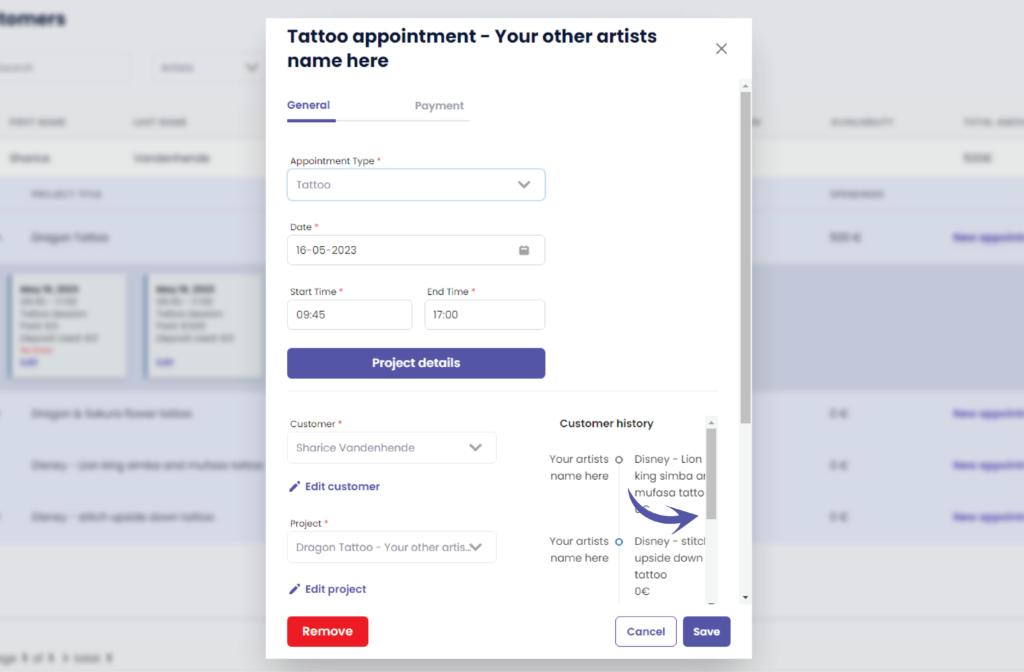
If the customer would have cancelled too late it would look like this
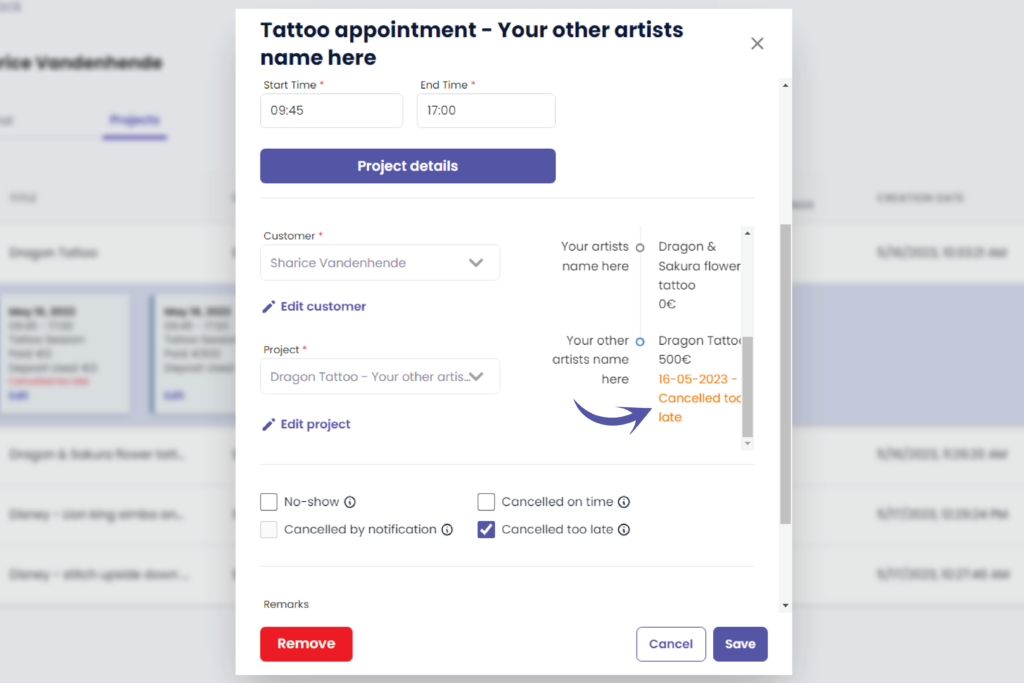
If the customer did not show up it would look like this
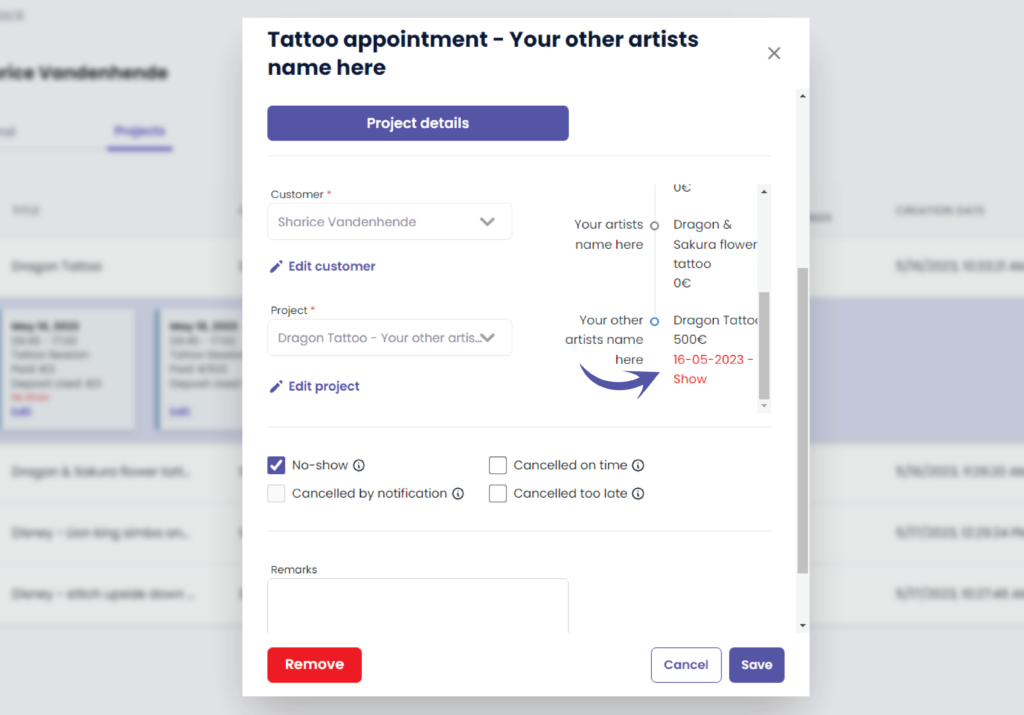

You still have a problem or a question?
You can find a little link below called ‘Still stuck? How can we help!’
Written by
Sharice Vandenhende
By Tattoogenda




