
Click on the menu item ‘Customers‘ in the left hand menu.
Search you customer:
You can type your customers first name and/or last name, or parts of his email address.

Search you customer by artists
This will give you a list of all customers that have had an appointment with the selected artists in the past, and also who is booked for the future.
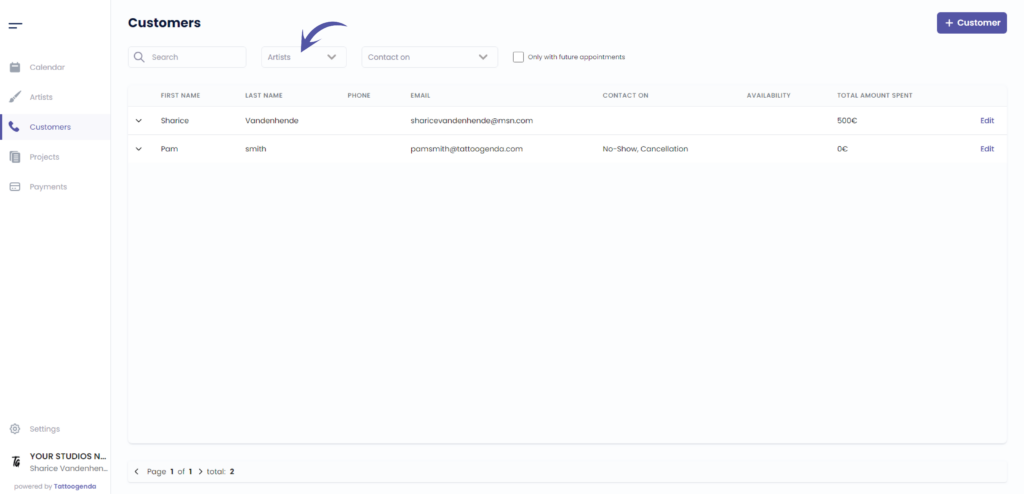
Search for customers by contact on
This can be cancellations / no shows
This way you easily get a list with customers who indicated they want to come in for an earlier appointment
when you have a cancellations or a no show.
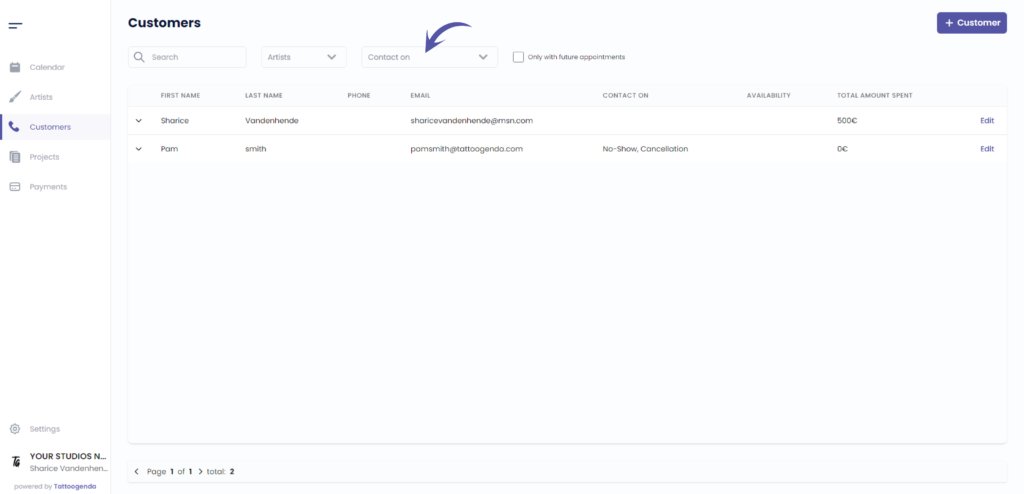
To add a customer
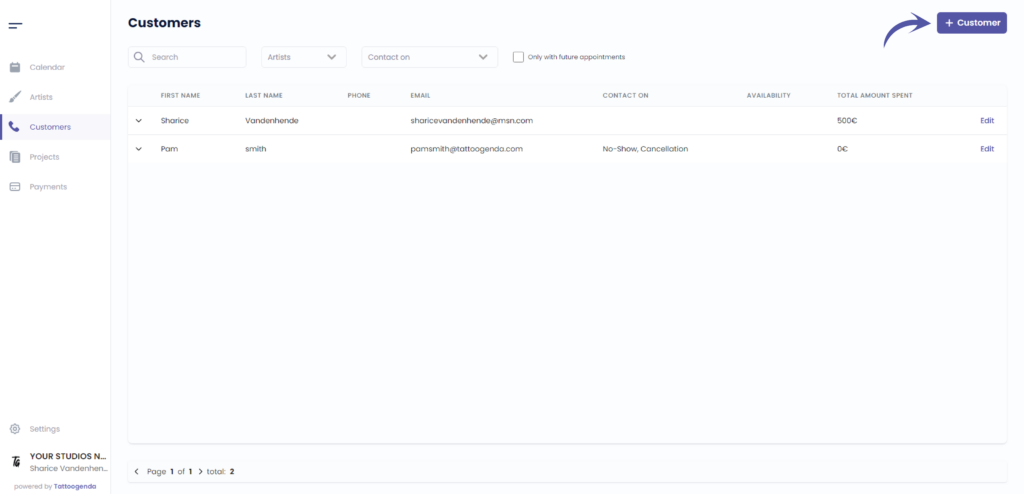
This column will hold a customers first name
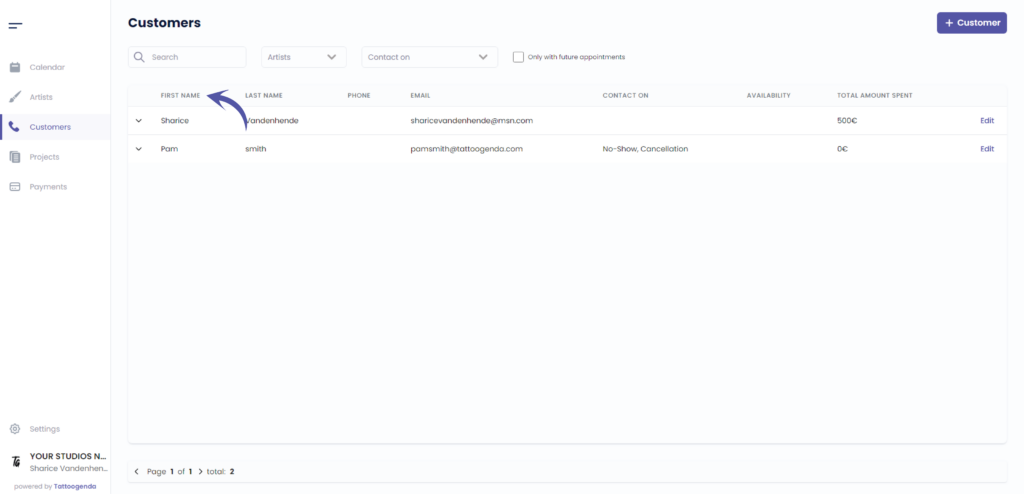
This column will hold a customers last name
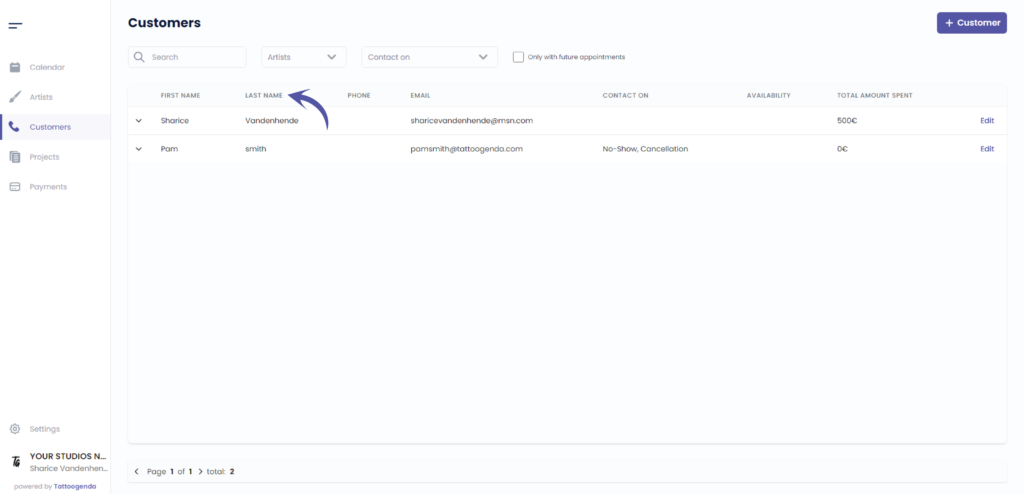
This column will hold a customers phone number
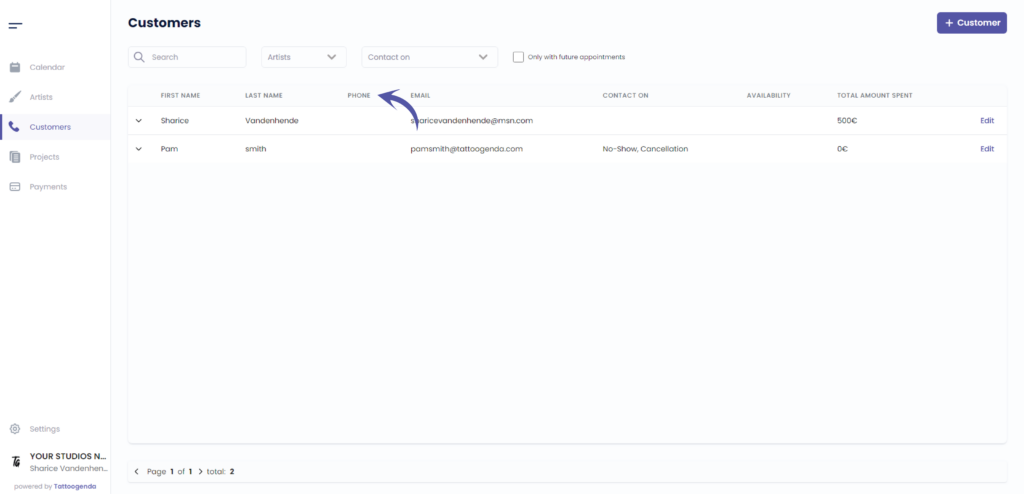
This column will hold a customers email
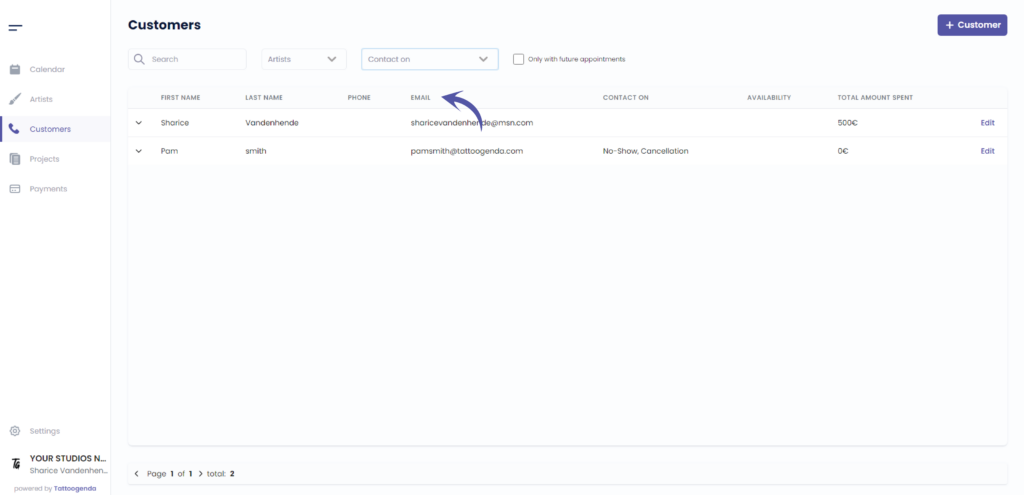
This column will hold a customers contact preferences
( e.g. No show – cancellation )
On no show = please contact me when a no show happens. This kind of customers can hop in their car and be there on very short notice in the same day.
On cancelation = please contact me when a cancelation happens. This kind of customers can take a short notice place, but need to know at least 1 day ahead.
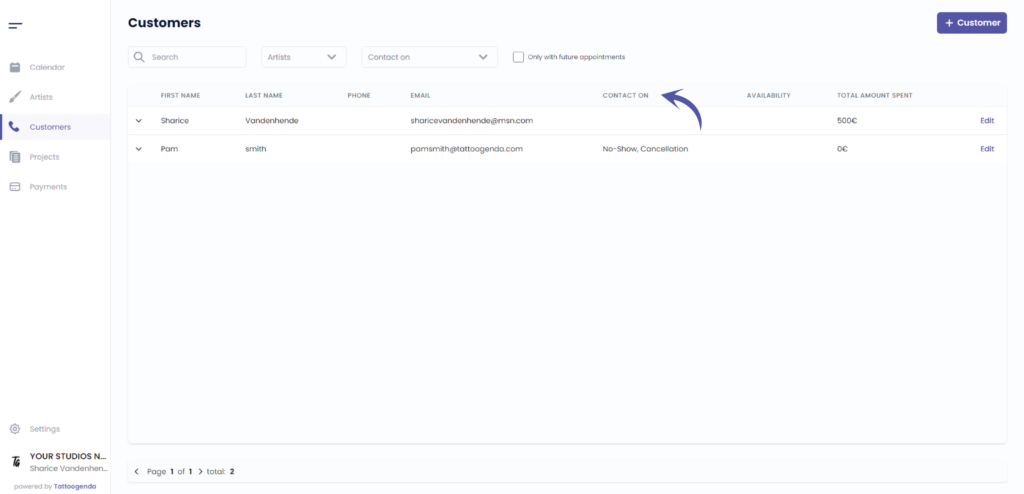
This column will hold a customers availability
( e.g. Free on the weekends )
When a customer indicated he wants to be contacted when a no show happens, it is usefull to know his work shedule. Eg. Always available after 01:00 PM.
This column helps you decide which customer to call when a no show or cancelation happens.
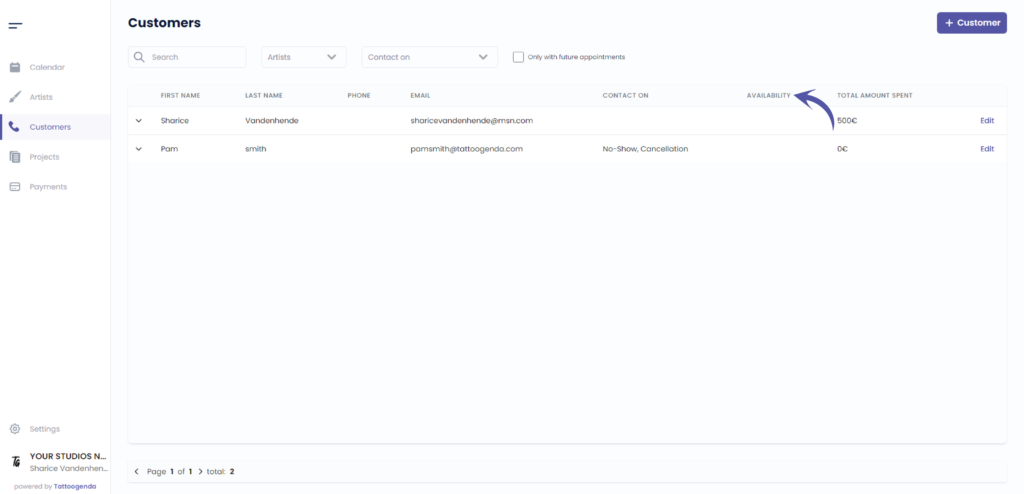
This column will hold a customers total amount of spendings. If this customer spend 1000$ with your artist A, and 200$ with your artist B, this total amount will show 1200$.
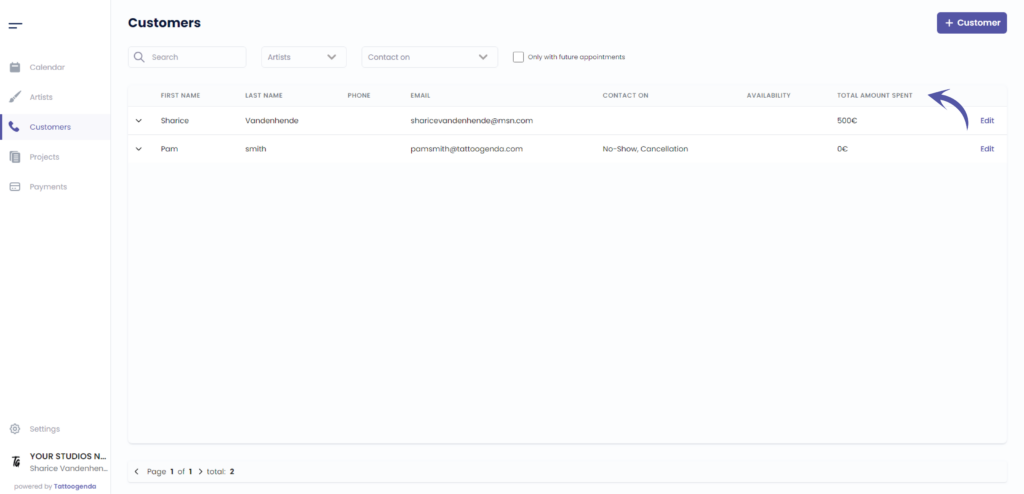
To edit a customer
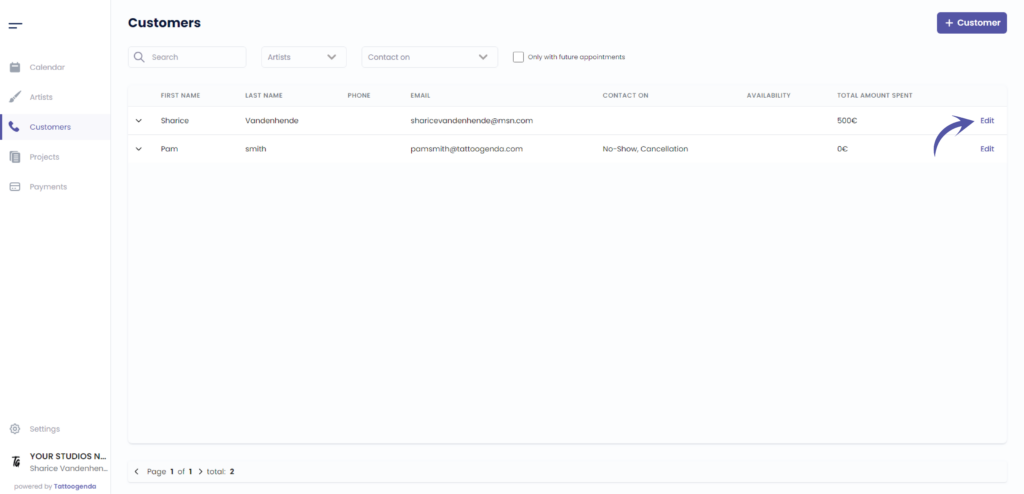
How many pages of customers and on what page you currently on
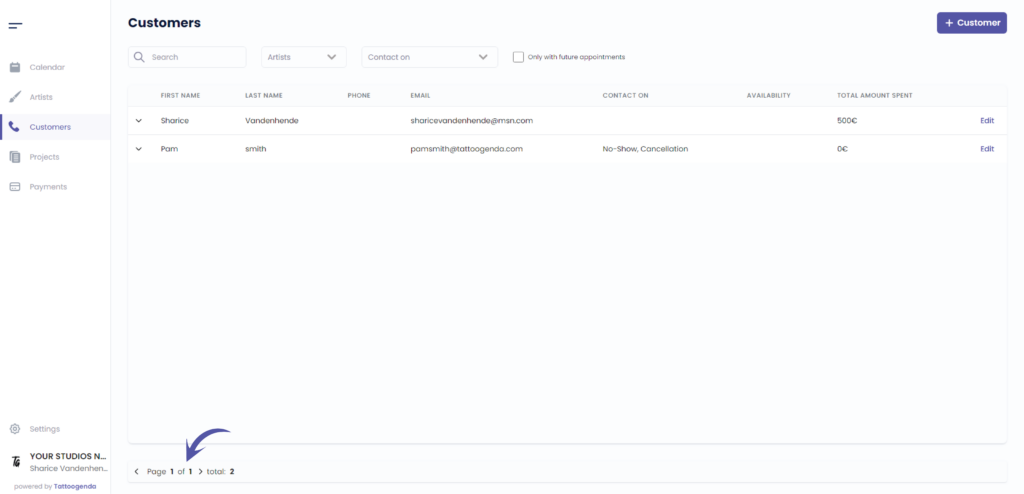
The total amount of customers into your Tattoogenda studio software
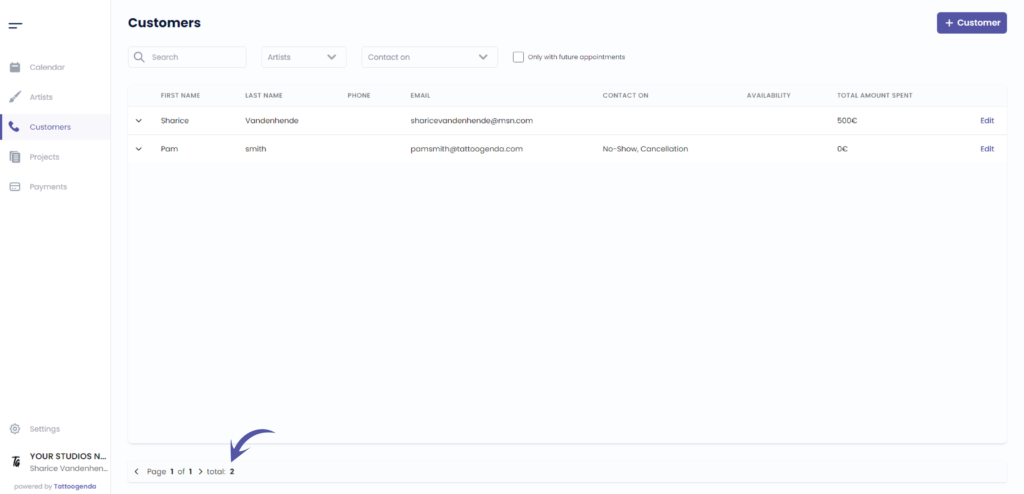

You still have a problem or a question?
You can find a little link below called ‘Still stuck? How can we help!’
Written by
Sharice Vandenhende
By Tattoogenda




