
HOW TO EDIT AN APPOINTMNET THROUGH THE CALENDAR #
Go to ‘Calendar’
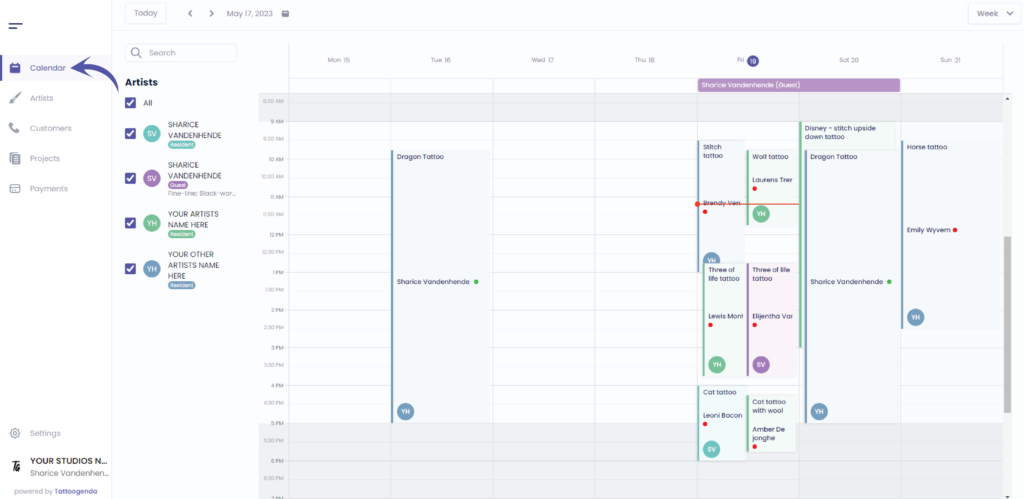
You will see the following screen
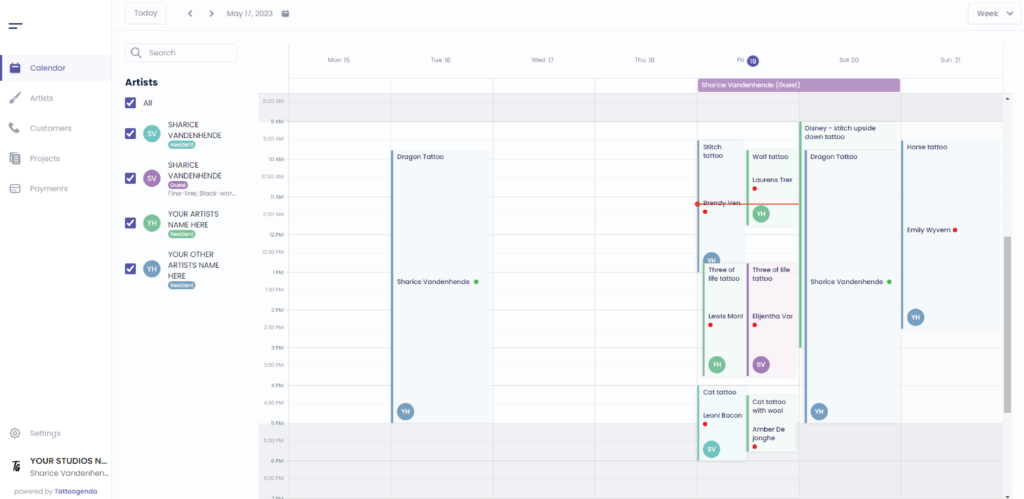
You can update an appointment date and time in in two ways:
Click on the appointment you wish to edit
OR
Select, drag and drop the appointment
Video how to update an appointment with drag and release
Click on the appointment you wish to edit
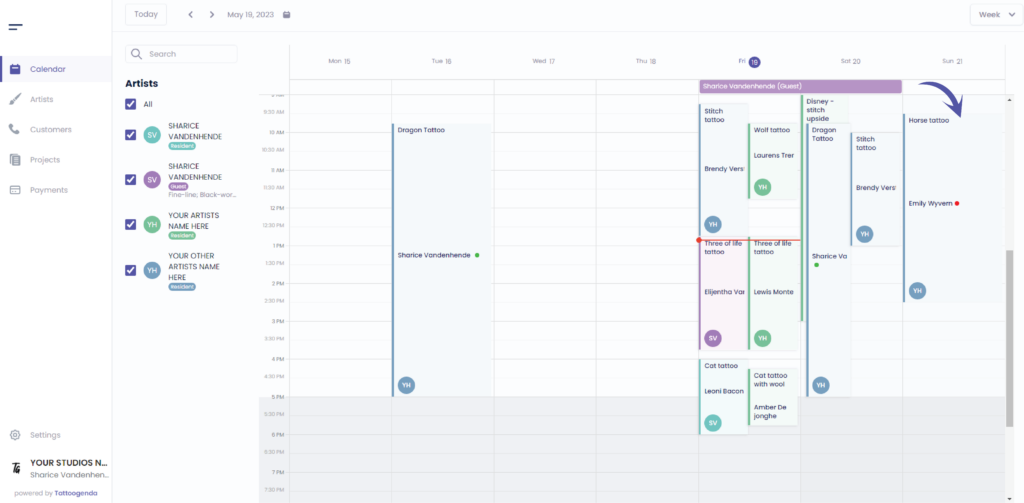
You will see the following screen
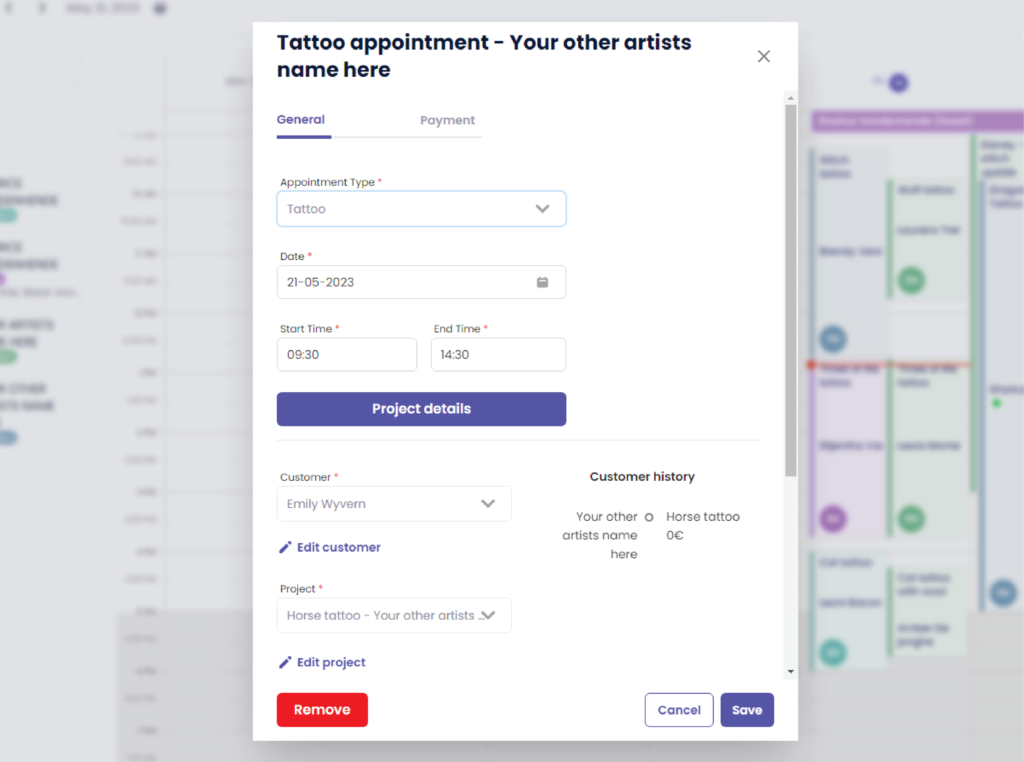
Update the appointment according to your needs
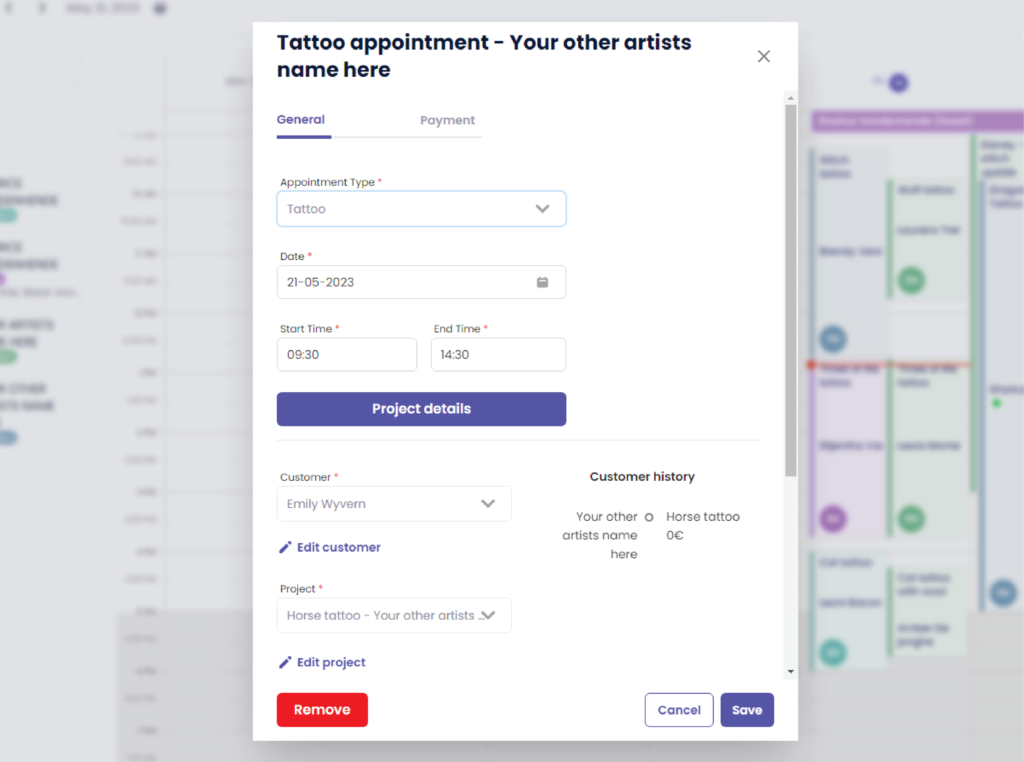
Click ‘Save’ to save your changes
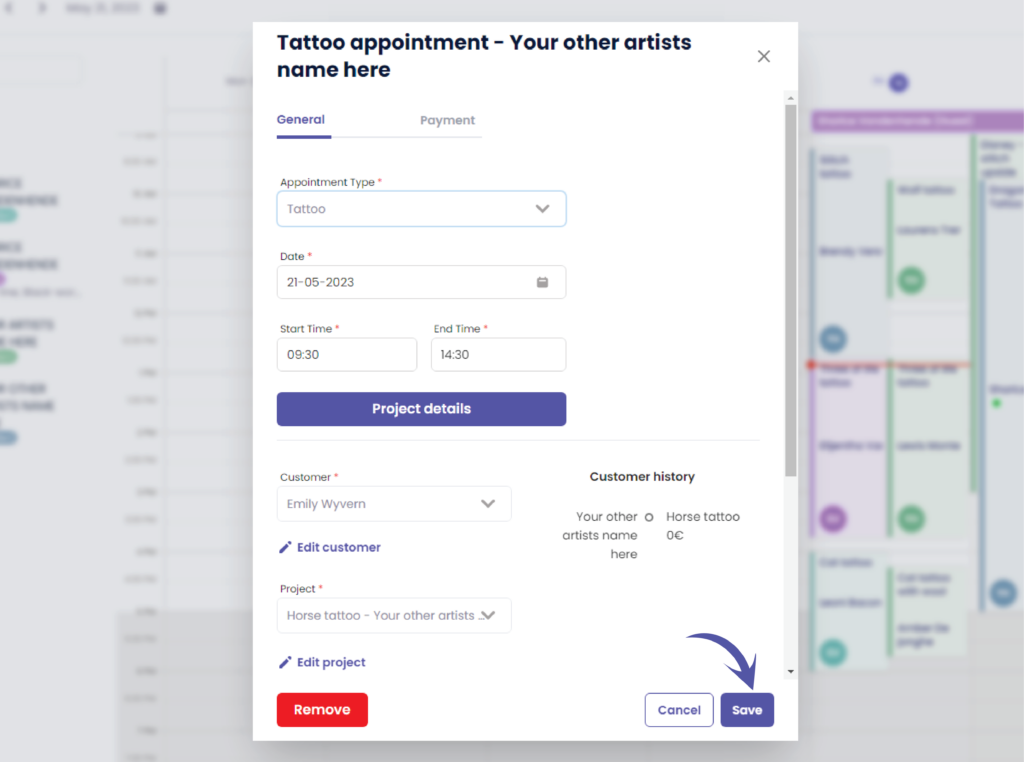

HOW TO EDIT APPOINTMENTS THROUGH PROJECTS #
Go to ‘Projects’
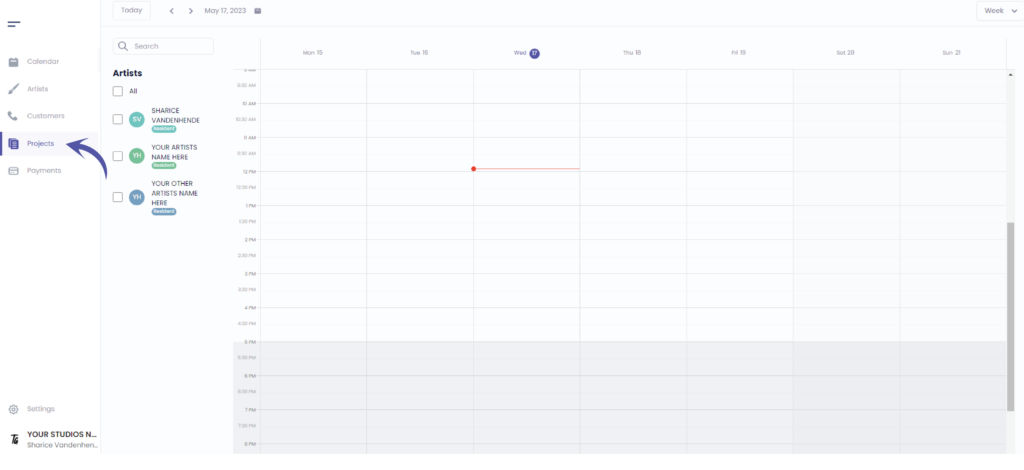
To add an appointment to an existing project
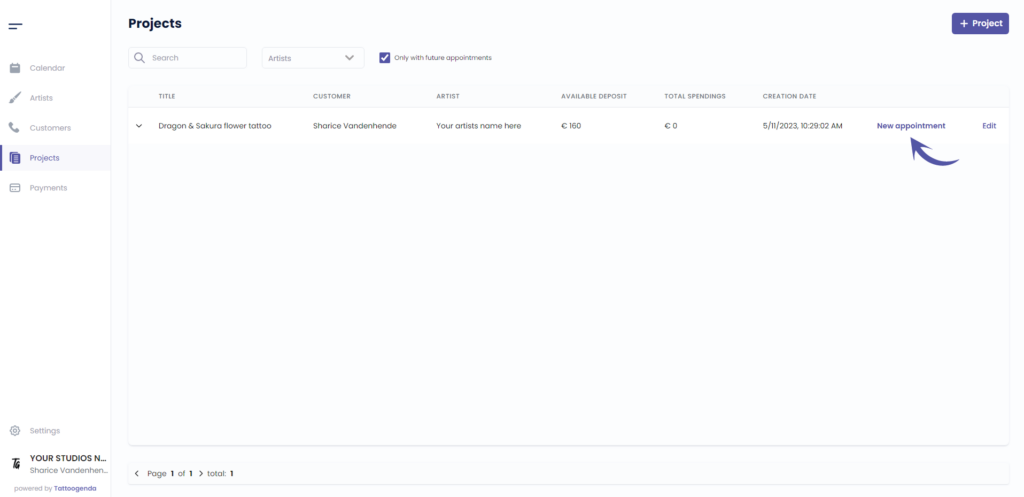

HOW TO EDIT APPOINTMENTS THROUGH CUSTOMERS #
Go to ‘Customers’
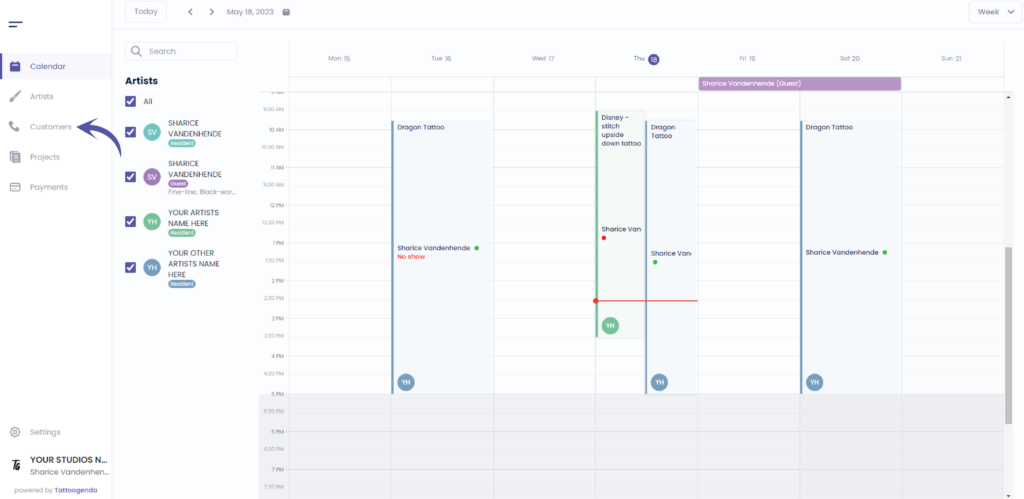
You will see the following screen
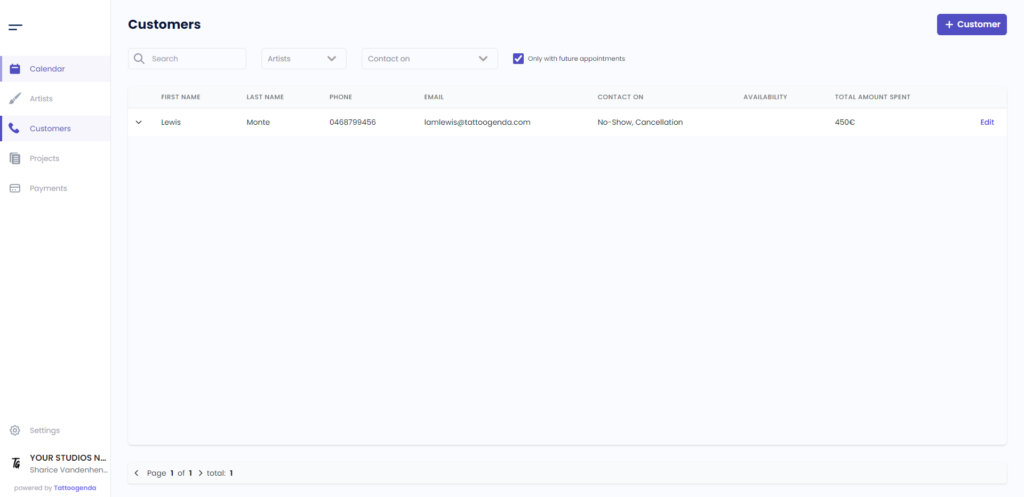
Click on the arrows to fold open more information about appointments
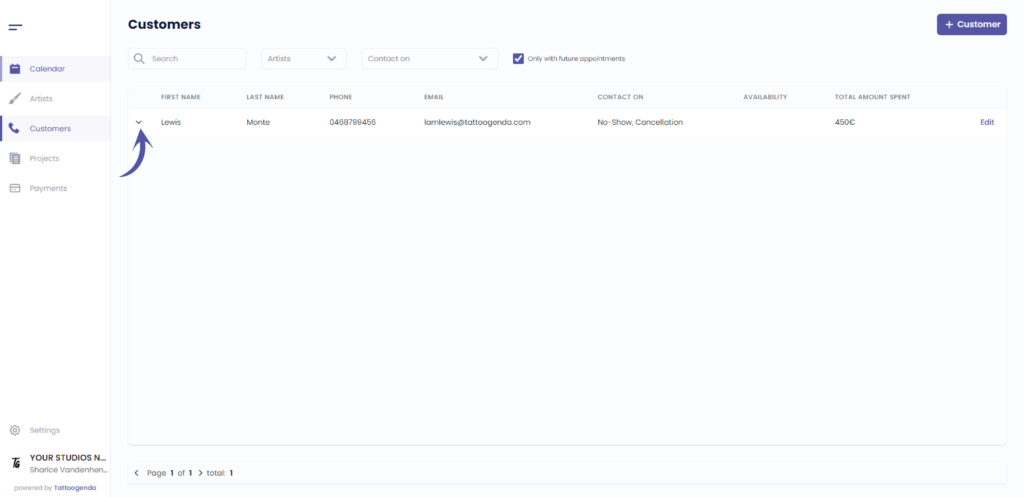
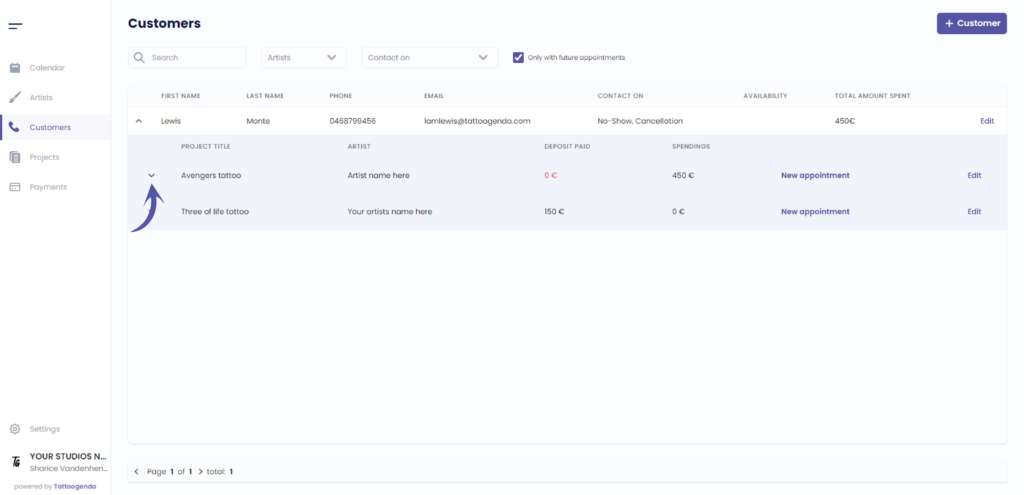
Click edit to edit an existing appointment
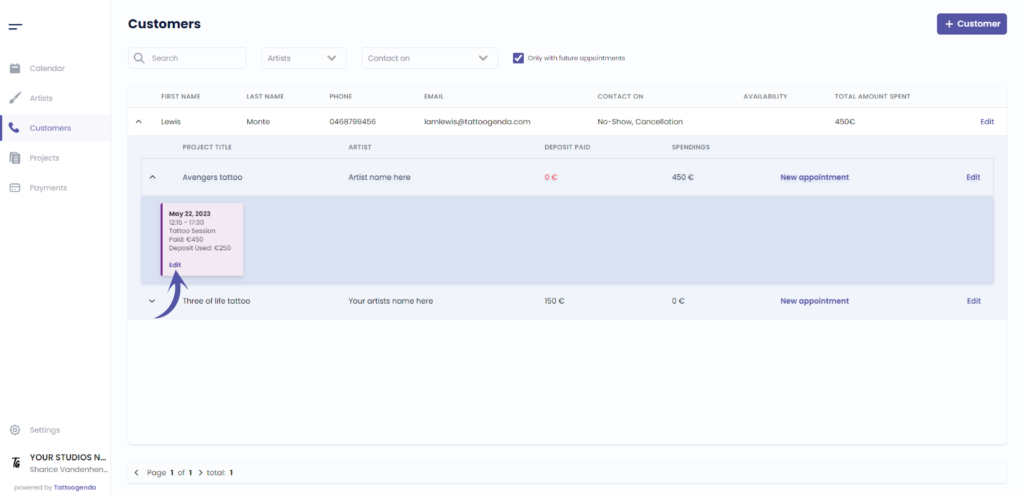
You will get the following pop up screen
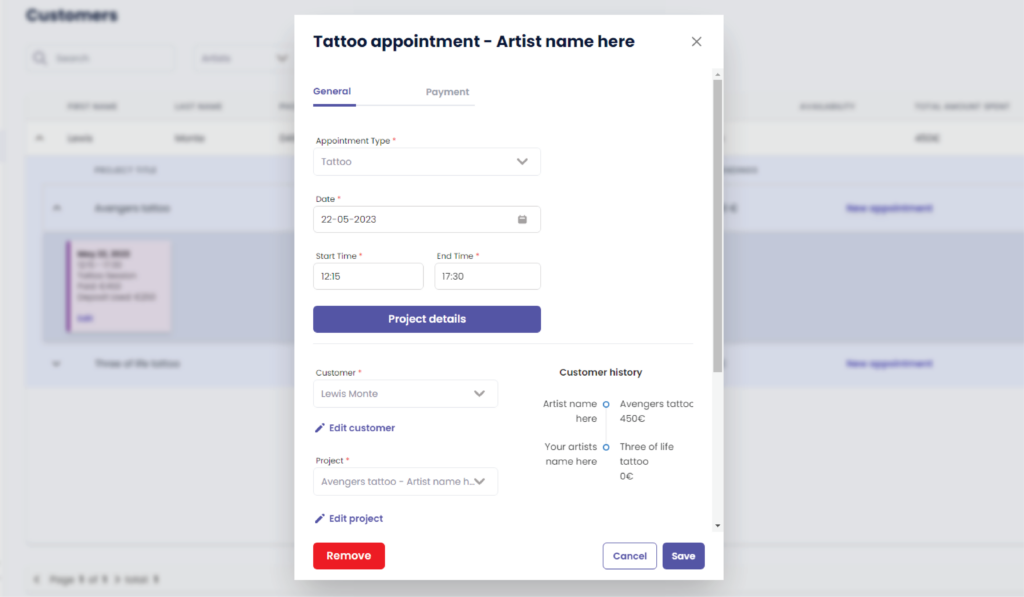
Click save after you edited your appointment
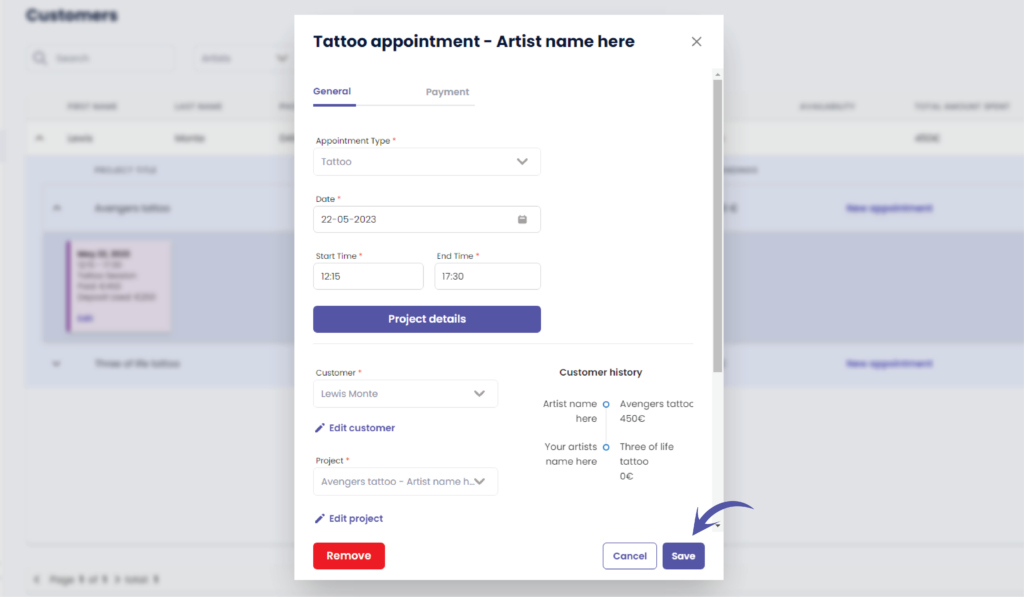

You still have a problem or a question?
You can find a little link below called ‘Still stuck? How can we help!’
Written by
Sharice Vandenhende
By Tattoogenda




