
There’s two ways to edit a project
Through an appointment
Through projects

EDIT A PROJECT OF AN EXISTING APPOINTMENT #
Go to ‘Calendar’
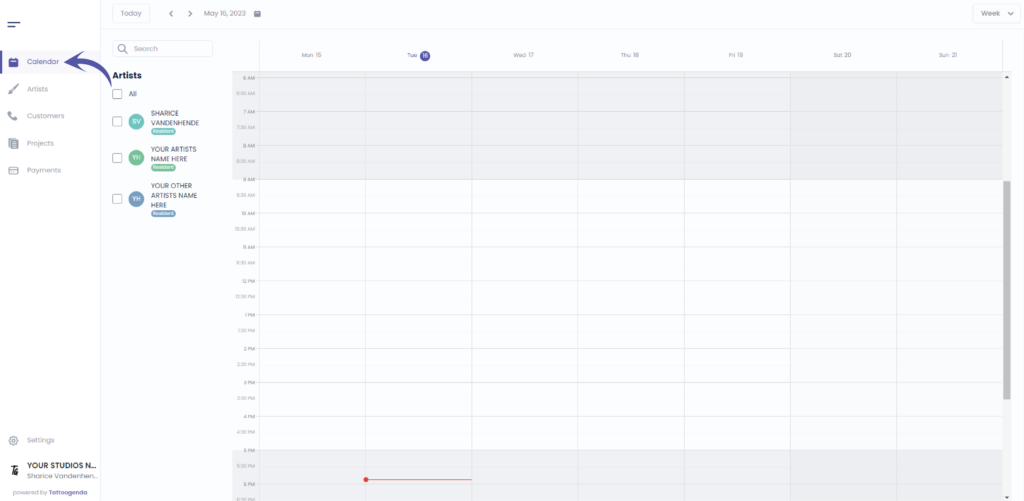
Click on the calendar on your appointment related to this project you wish to edit
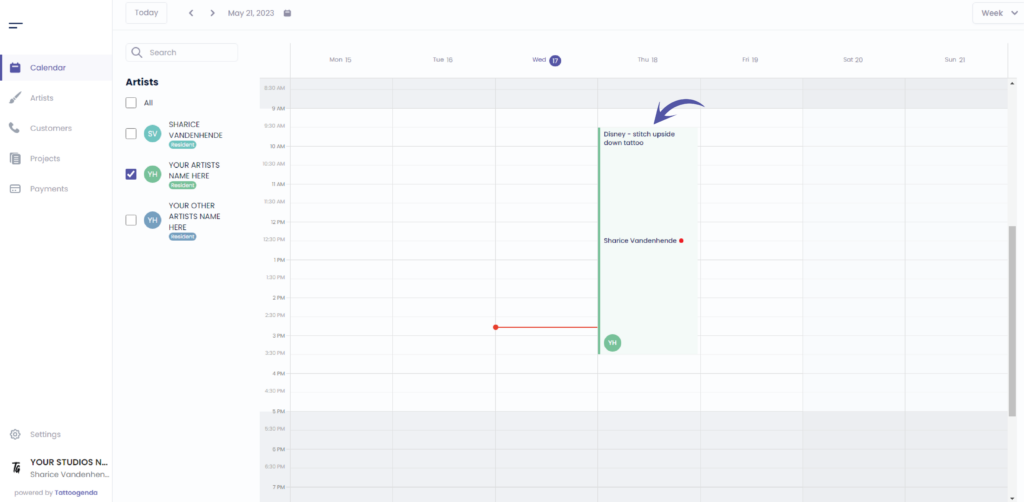
Click on ‘Edit project’
Clicking on the purple button ‘Project details’ does exactly the same as clicking on ‘Edit project’.
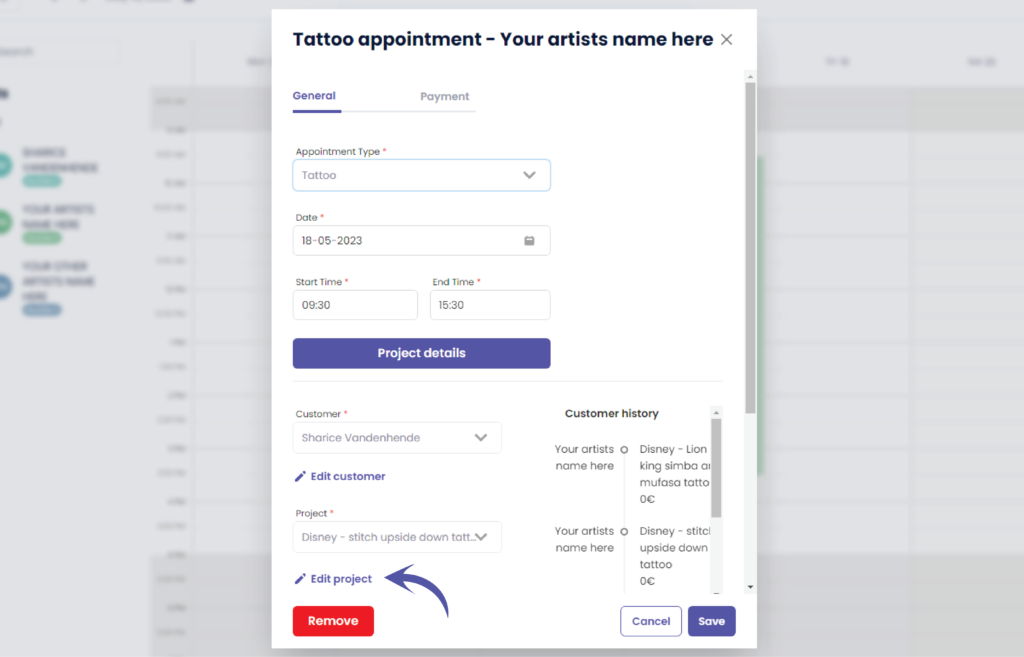
You are now at the editing screen
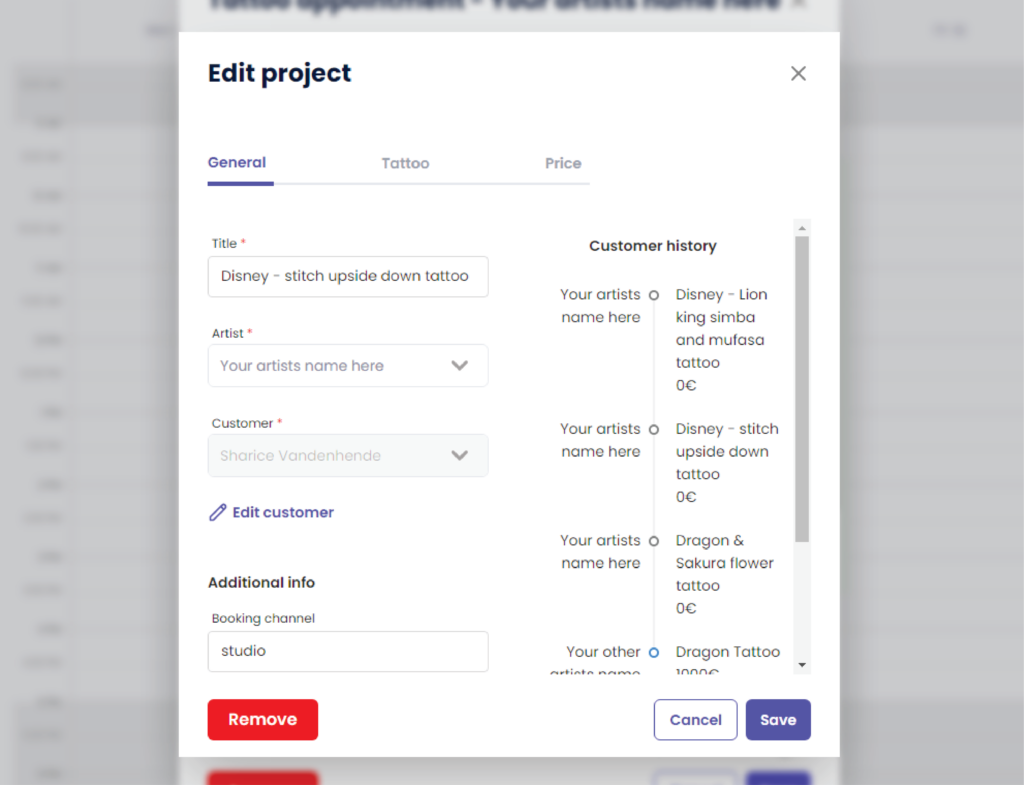
Edit the project according to your needs you can do this for all tabs
Price might not be available for you if you don’t own the ‘Bigger studio’ plan or higher
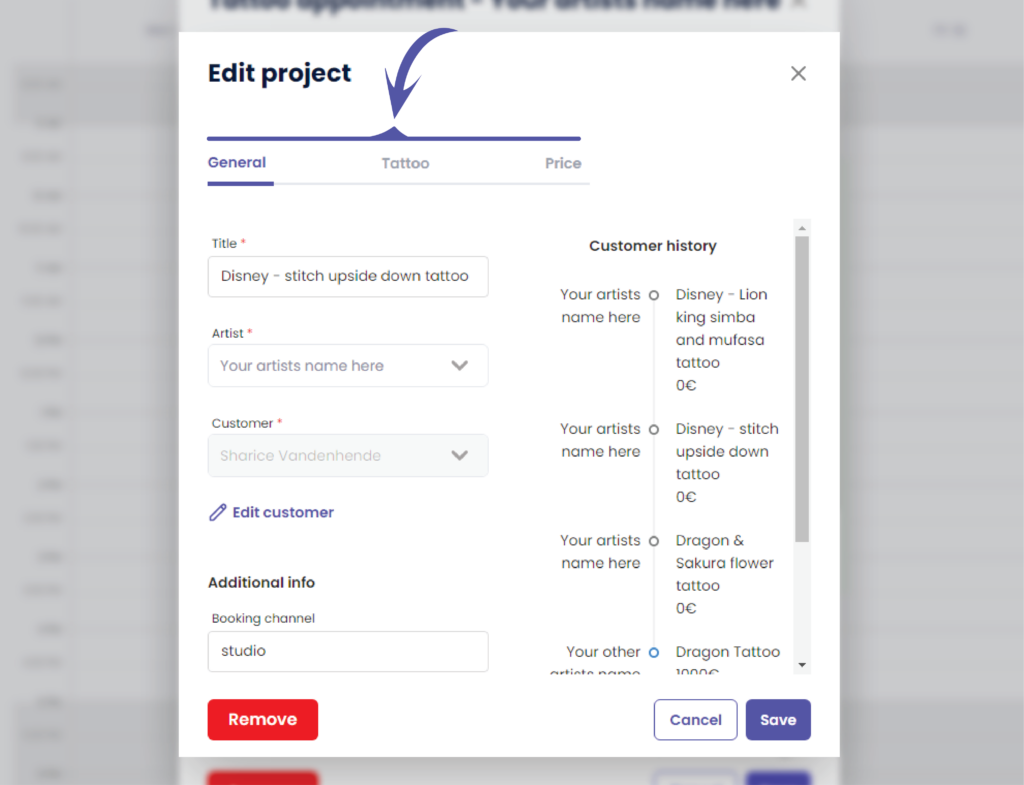
When you are done editing your project click save
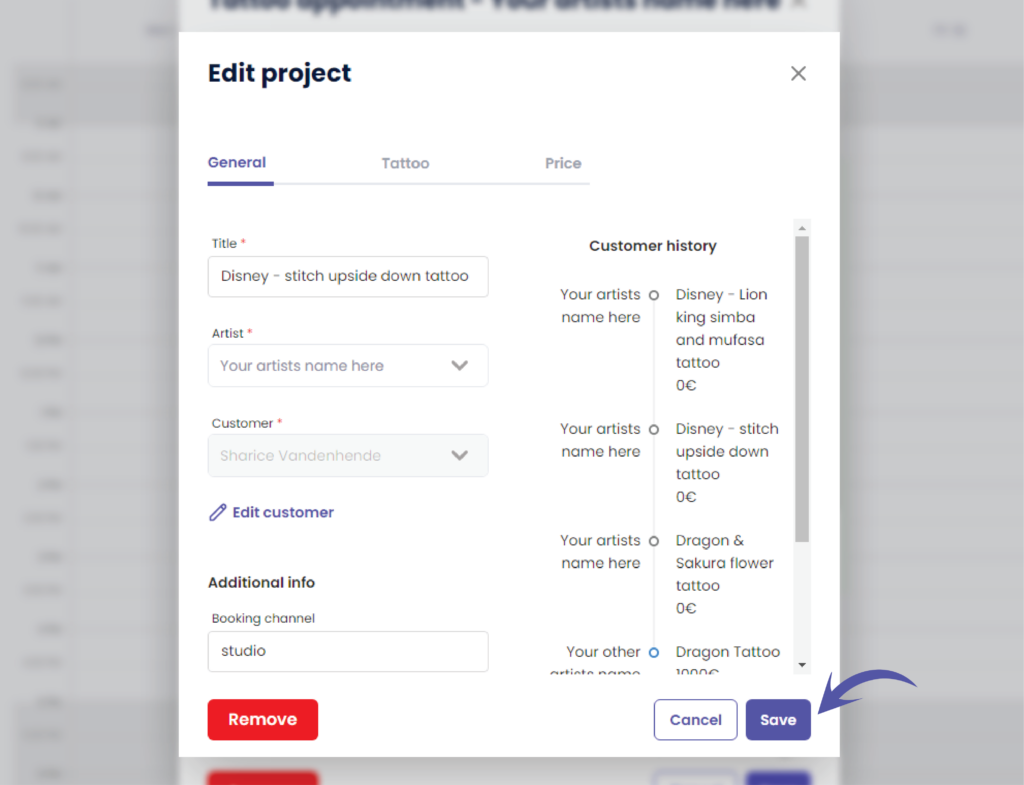
You will see a notification telling you that you have ‘Successfully updated the project’


EDIT A PROJECT THROUGH PROJECTS #
Go to ‘Projects’
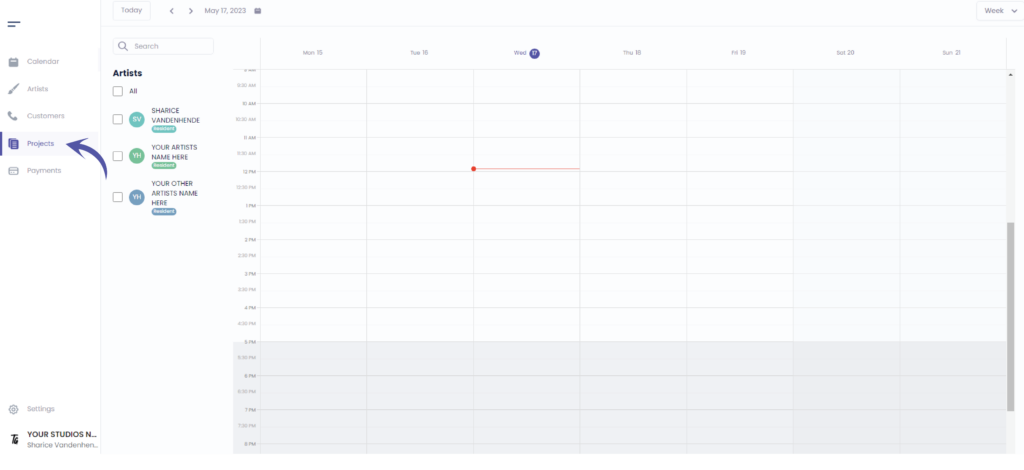
Go to ‘Edit’
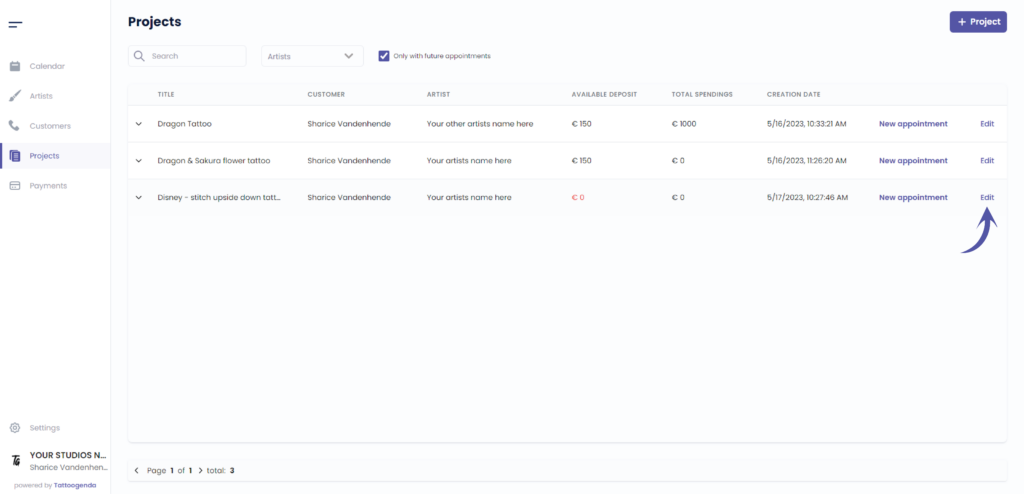
You will see the following screen
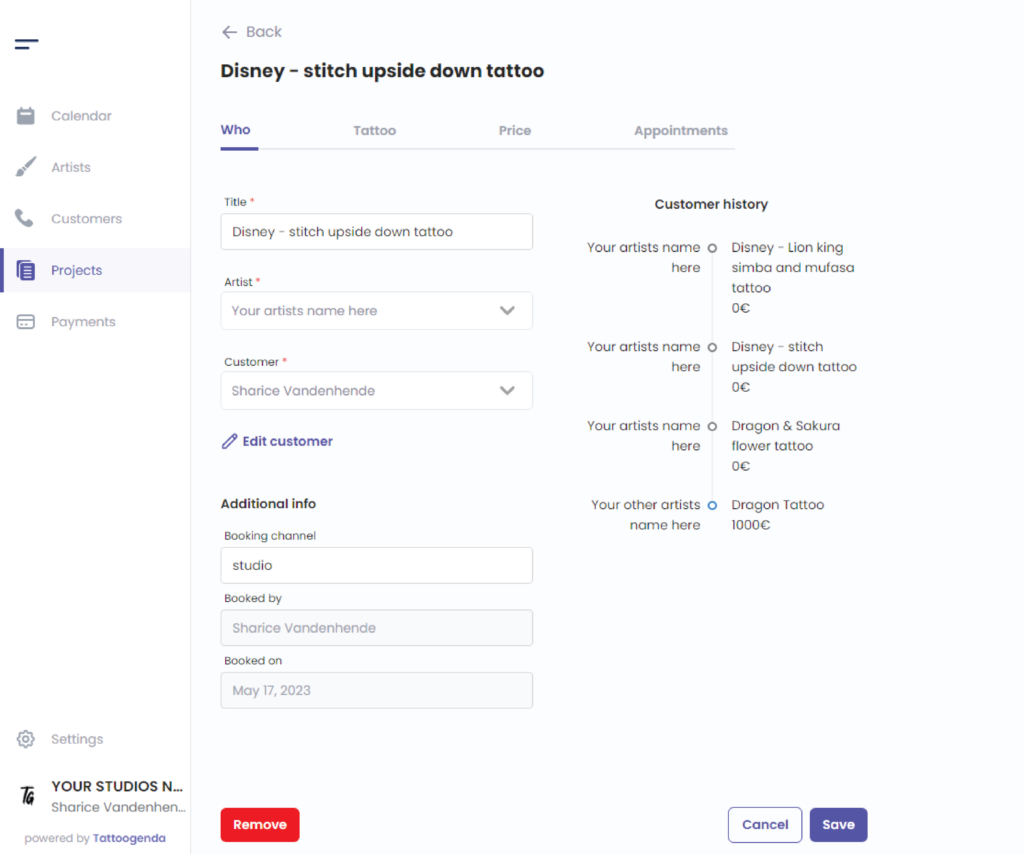
You can now edit the project according to your needs in these categories
Price might not be available for you if you don’t own the ‘Bigger studio’ plan or higher

When you are done editing your project you can click save

You will see a notification that says that you have ‘Successfully updated your project’
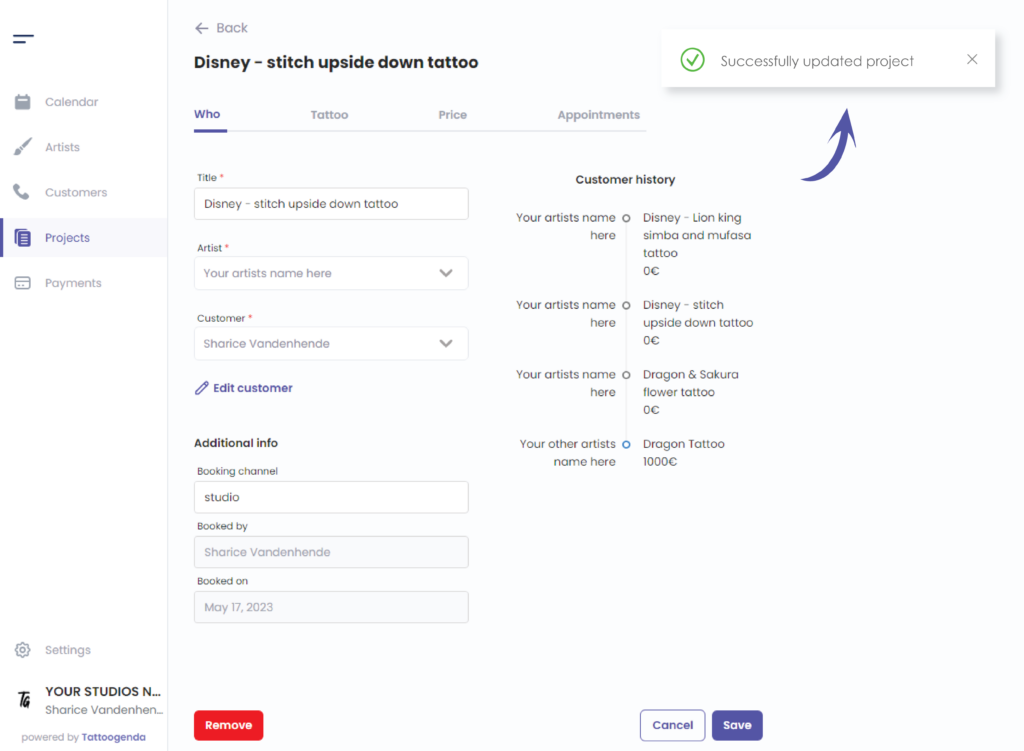

You still have a problem or a question?
You can find a little link below called ‘Still stuck? How can we help!’
Written by
Sharice Vandenhende
By Tattoogenda




